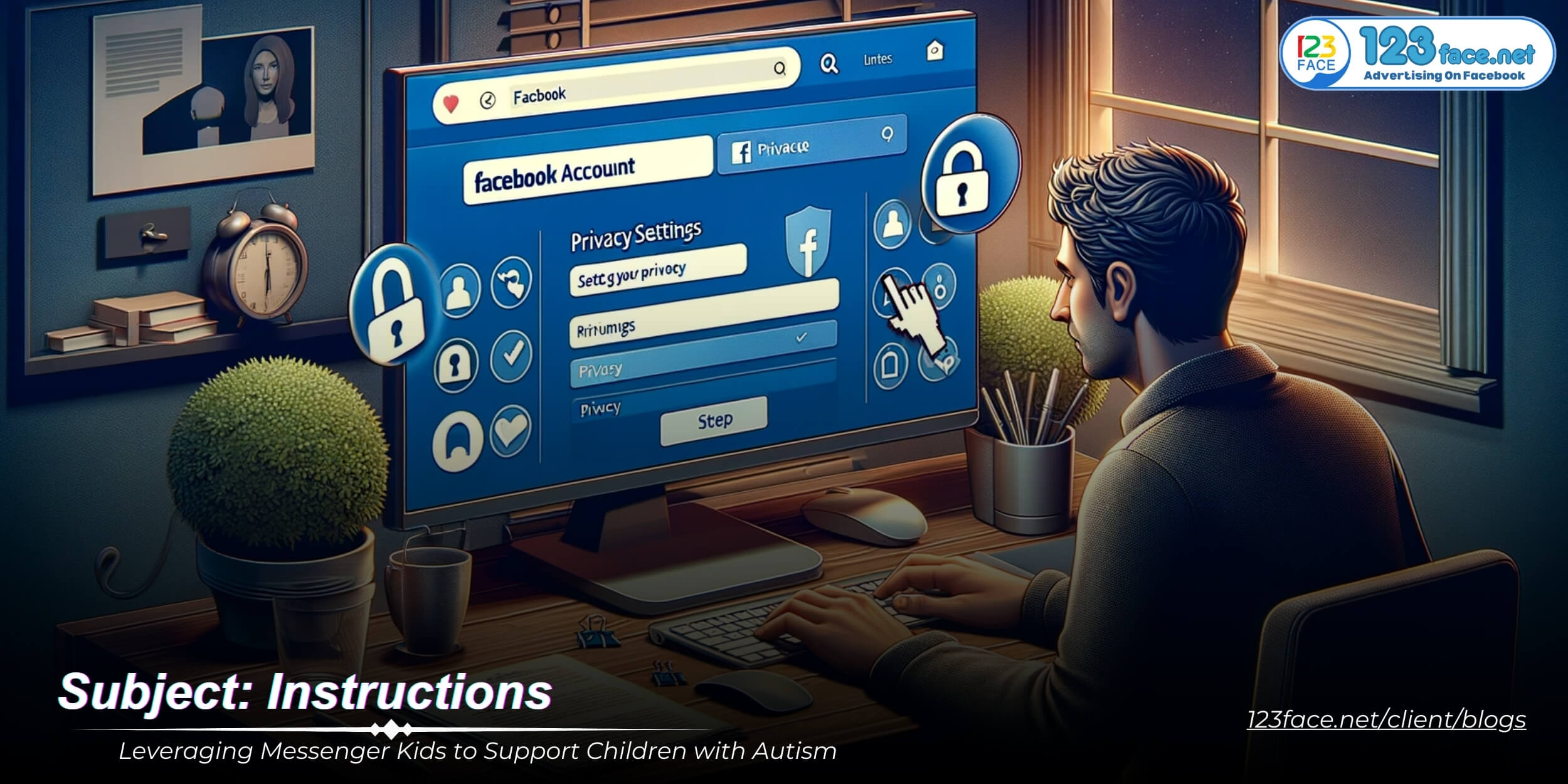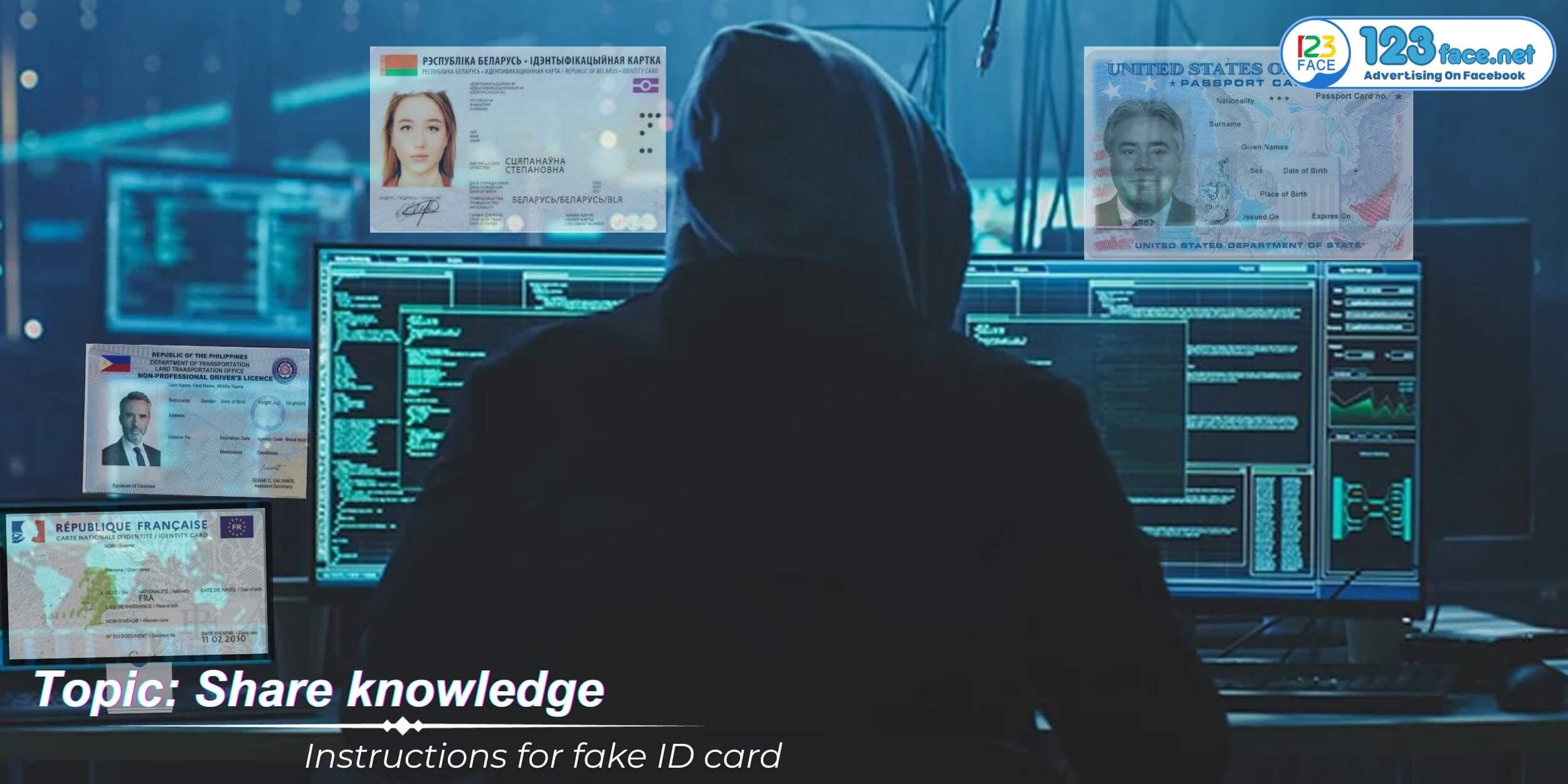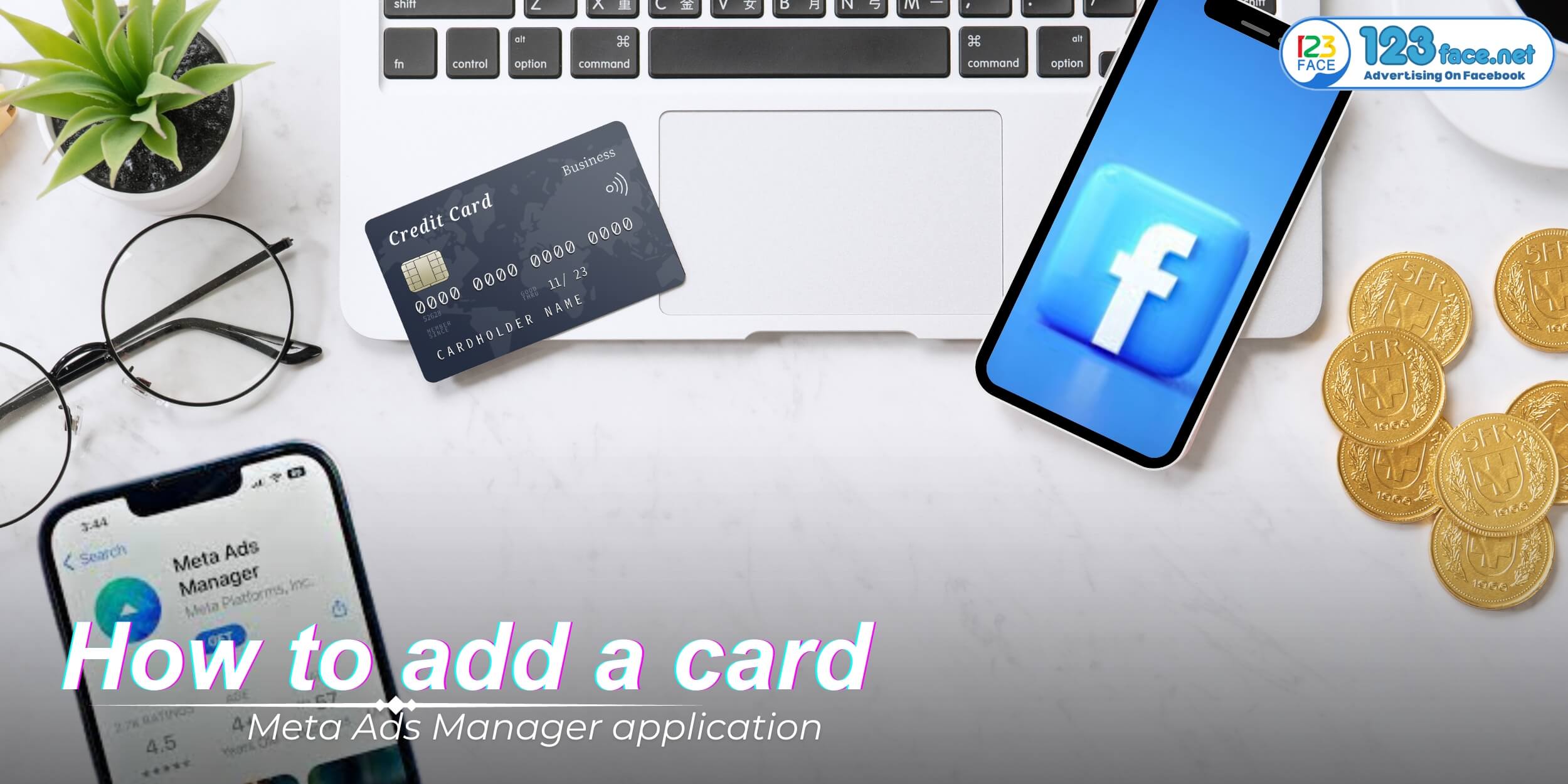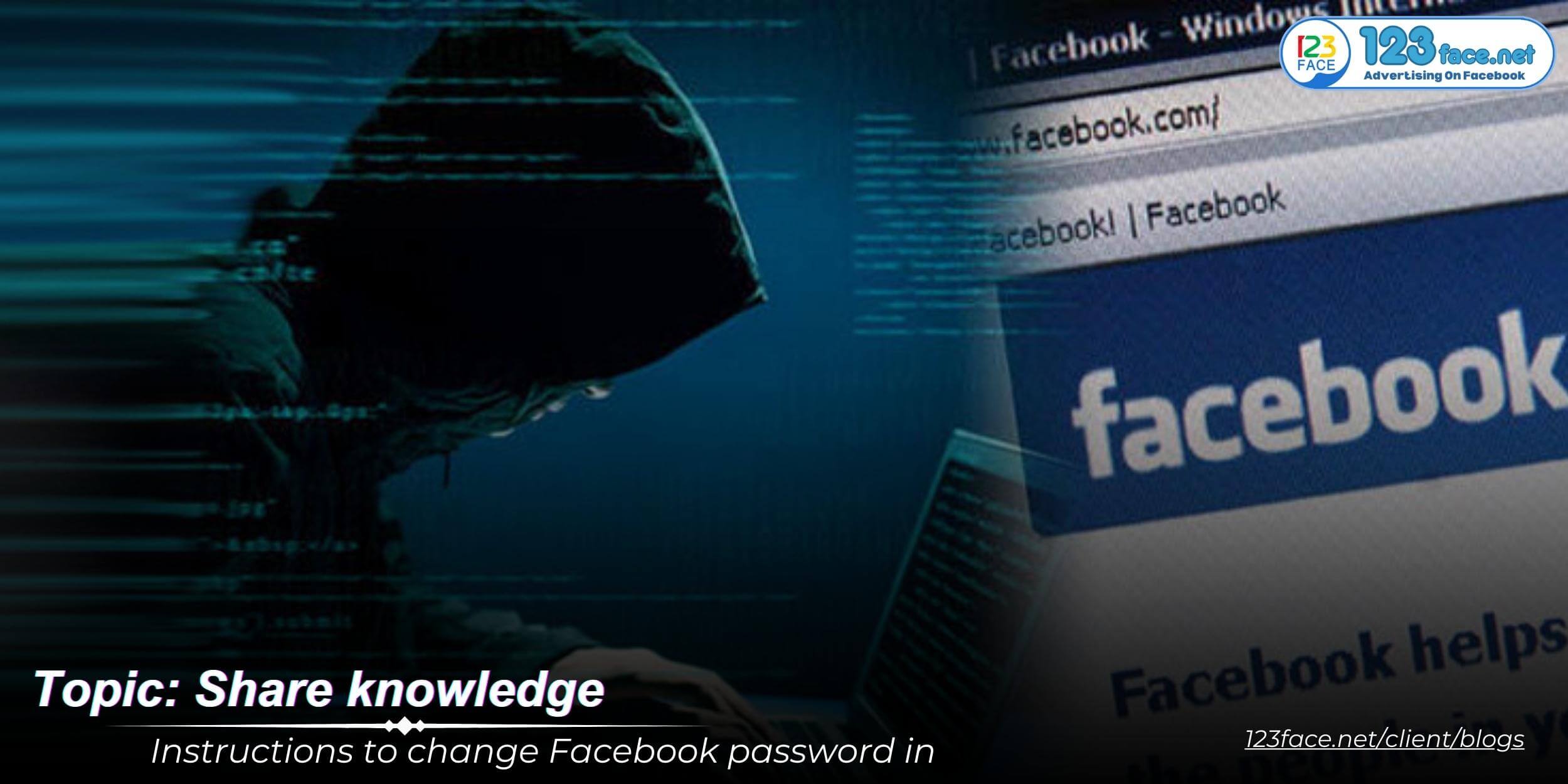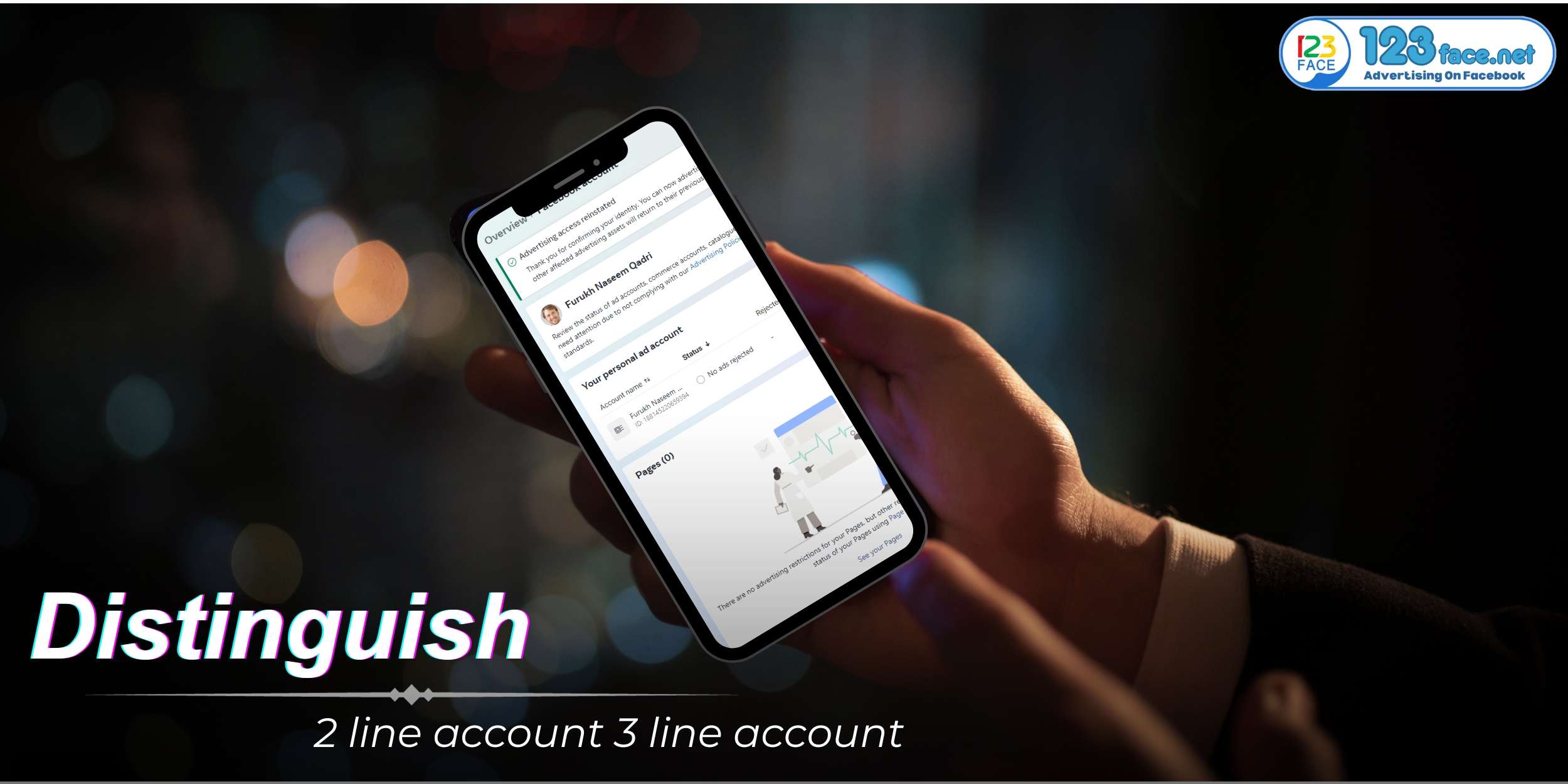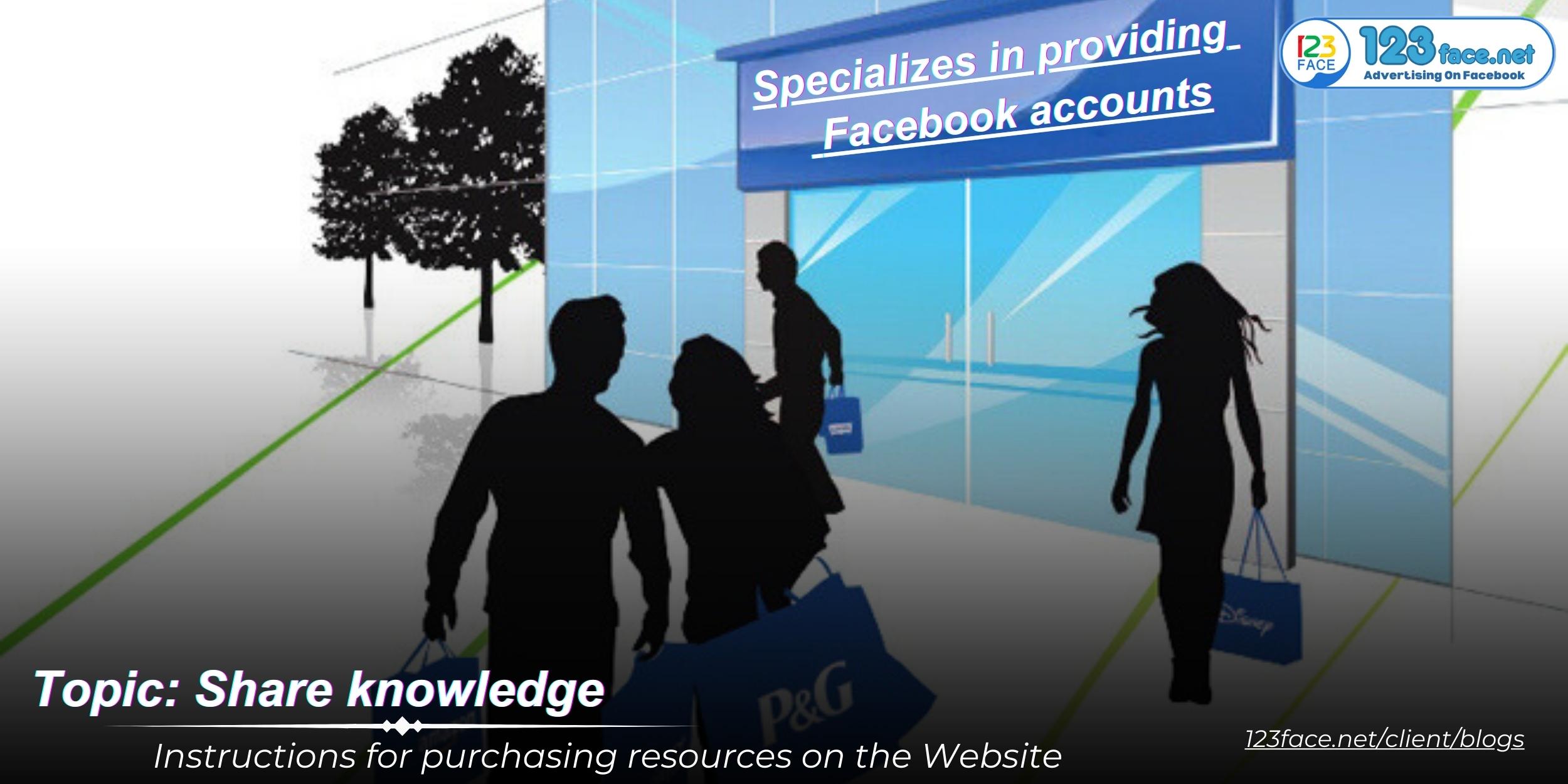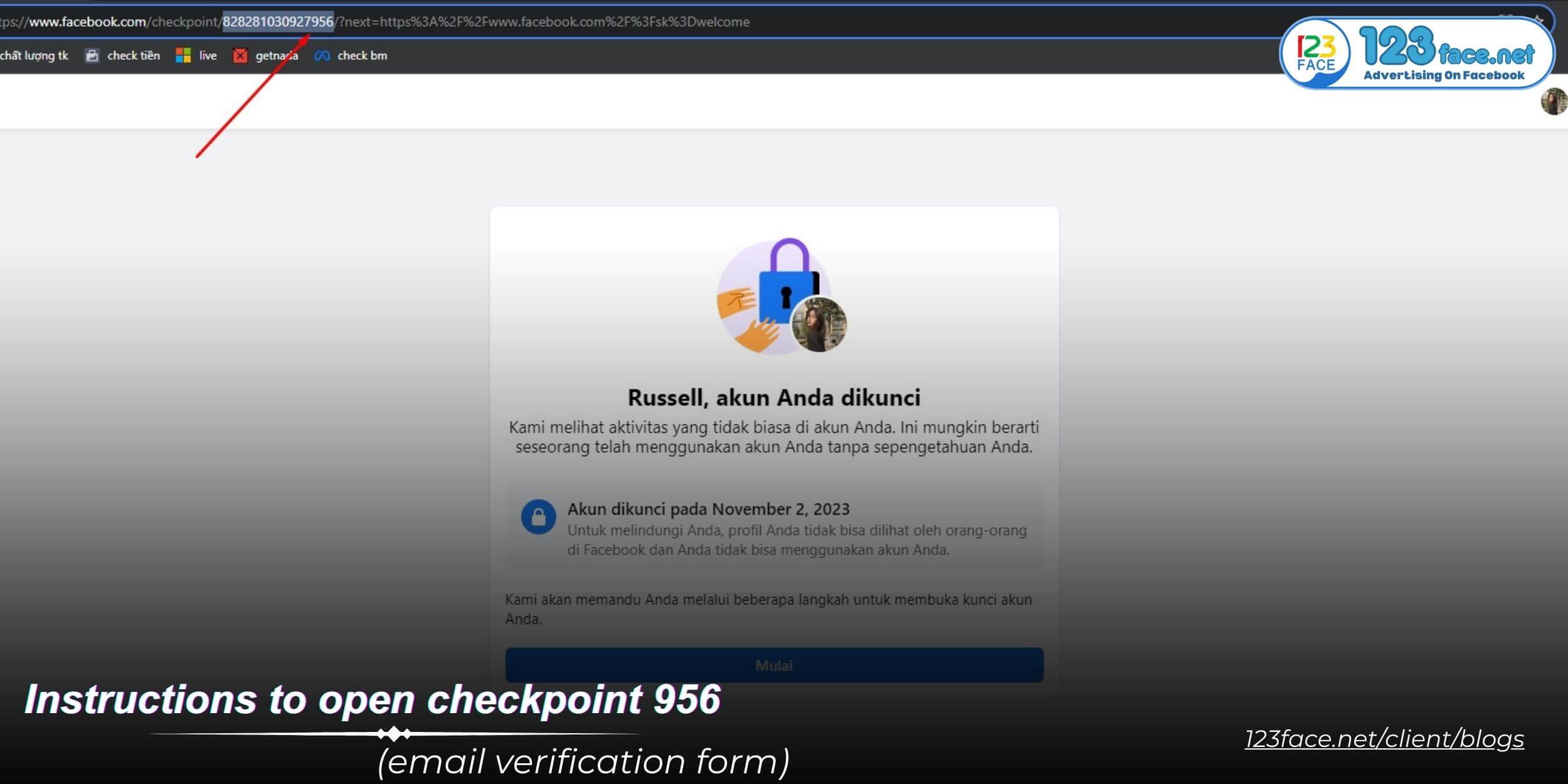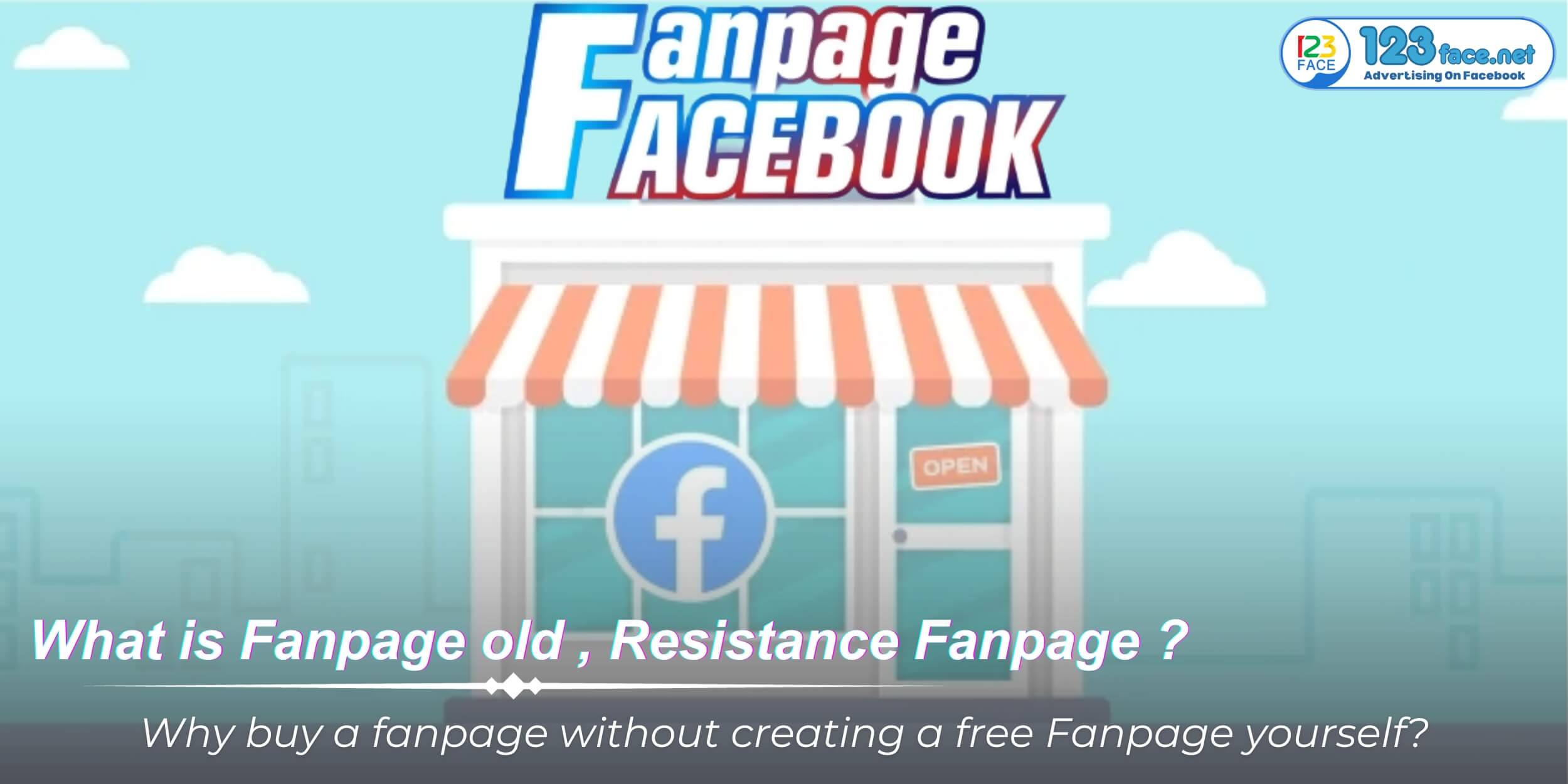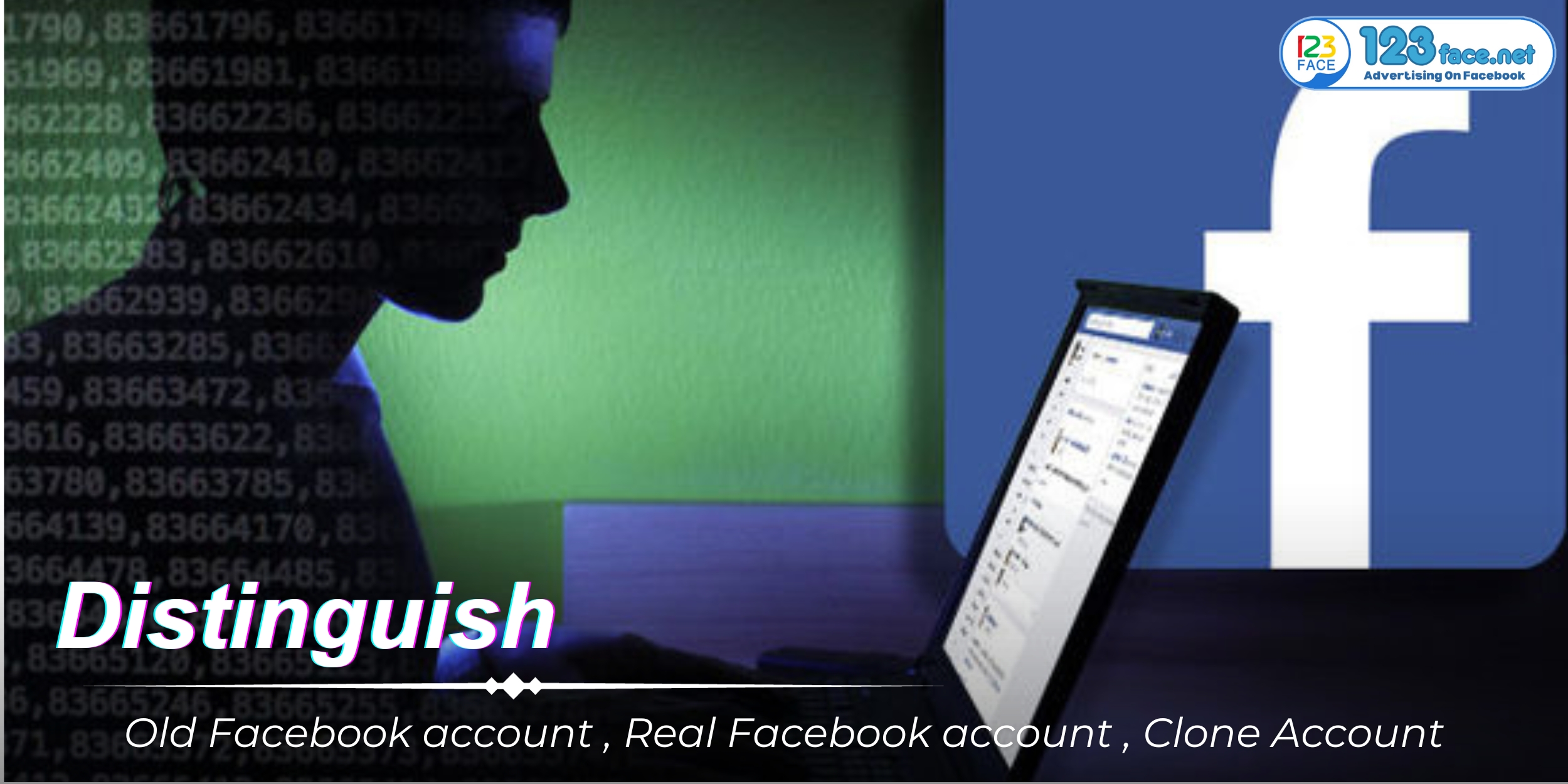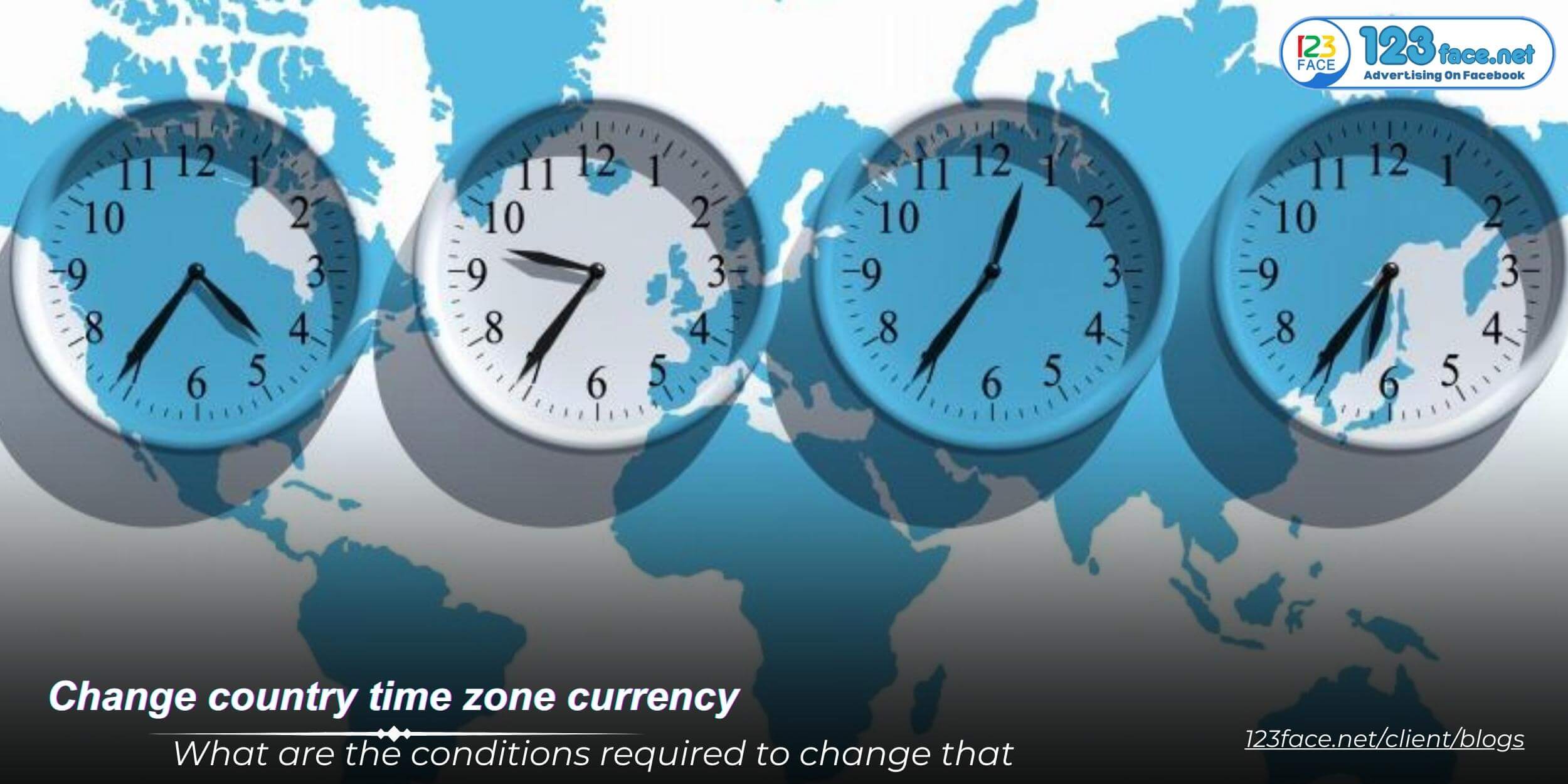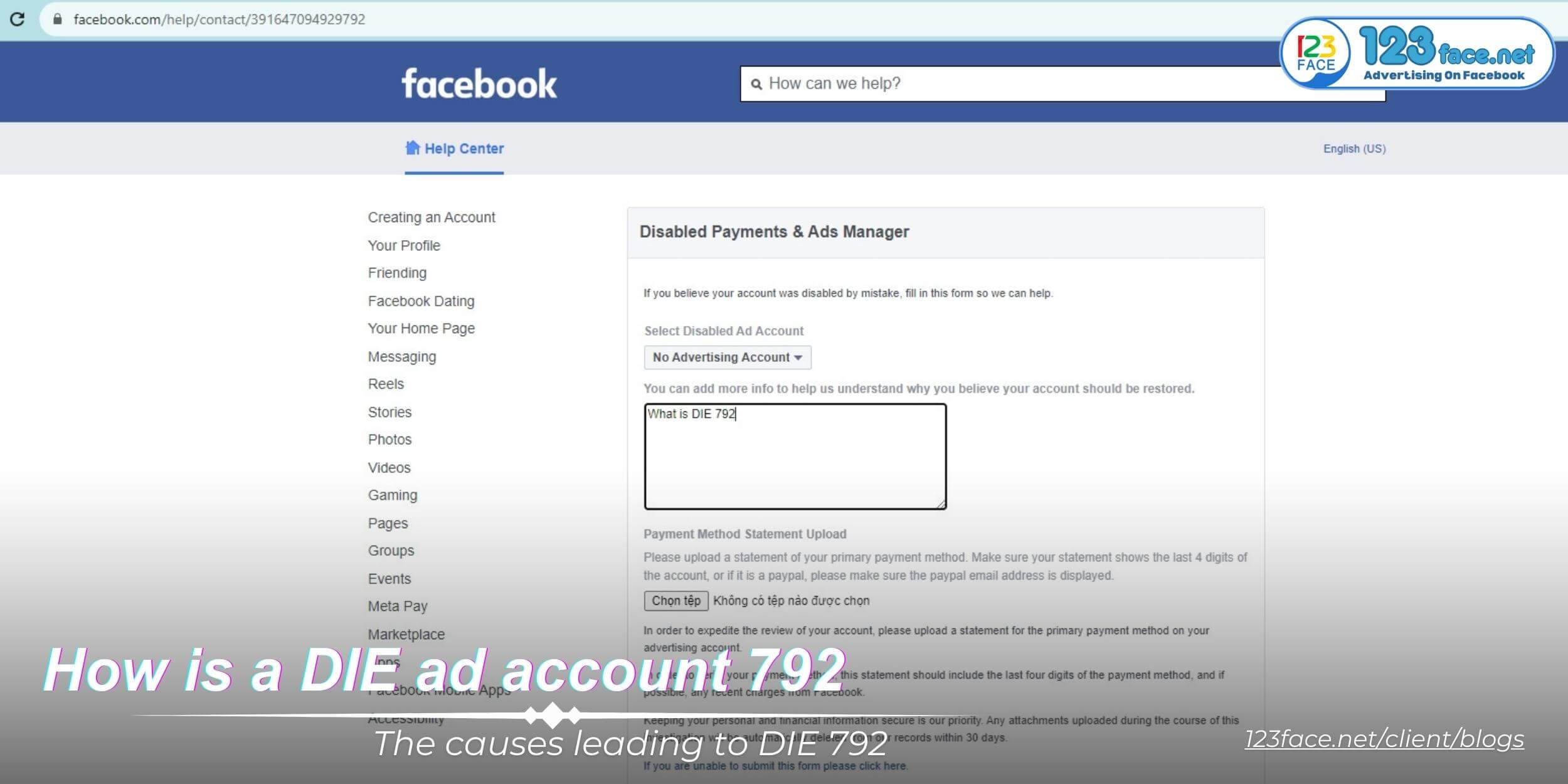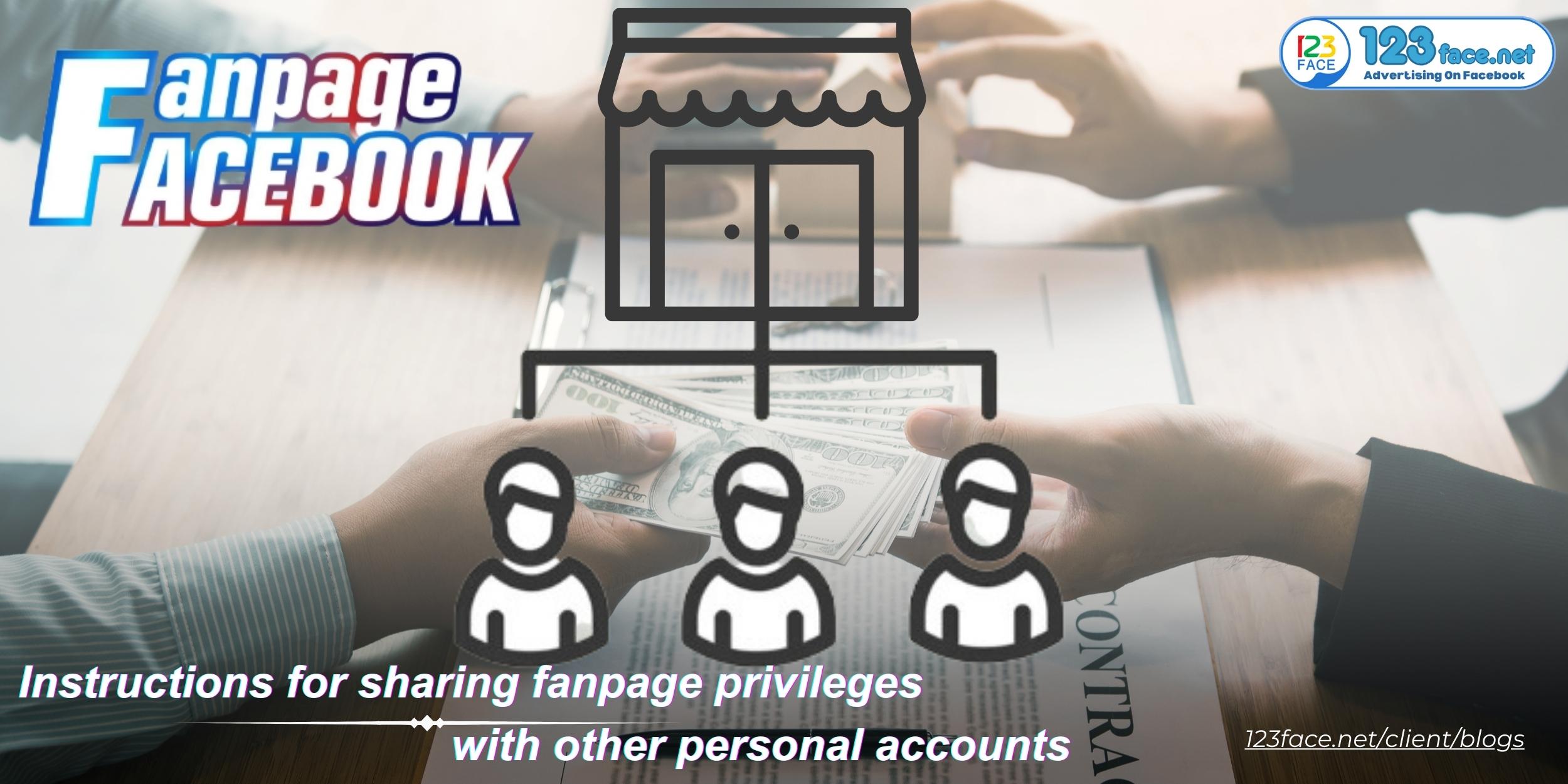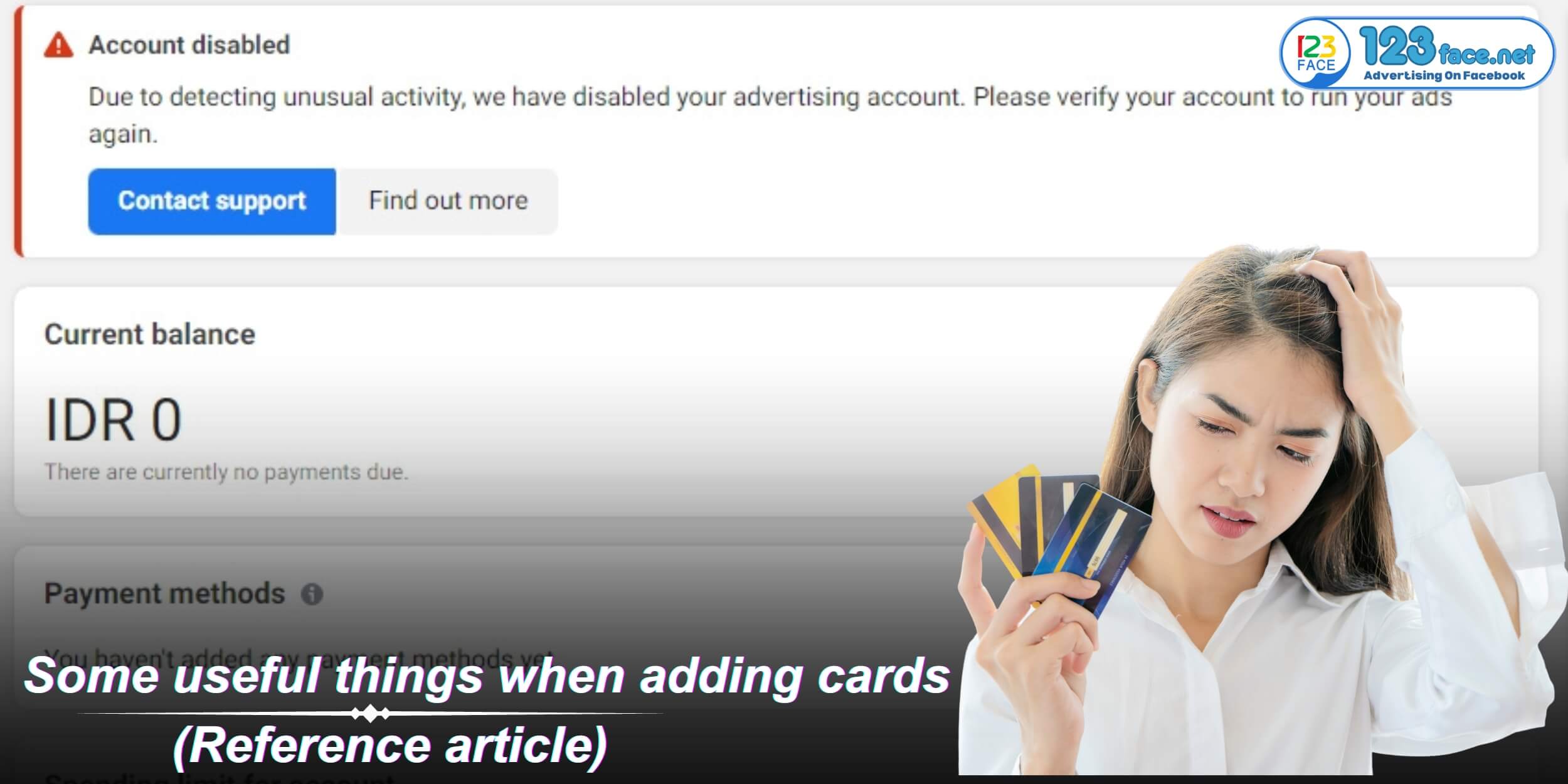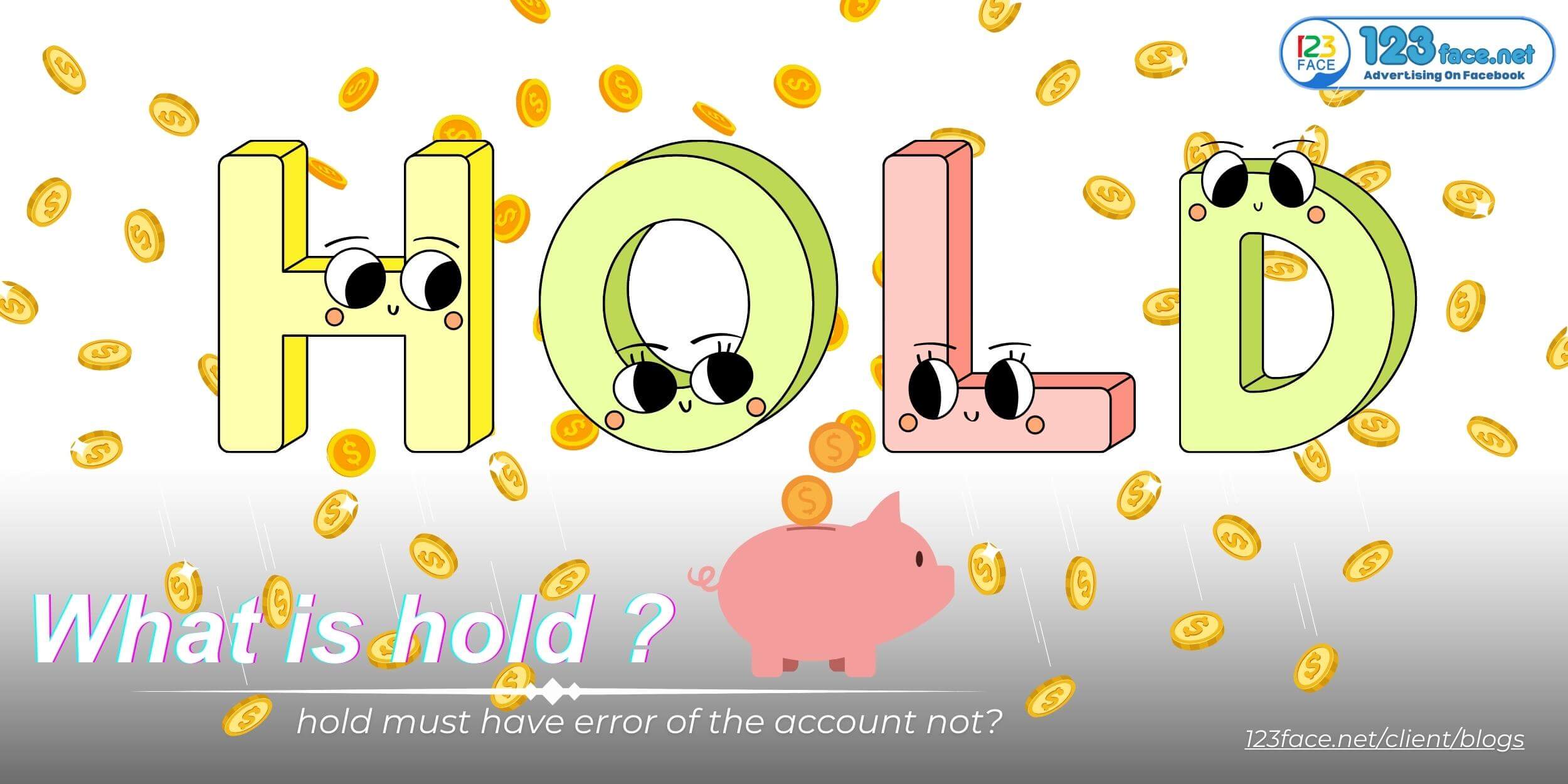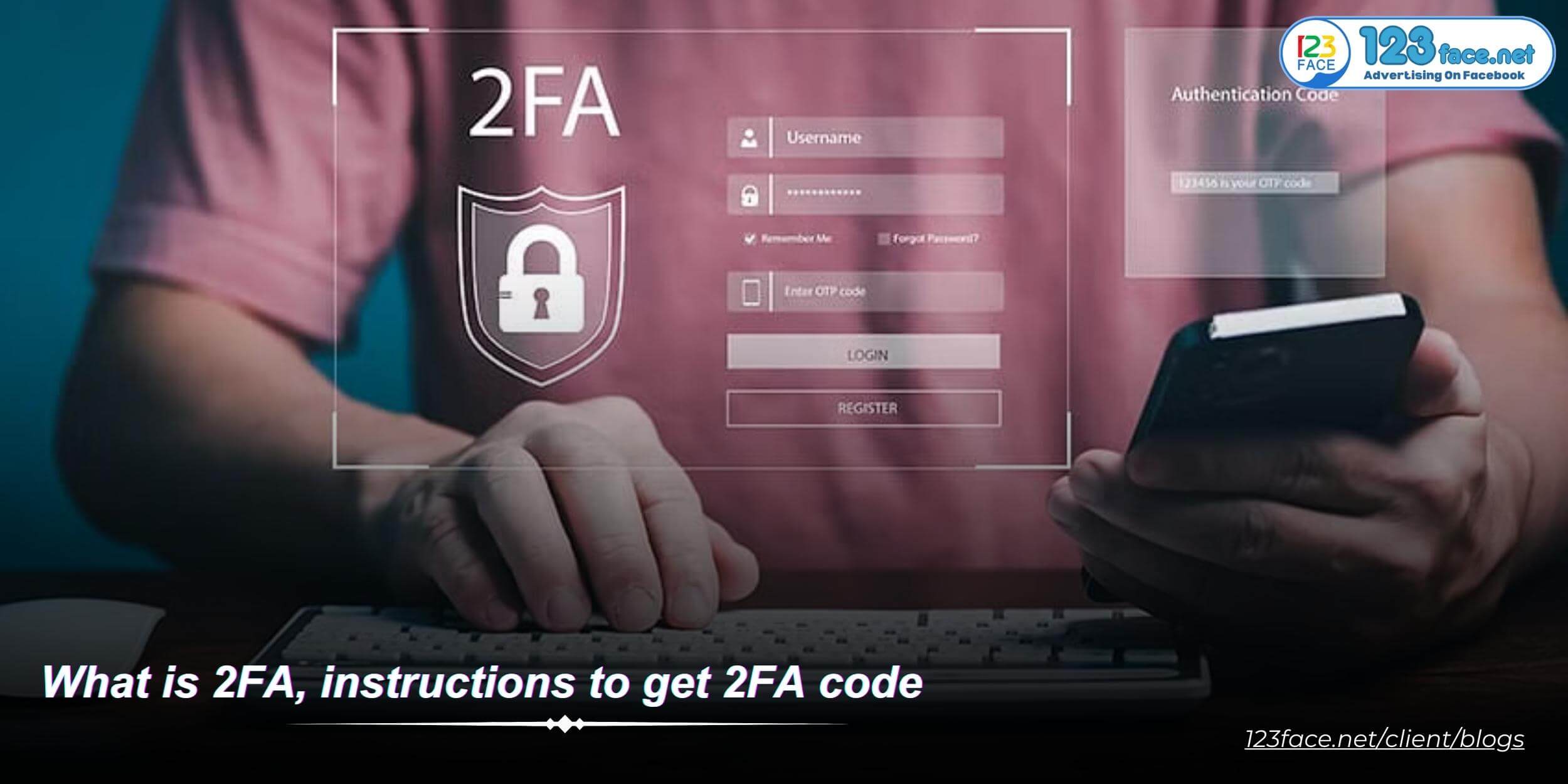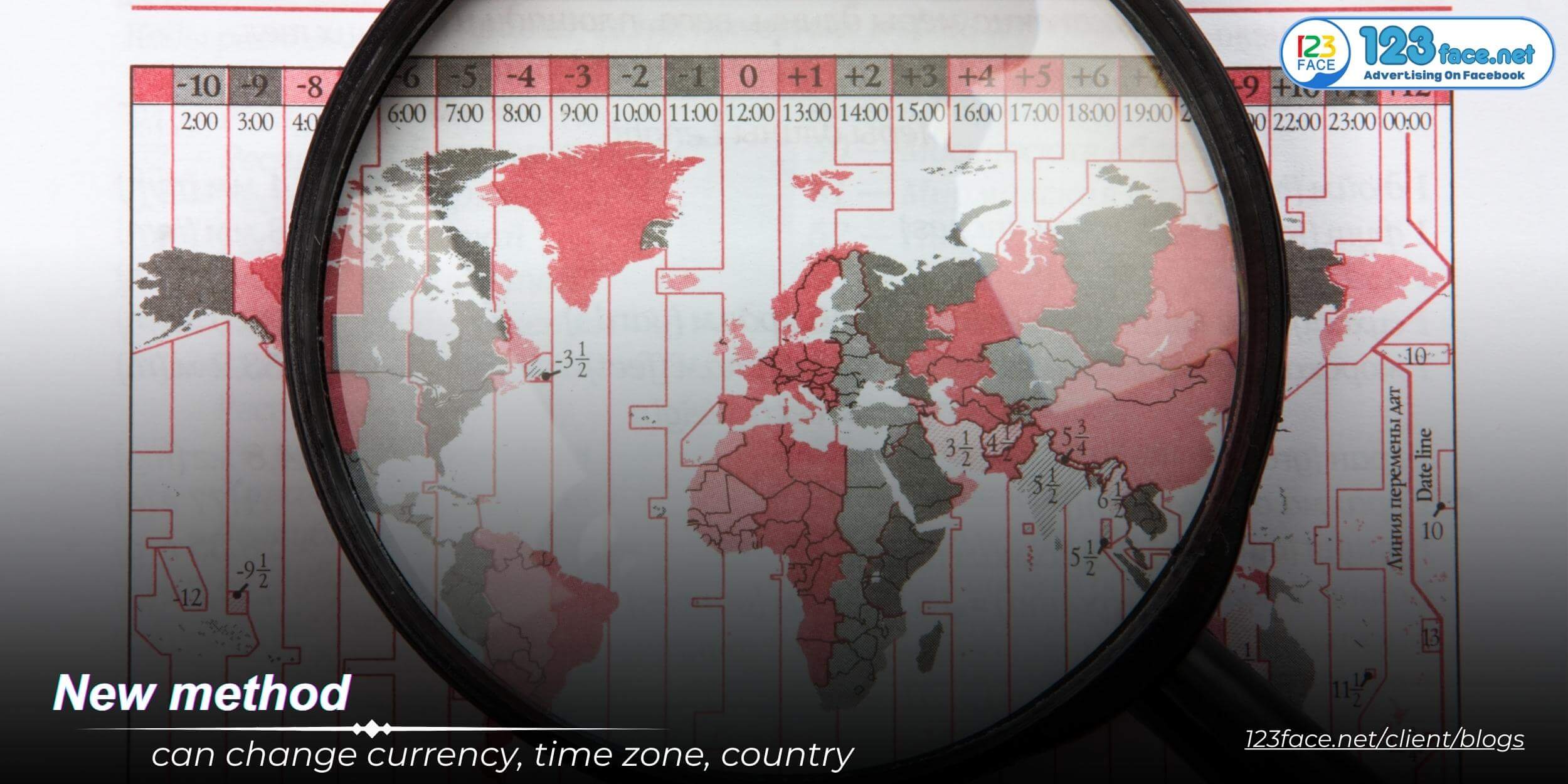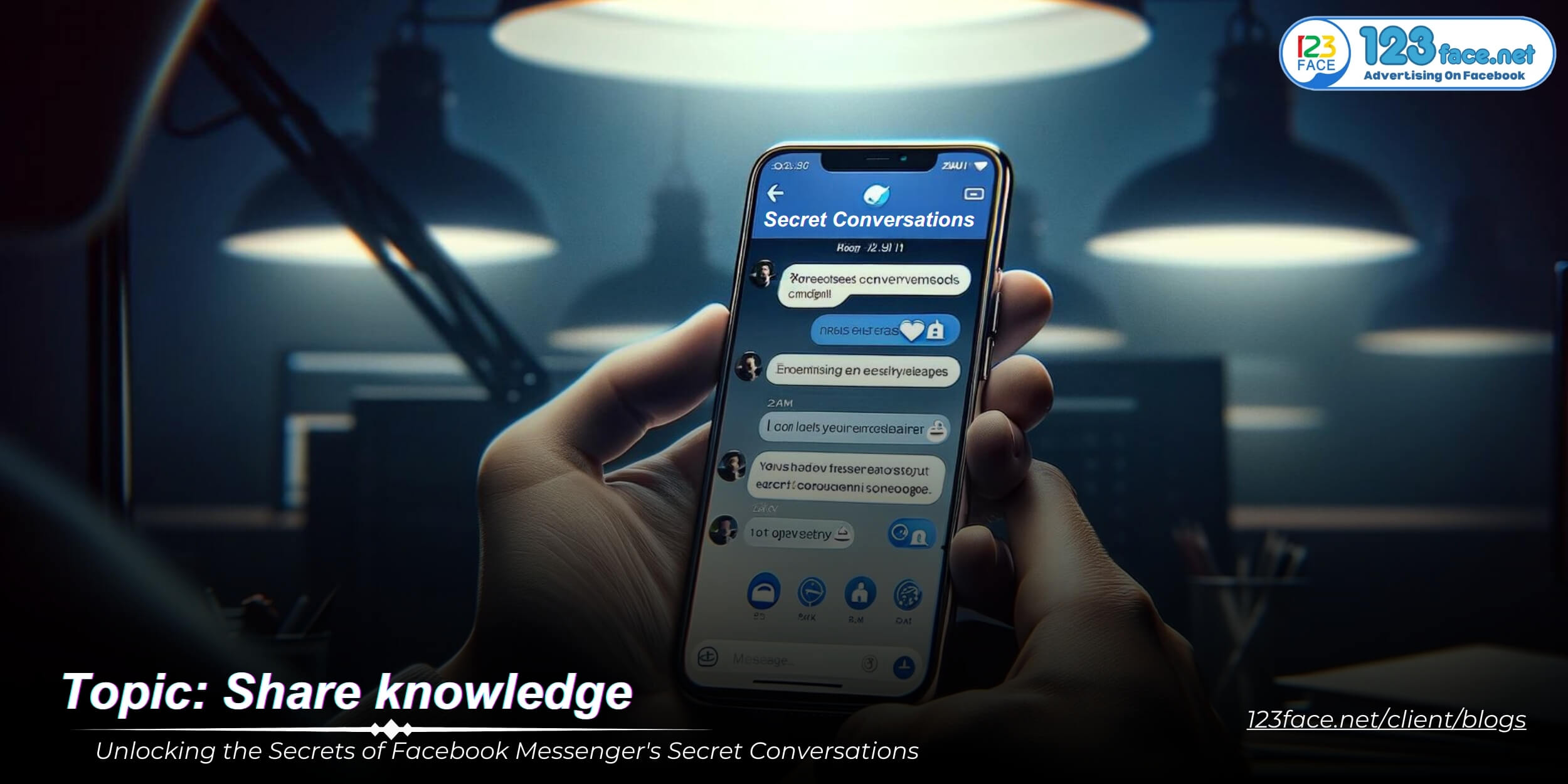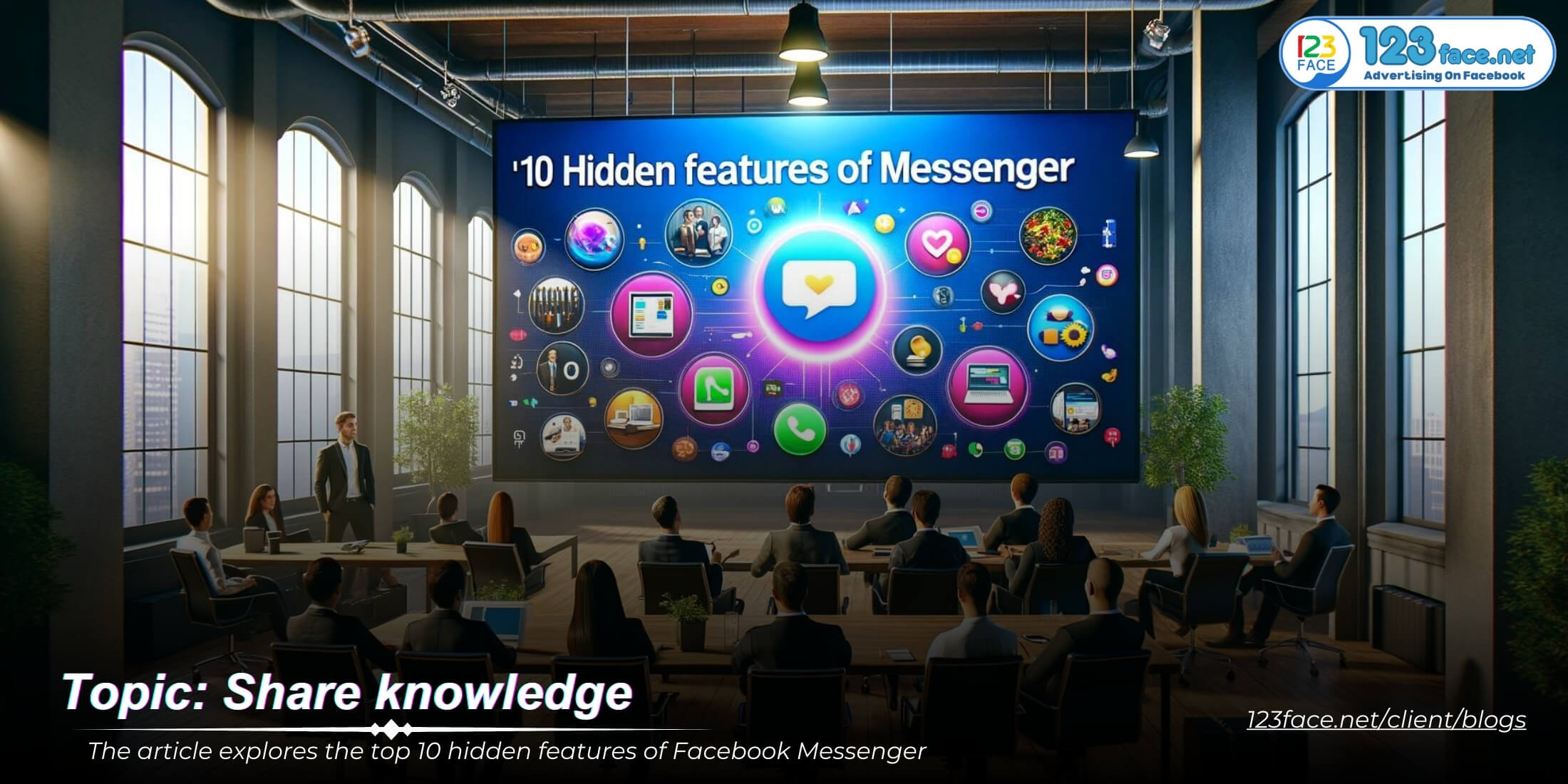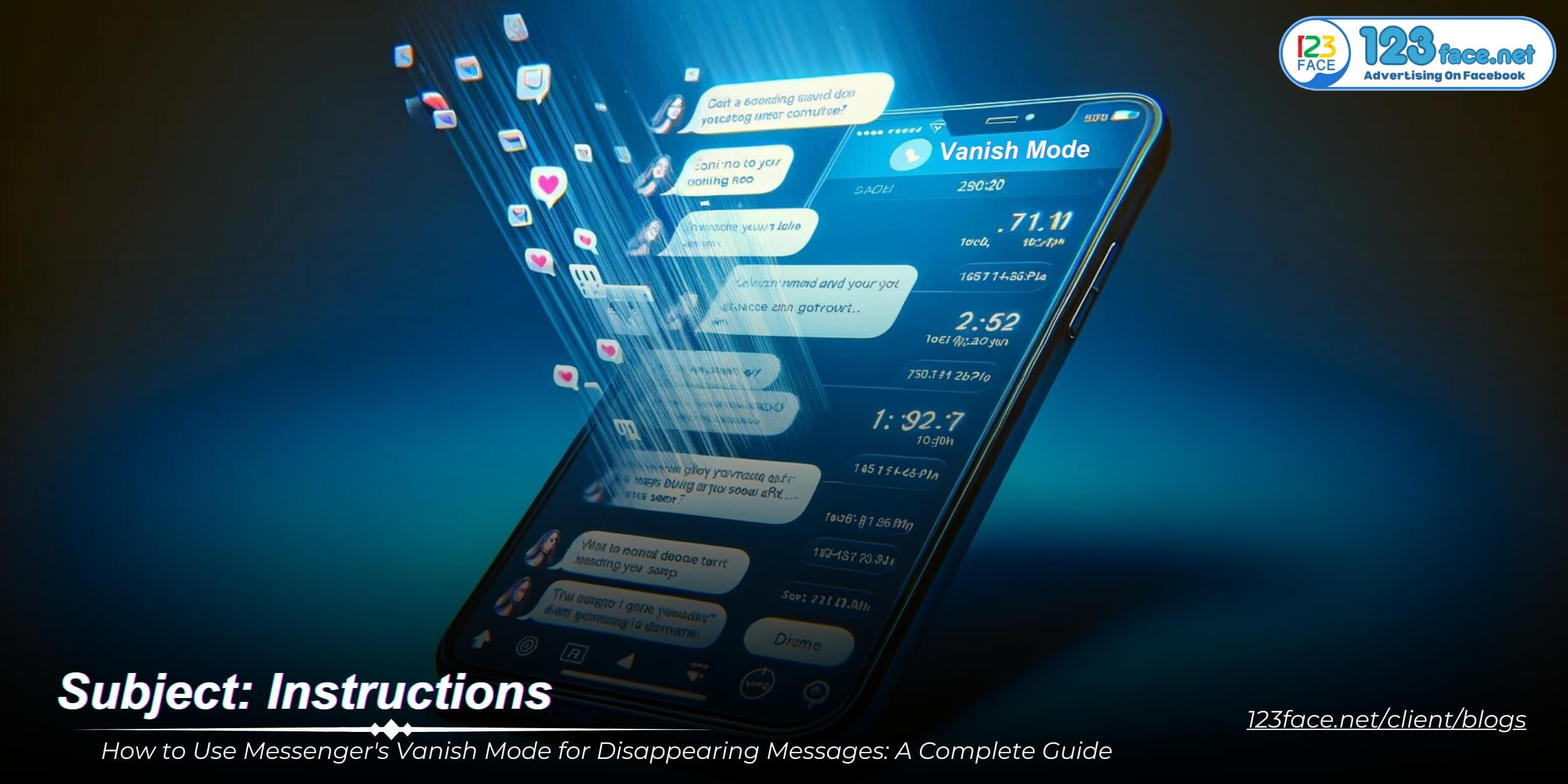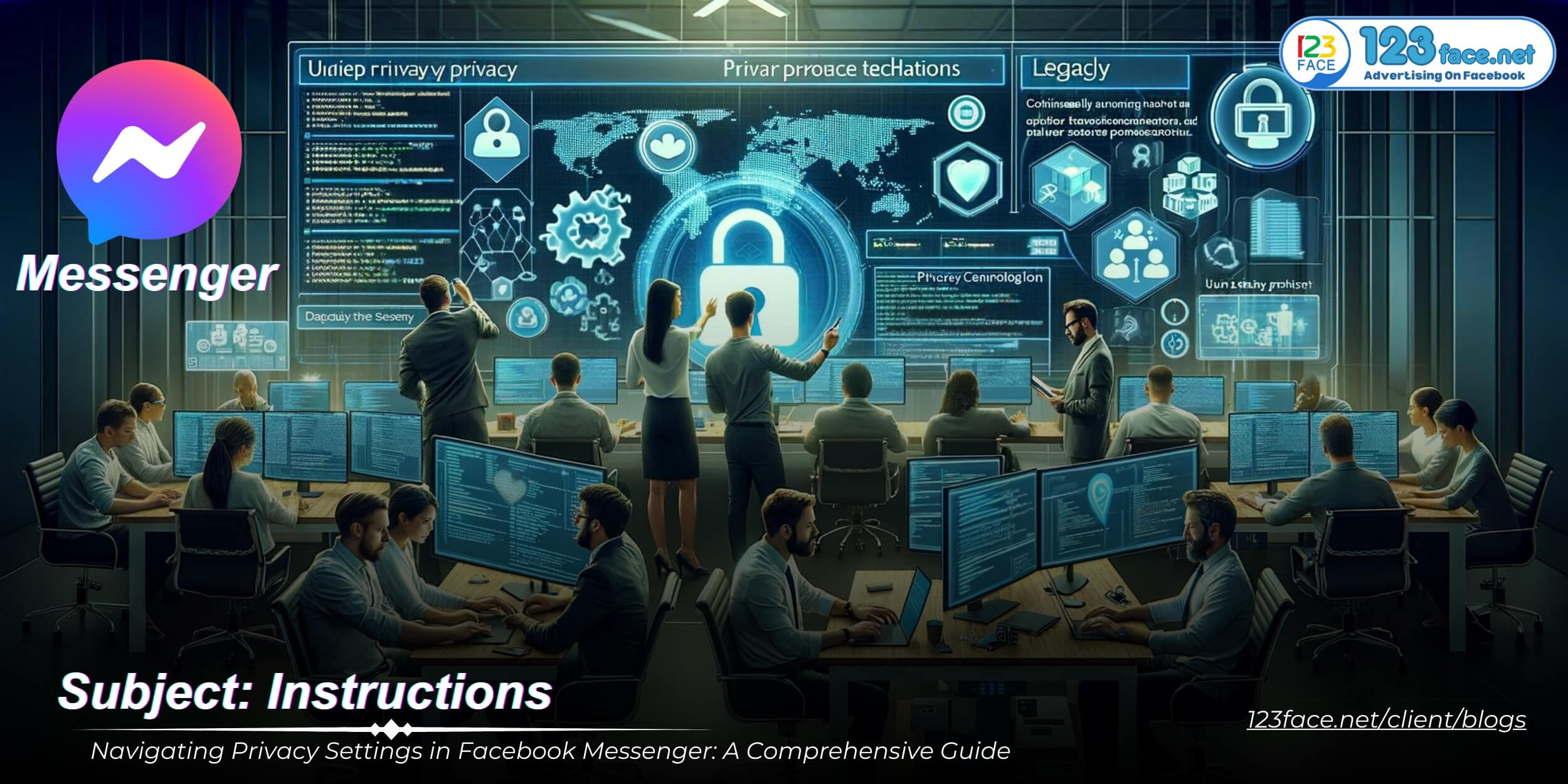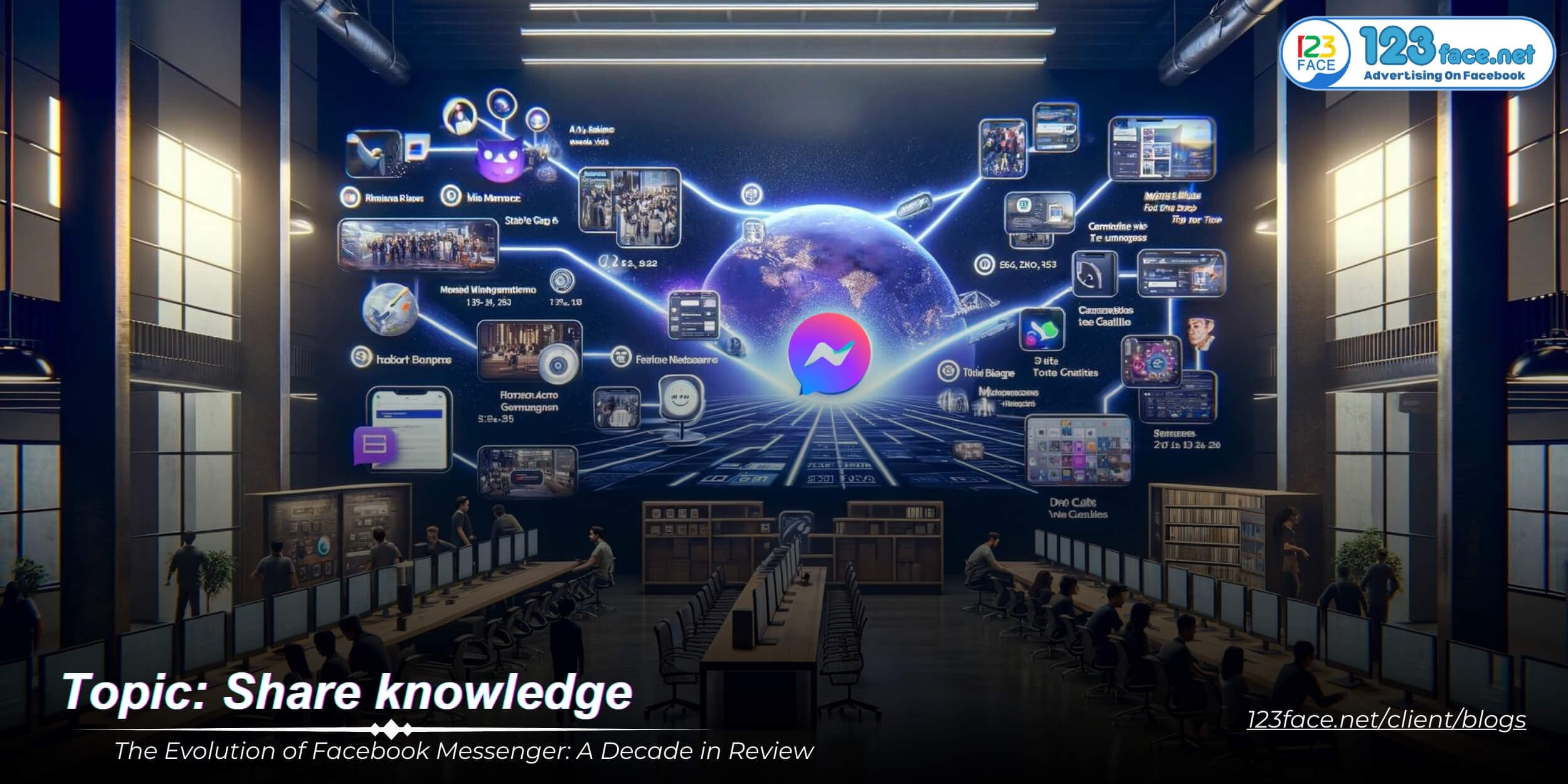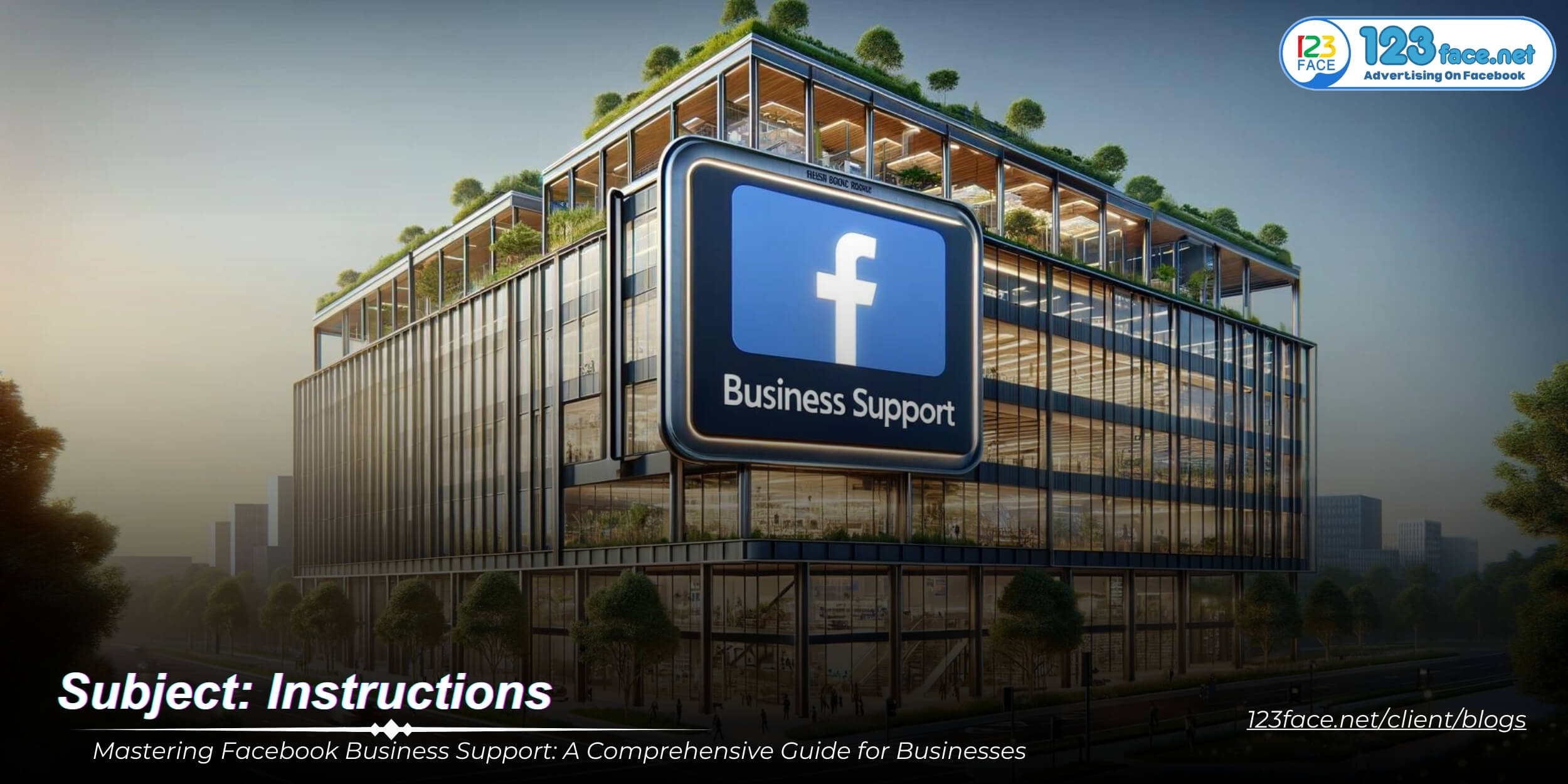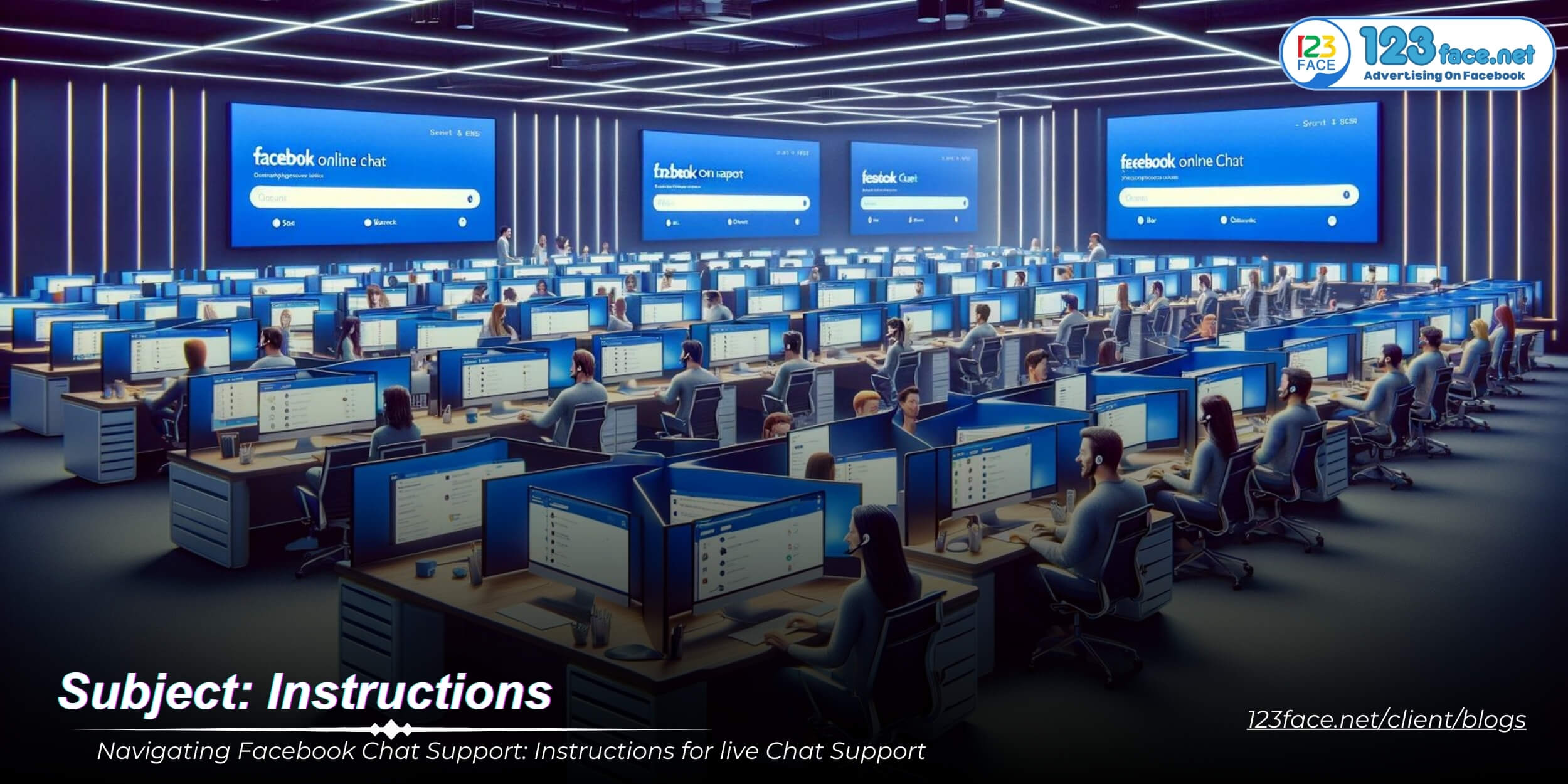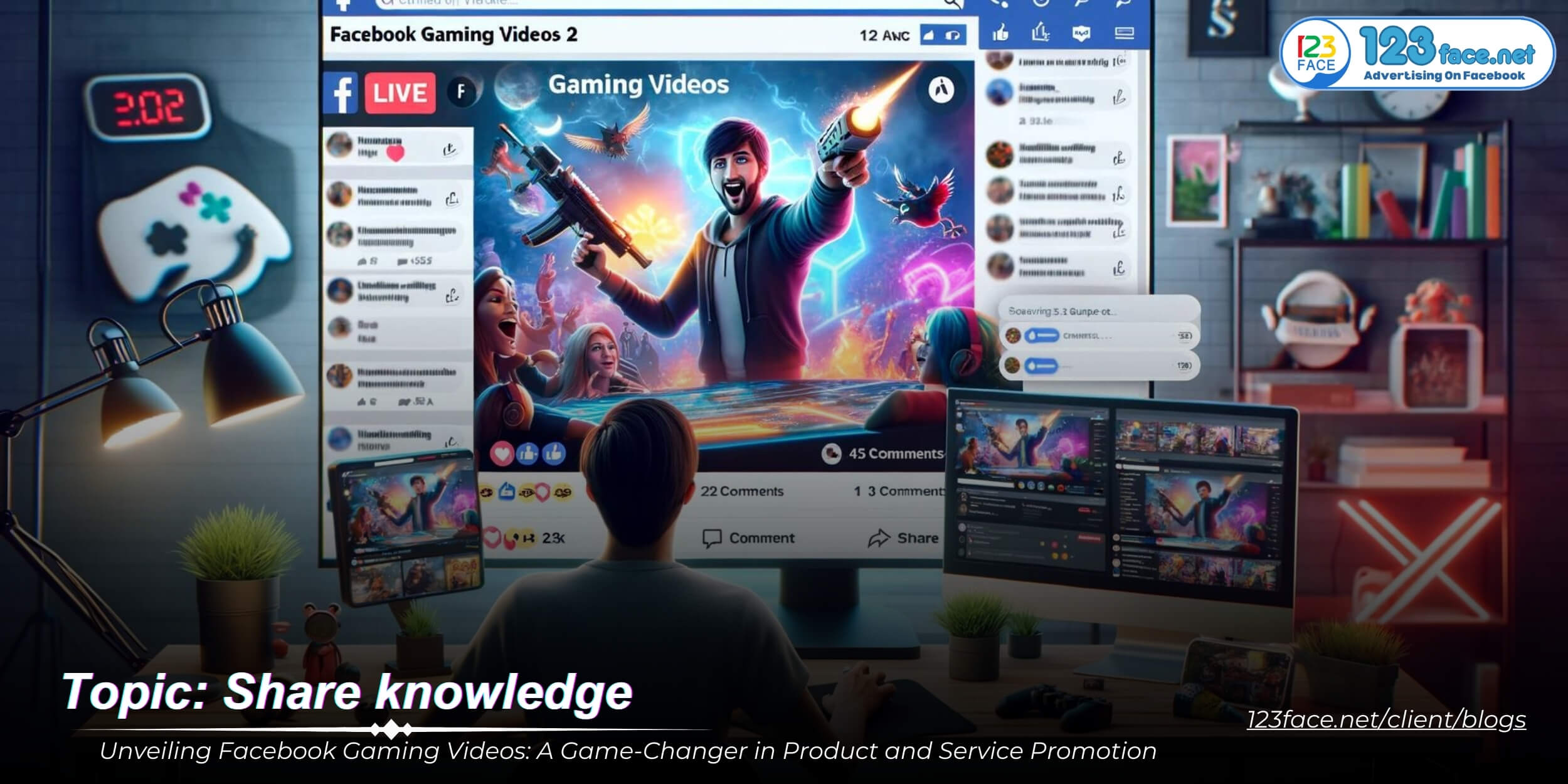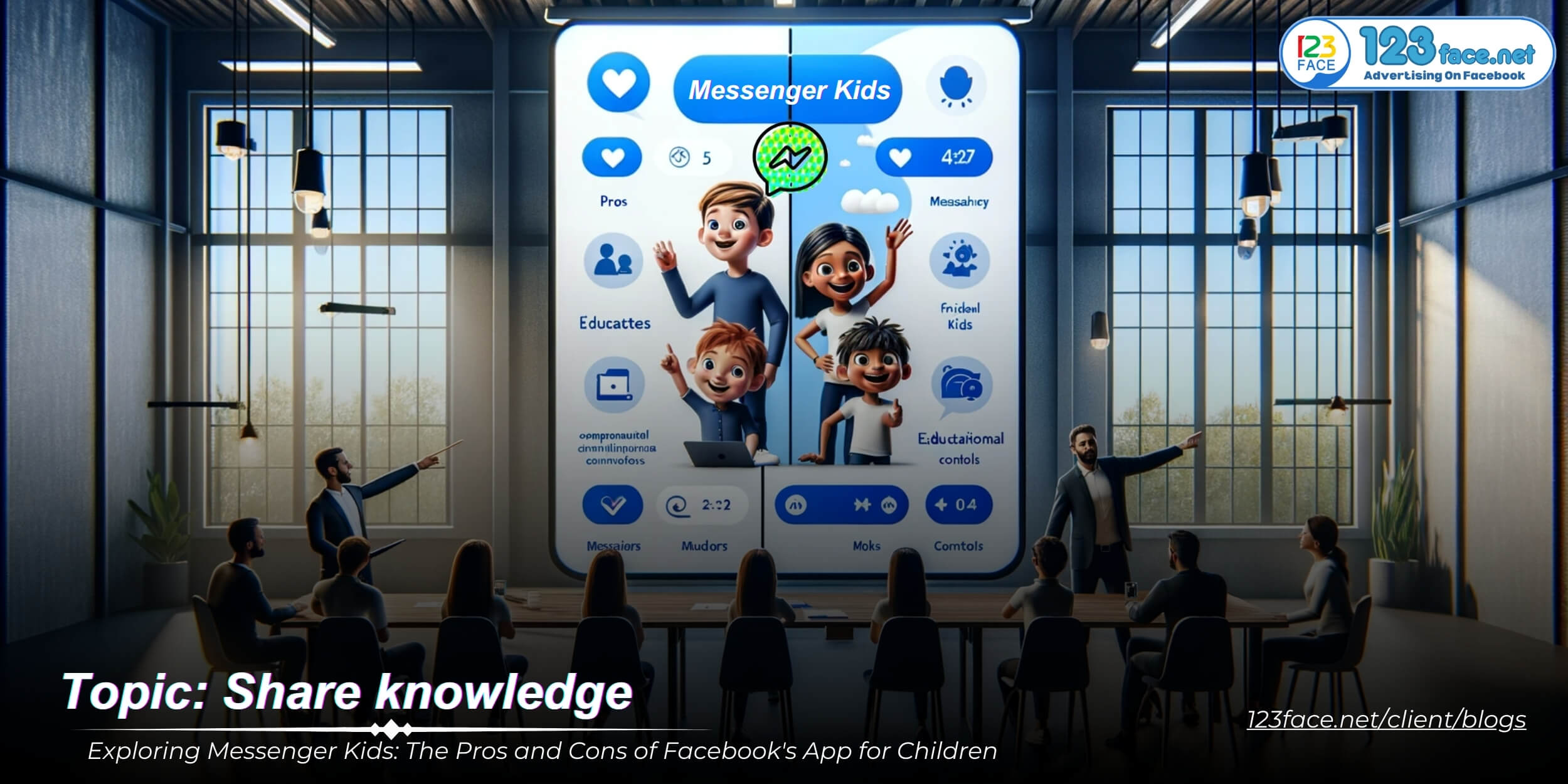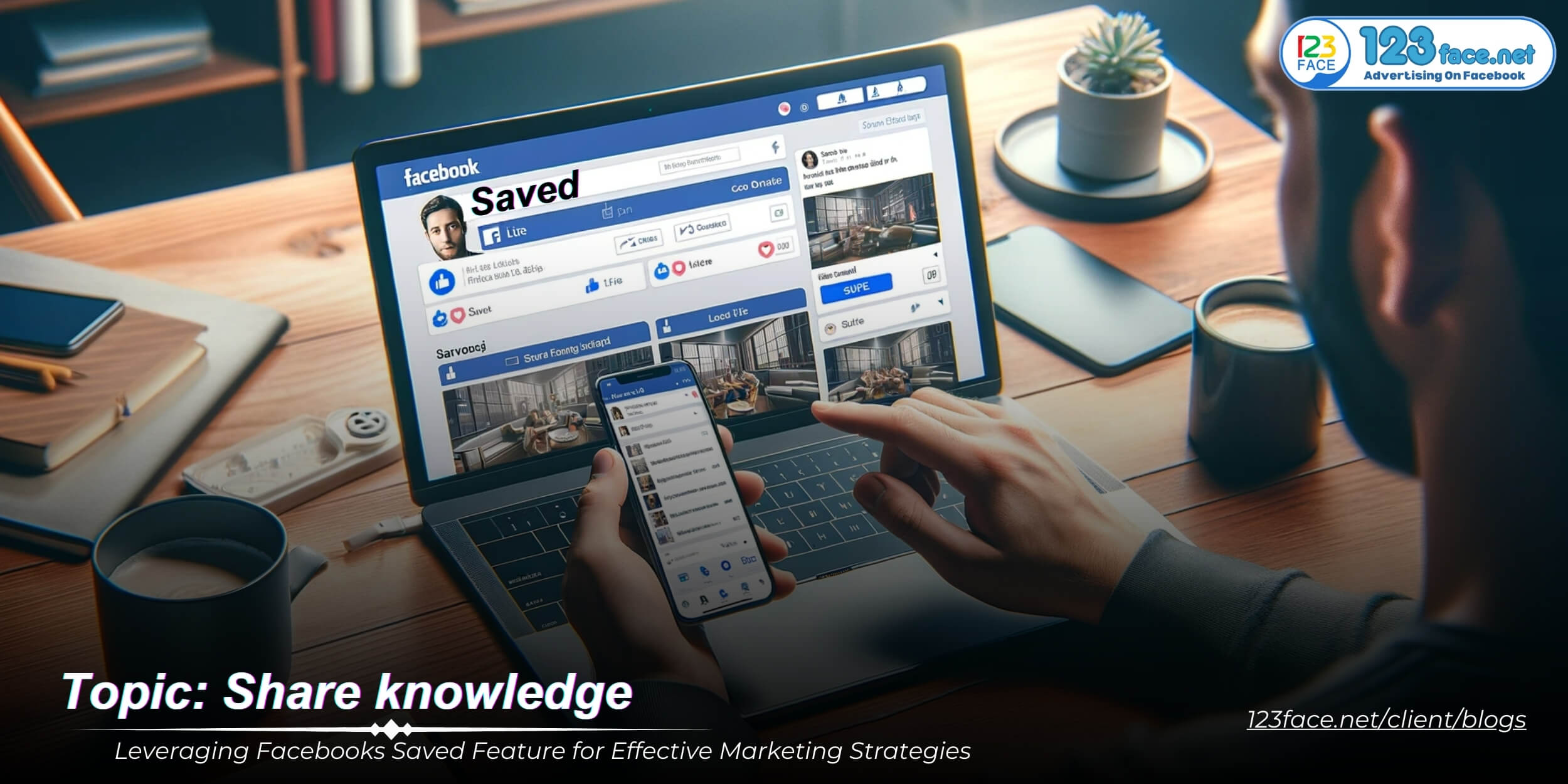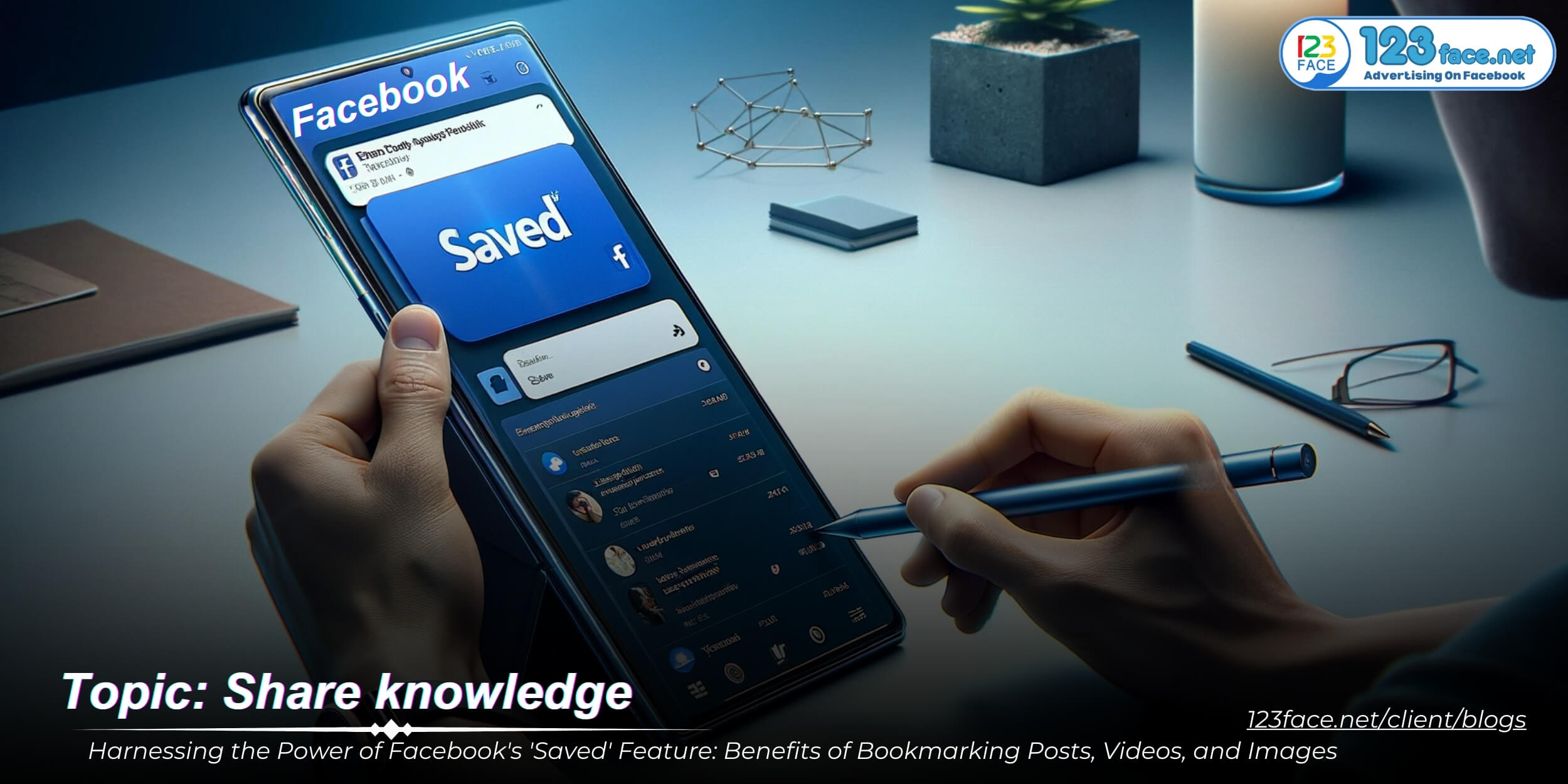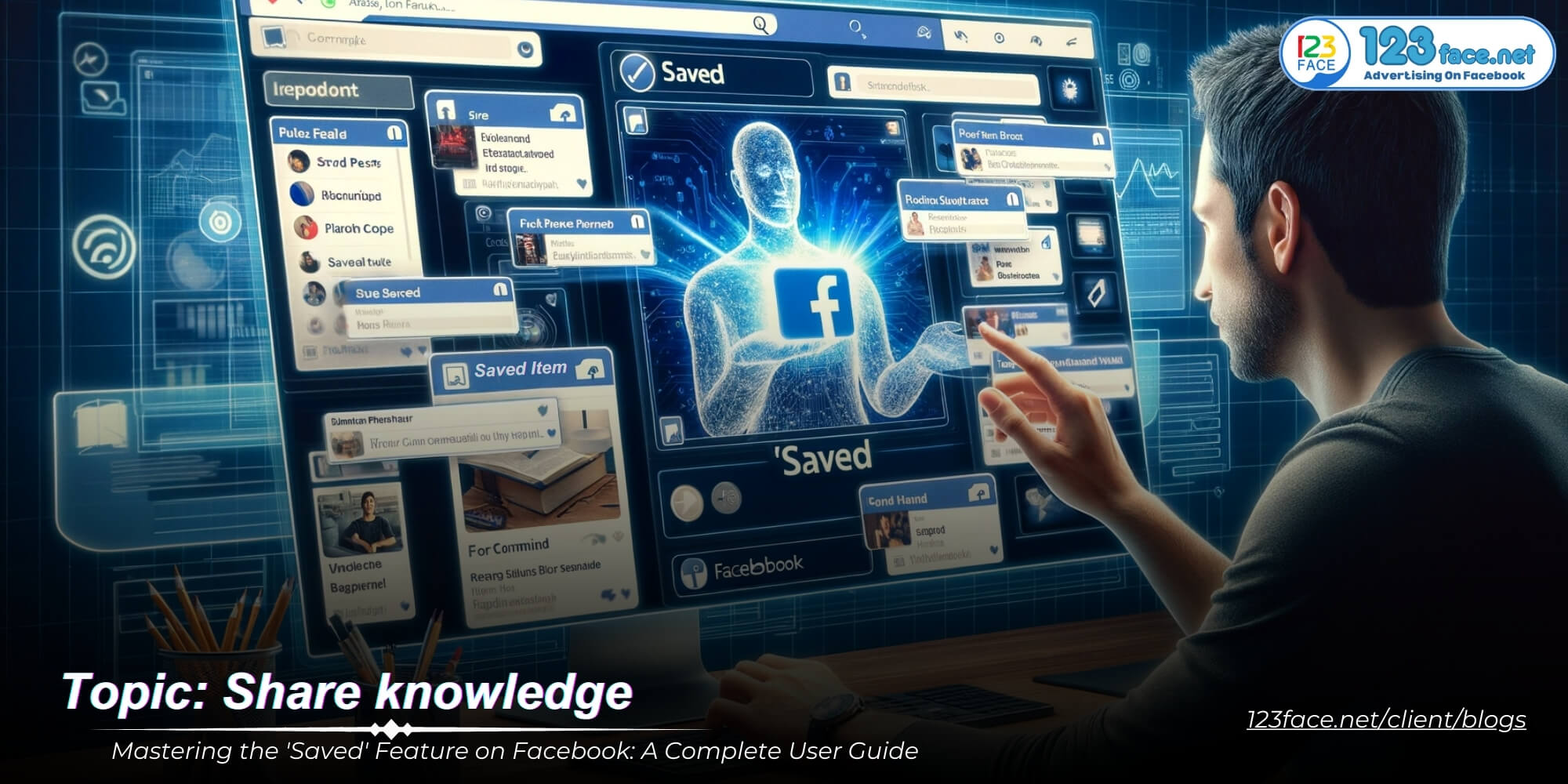Securing Your Privacy: A Step-by-Step Guide to Setting Your Facebook Account to Private
Writing date: 2024-01-25 15:17:18
In today's digital age, privacy on social media platforms like Facebook has become a top concern. Managing your digital footprint and protecting your personal information is important. This article optimized by website123face provides detailed instructions on how to make your Facebook account private, ensuring that your personal data and activities remain secure from public view. declare. We'll guide you step-by-step, helping you understand and navigate Facebook's privacy settings effectively.
Understanding Facebook's Privacy Settings
1, The Importance of Privacy on Social Media
In the digital age, privacy on social media platforms like Facebook has become increasingly important. Here’s why:
-
Protecting Personal Information: With the amount of personal data shared on Facebook, controlling who can view this information is crucial to safeguard against identity theft, scams, and unwanted contact.
-
Controlling Post Visibility: Your posts can reveal a lot about your personal life, opinions, and daily activities. Managing who sees your posts helps maintain your personal security and protects against potential misuse of the information.
-
Professional Boundaries: Many employers review social media profiles. Controlling the visibility of your content ensures that your personal life does not impact your professional reputation.
-
Avoiding Oversharing: Privacy settings help in preventing oversharing with a broader audience than intended. This is particularly important for sensitive or personal content.
-
Dealing with Harassment: Strong privacy settings can act as a barrier against online harassment, giving you control over who can contact you and comment on your posts.
2, Overview of Facebook's Privacy Options
Facebook offers a range of privacy options to control how your information and posts are shared:
Post Privacy Settings:
- You can set the privacy for individual posts, choosing who can see each post: Public, Friends, Only Me, or Custom lists.
- There's also an option to change the default setting for all future posts.
Profile Information Settings:
- Control who can see personal details like your birthday, email address, phone number, and relationship status.
- Manage the visibility of your past posts and tagged posts.
Friend List Privacy:
- Decide who can see your list of friends on Facebook. Options typically include Public, Friends, Only Me, and Custom.
Contact and Search Privacy:
- Adjust settings for who can send you friend requests and who can look you up using your email or phone number.
- Control whether search engines outside of Facebook link to your profile.
Blocking and Restricted Lists:
- Block specific users from seeing your profile or contacting you.
- Use the Restricted List for acquaintances you don’t want to share with, without unfriending them.
Location Settings:
- Control whether your location is shared in your posts or while using the app.
Ad Preferences and Data Settings:
- Manage how your data is used for advertising purposes and what types of ads you want to see.
Understanding and effectively managing these privacy settings on Facebook is essential for maintaining your online privacy and security. Regularly reviewing and adjusting these settings can help ensure that your Facebook experience aligns with your personal privacy preferences.
Step-by-Step Guide to Set Your Account to Private
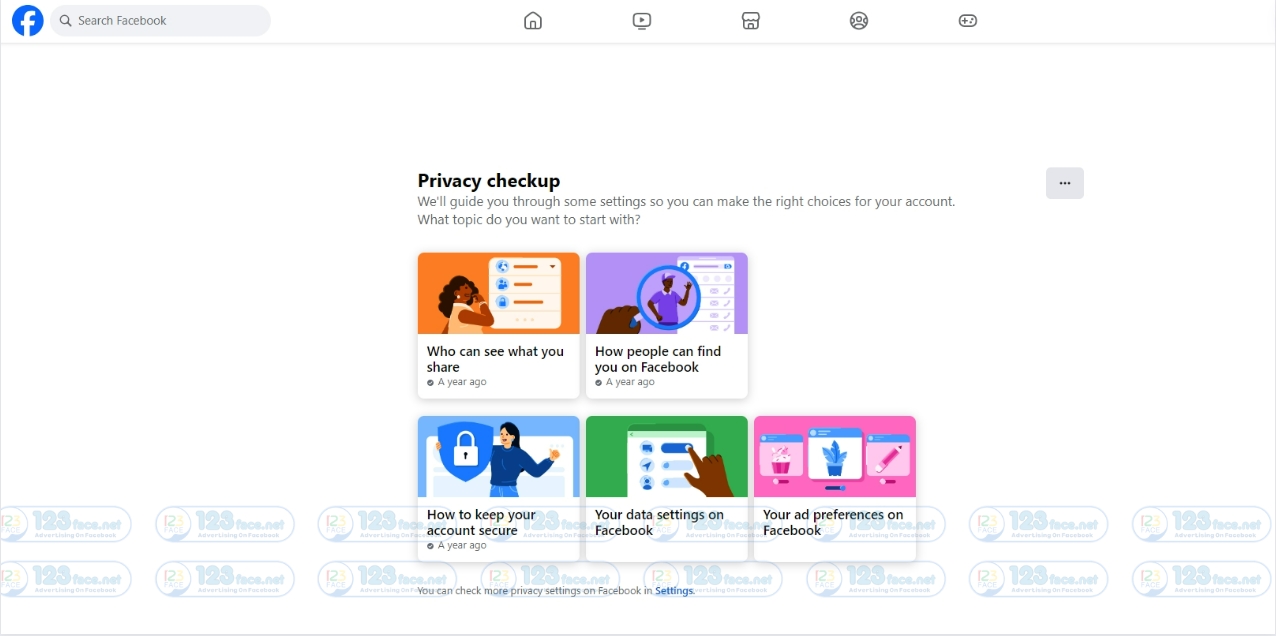
1, Adjusting Your Profile Privacy Settings
To ensure your Facebook profile is set to private, follow these steps:
Accessing Privacy Settings:
- On your Facebook homepage, click the small arrow in the top right corner and select ‘Settings & Privacy,’ then click ‘Settings.’
Limiting Post Visibility:
- In the left-hand menu, select ‘Privacy.’
- Under the ‘Your Activity’ section, find ‘Who can see your future posts?’ Click ‘Edit’ and select ‘Friends’ or ‘Only Me’ from the dropdown menu.
- To limit visibility for past posts, click ‘Limit Past Posts’ in the same section and confirm your choice.
Controlling Personal Information:
- Go to the ‘Profile and Tagging’ section from the left-hand menu.
- Adjust who can see personal details like email and phone number by editing each section under ‘About’ on your profile page.
Managing Friend List Privacy:
- Navigate to your profile and click on ‘Friends.’
- Click the ‘Manage’ icon (pencil symbol) and select ‘Edit Privacy.’ Change the setting for ‘Who can see your friends list?’ to your preferred option.
2, Managing Your Activity and Visibility
To manage visibility of your likes, comments, tags, and other activities:
Likes and Comments Privacy:
- The privacy for likes and comments depends on the original post's privacy setting. To keep these private, limit interactions to posts that are shared with a limited audience.
Reviewing Tags:
- In the ‘Settings & Privacy’ menu, go to ‘Settings,’ then ‘Profile and Tagging.’
- In the ‘Reviewing’ section, enable ‘Review posts you're tagged in before the post appears on your profile?’ and ‘Review tags people add to your posts before the tags appear on Facebook?’
- This will allow you to approve or dismiss tags before they show up on your timeline.
Activity Log:
- Your Activity Log lets you review and manage your posts, likes, and comments. Access it by clicking on the small arrow in the top right corner and selecting ‘Activity Log.’
Timeline and Tagging Settings:
- In ‘Timeline and Tagging Settings,’ you can control who can post on your timeline and who can see posts you’re tagged in on your timeline.
By following these steps, you can set your Facebook account to a more private setting, limiting who can see your information and activities. Regularly reviewing these settings is important to maintain your privacy as Facebook updates its platform and policies.
Controlling Your Data and Security on Facebook
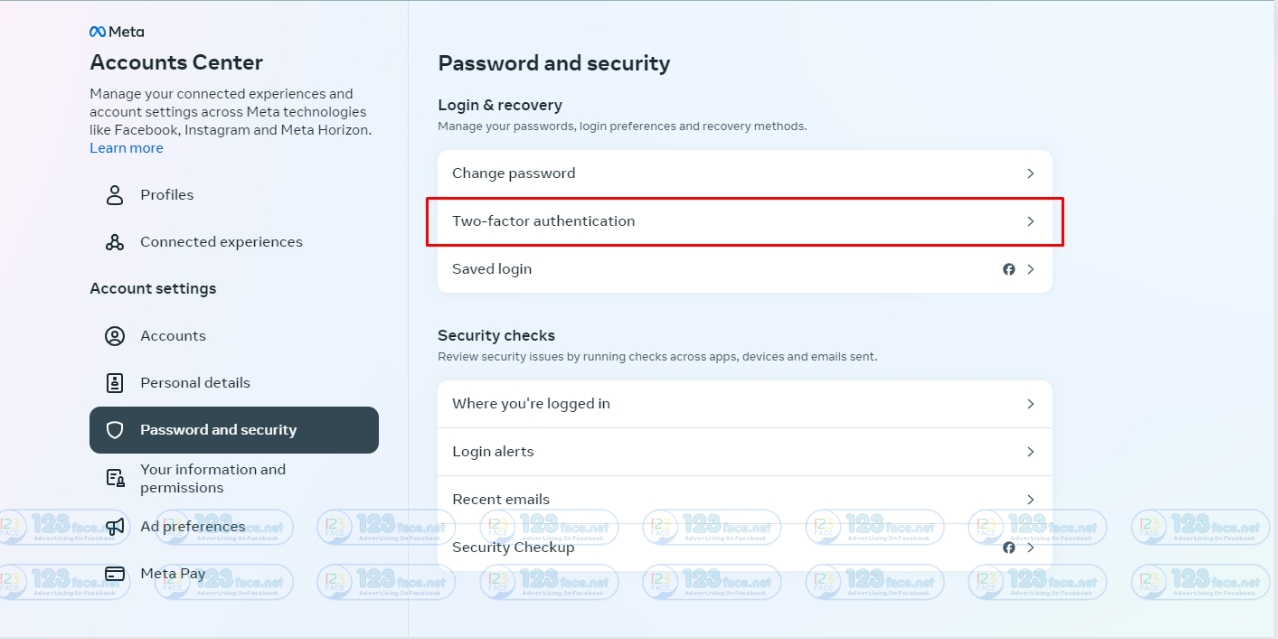
1, Securing Your Account with Advanced Security Features
Facebook provides several advanced security features to help protect your account:
Two-Factor Authentication (2FA):
- This adds an extra layer of security by requiring not only a password but also a secondary verification method.
- To enable 2FA, go to your Security and Login Settings, and select ‘Use two-factor authentication.’ You can choose an authentication app or text message (SMS) as your secondary verification method.
Login Alerts:
- These alerts notify you whenever your account is accessed from an unrecognized device or browser.
- Enable these alerts in the Security and Login Settings by selecting ‘Get alerts about unrecognized logins.’
Trusted Contacts:
- This feature allows you to choose friends who can help you regain access to your account if you ever get locked out.
- In the Security and Login Settings, you can select ‘Choose 3 to 5 friends to contact if you get locked out’ and follow the prompts to add your trusted contacts.
2, Understanding and Managing Your Data on Facebook
Managing your data on Facebook is crucial for maintaining your digital privacy:
Access Your Information Tool:
- This tool allows you to view and manage your information, such as posts, reactions, comments, and search history.
- Access this by clicking the down arrow in the top right corner of Facebook, selecting ‘Settings & Privacy,’ then ‘Settings,’ and finally ‘Your Facebook Information.’ Here you can find the ‘Access Your Information’ tool.
Ad Preferences Settings:
- Facebook uses your data to show targeted ads. You can manage your ad preferences to control how your information is used for advertising.
- Go to ‘Settings,’ then ‘Ads’ to explore the ‘Ad settings.’ Here you can adjust preferences like ads based on data from partners, ads based on your activity on Facebook, and more.
Downloading Your Information:
- Facebook allows you to download a copy of your data, including photos, contacts, posts, and more.
- In ‘Your Facebook Information,’ select ‘Download Your Information.’ You can then choose what to include in your download and the file format.
Data Deletion:
- If you wish to delete any of your data, you can do so through the Access Your Information tool. You can also delete your account entirely in the ‘Your Facebook Information’ section, but remember this is irreversible.
By utilizing these tools and settings, you can take control of your data and enhance the security of your Facebook account. Regular checks and updates of these settings are recommended to ensure continued protection and privacy of your information on the platform.
Best Practices for Maintaining Privacy on Facebook

1, Regularly Reviewing and Updating Your Privacy Settings
Consistent vigilance is key to maintaining privacy on Facebook. Here's how you can stay on top of your privacy settings:
Periodic Reviews:
- Schedule regular intervals, like monthly or quarterly, to review your privacy settings. This helps ensure that your preferences are always up-to-date.
Stay Informed About Updates:
- Keep an eye on updates from Facebook regarding privacy policies and features. Facebook often introduces changes that could affect your privacy settings.
- Subscribe to tech news or follow digital privacy blogs to stay informed about broader changes in social media privacy.
Understanding Privacy Settings:
- Take time to understand what each privacy setting means and how it affects your visibility and data on the platform.
- Familiarize yourself with different settings for posts, profile information, and friend lists.
Use Privacy Checkup Tool:
- Utilize Facebook’s Privacy Checkup tool regularly. This tool guides you through your current settings and suggests changes to enhance privacy.
2, Being Mindful of Your Digital Footprint on Facebook
What you share on Facebook contributes to your digital footprint. Here's how to manage it:
Think Before You Share:
- Always think twice before posting anything. Ask yourself if the information, like personal photos or location data, is something you want publicly accessible.
Manage Location Sharing:
- Be cautious about sharing your location. Consider turning off location services for the Facebook app and avoid posting your current or frequent locations.
Limit Personal Information:
- Avoid sharing sensitive personal information such as your address, phone number, or financial details on Facebook.
Understand Post Visibility:
- Be aware of who can see your posts. Customize the audience for each post, or set default post visibility according to your comfort level.
Educate Friends and Family:
- Discuss digital privacy with your friends and family, especially if they tend to tag you in posts or share information about you.
Conclusion
Maintaining privacy on Facebook requires a proactive approach. By regularly updating your settings, staying informed about privacy features, and being mindful of your digital footprint, you can significantly enhance your online safety. Remember, the privacy landscape on social media is constantly evolving, so it’s important to stay aware of new updates and adjust your settings accordingly. With these practices, you can enjoy the benefits of Facebook while protecting your personal information.
(Note: Due to the dynamic nature of Facebook's privacy features, staying current with the platform's changes and updates is crucial for effective privacy management.)
Don't forget to follow website123face and tutorial blog to update more interesting content!