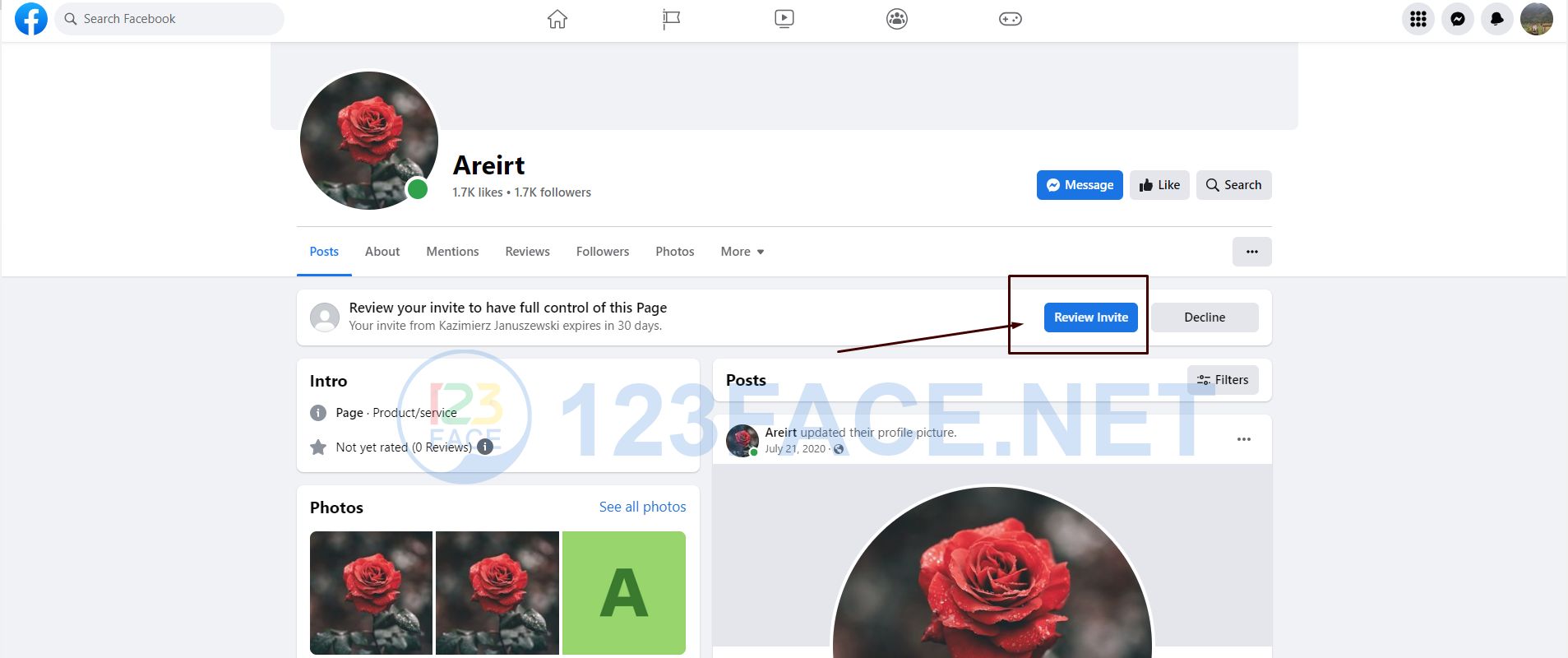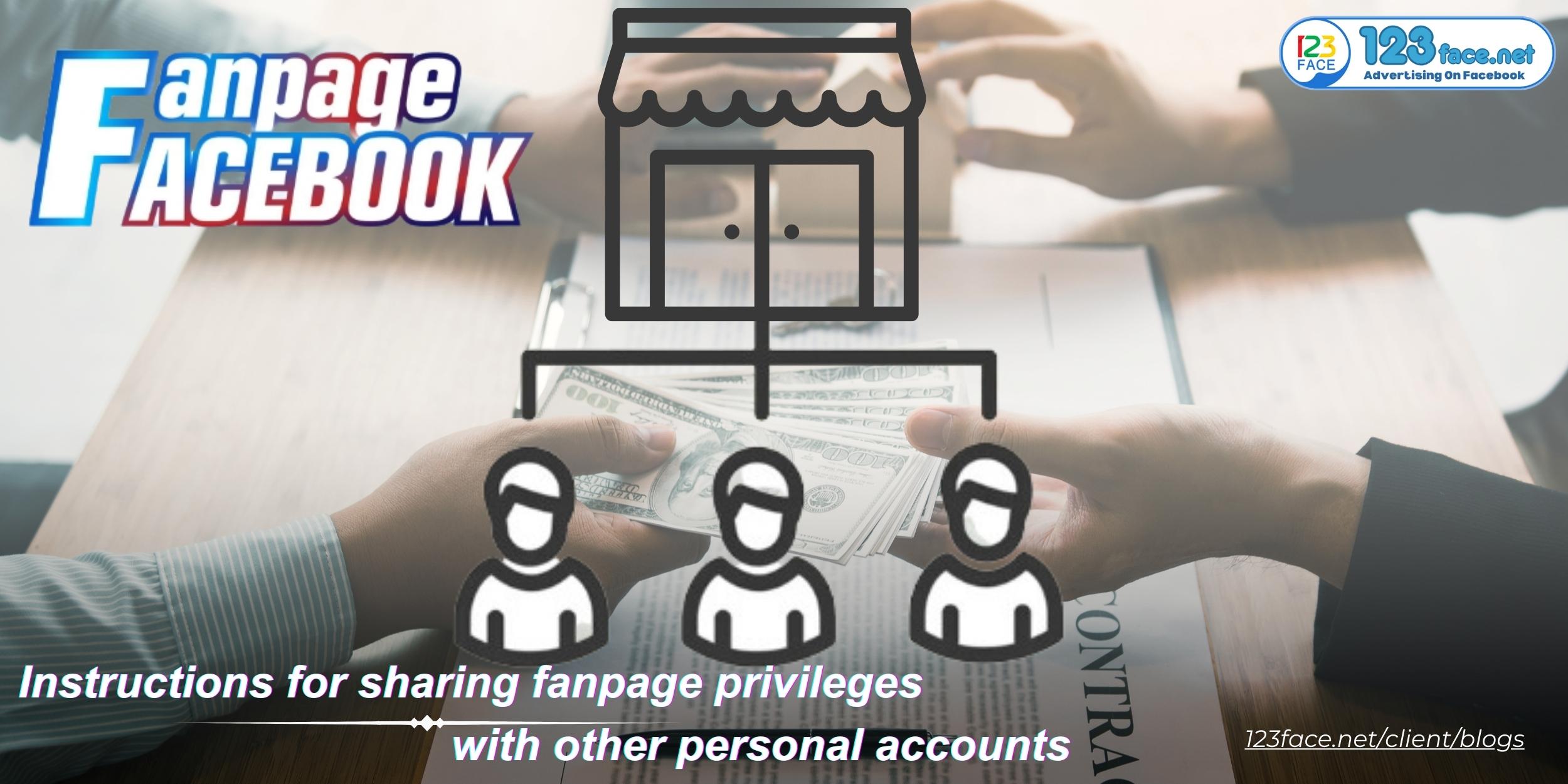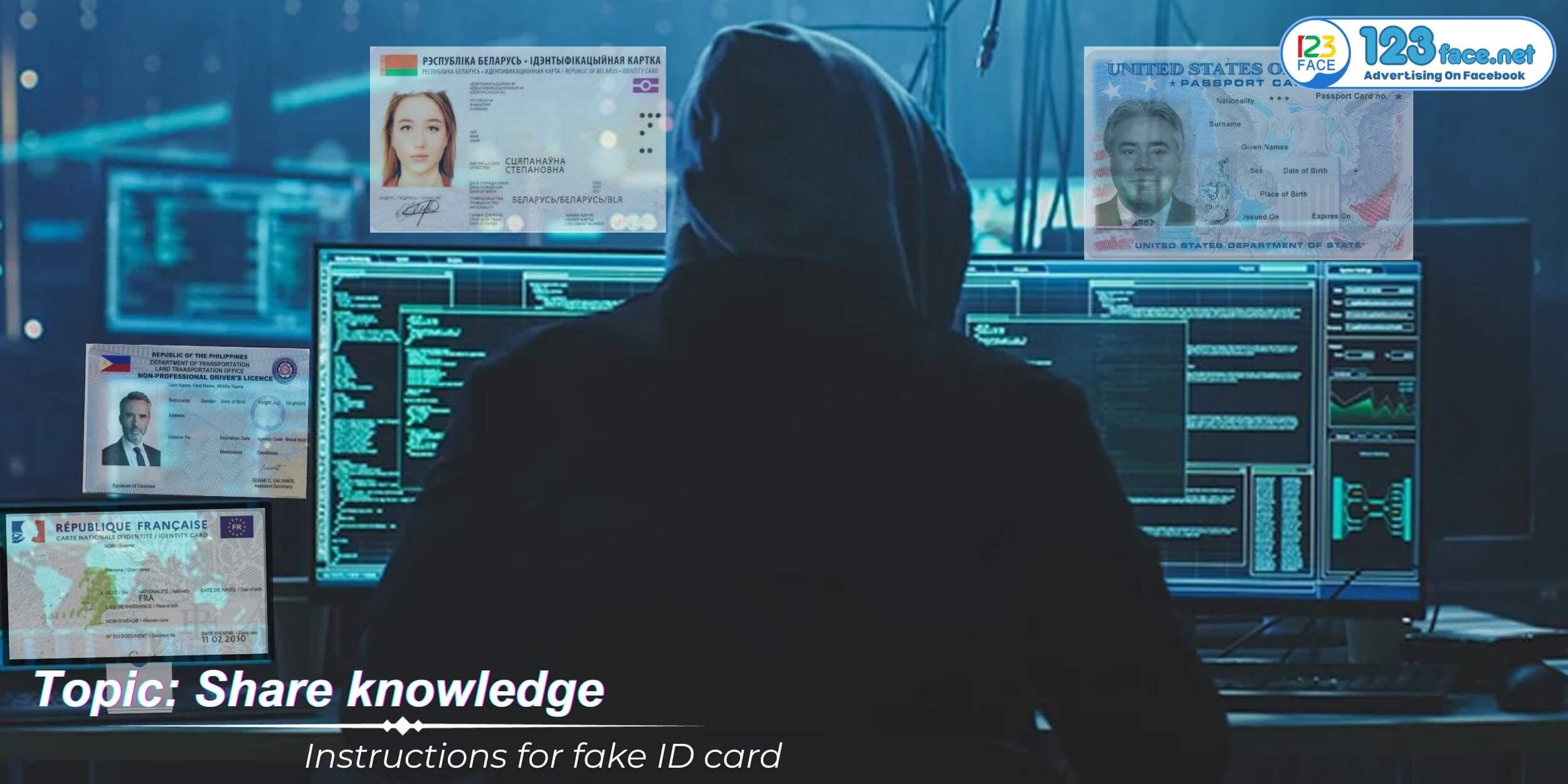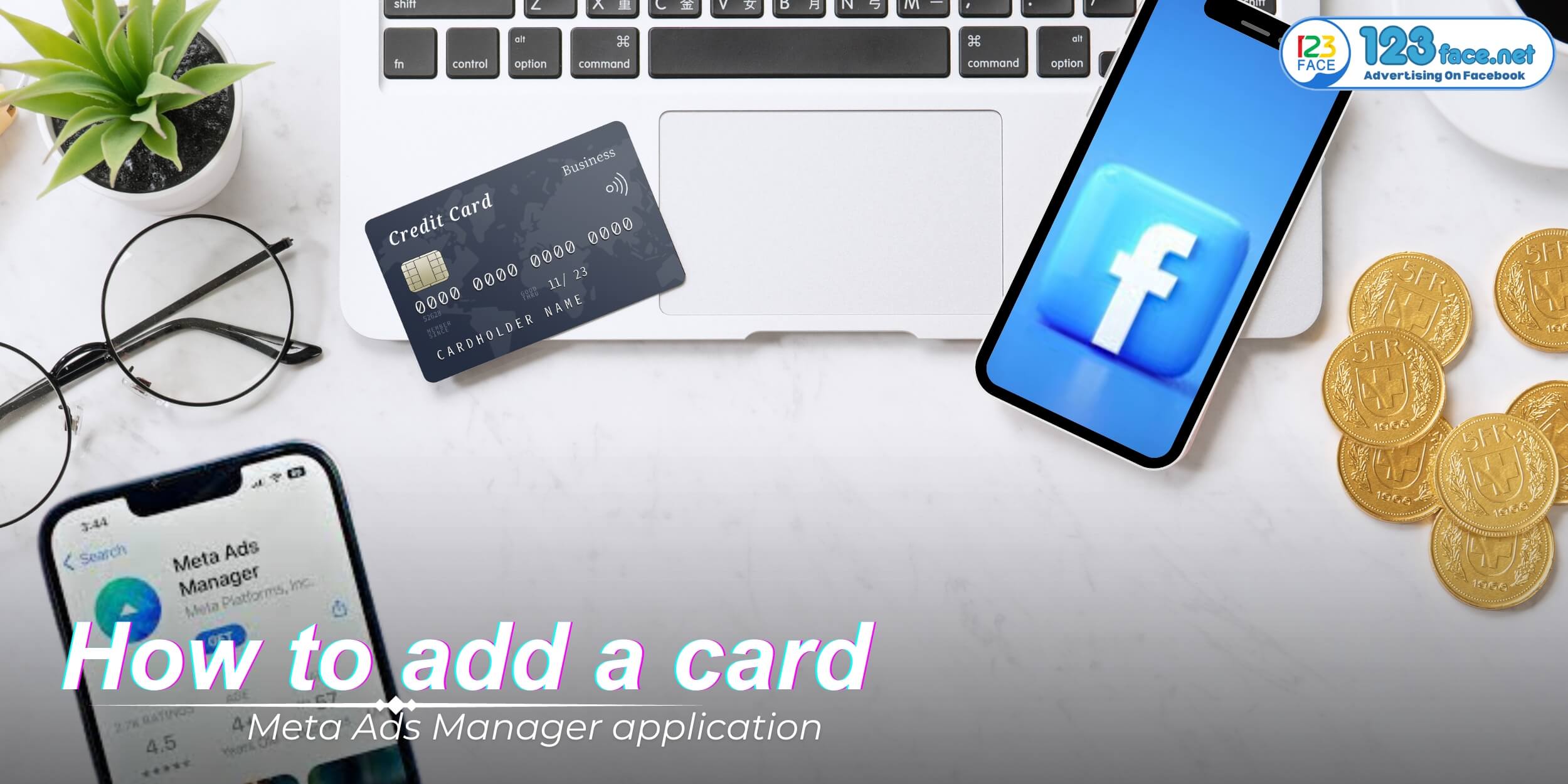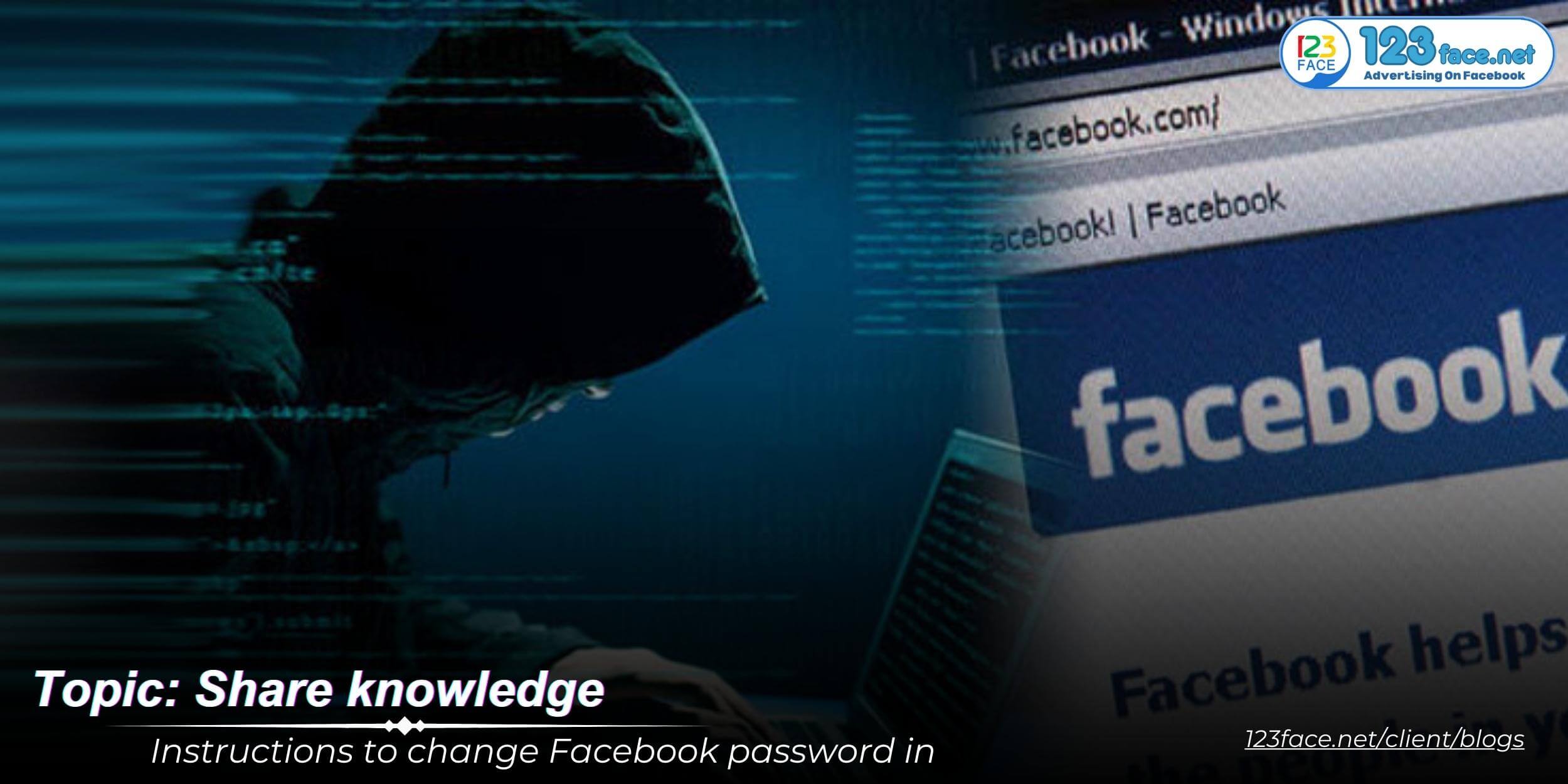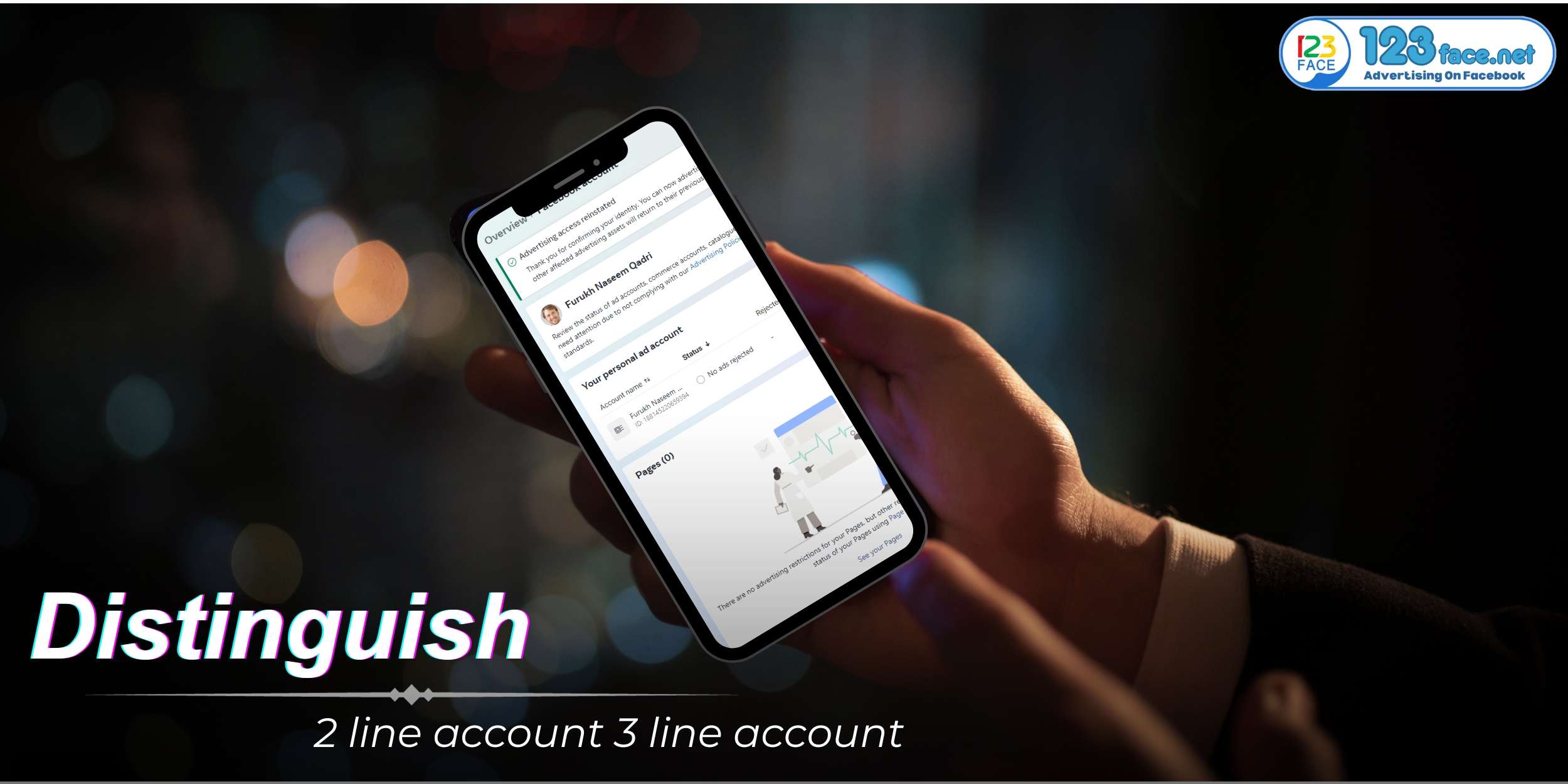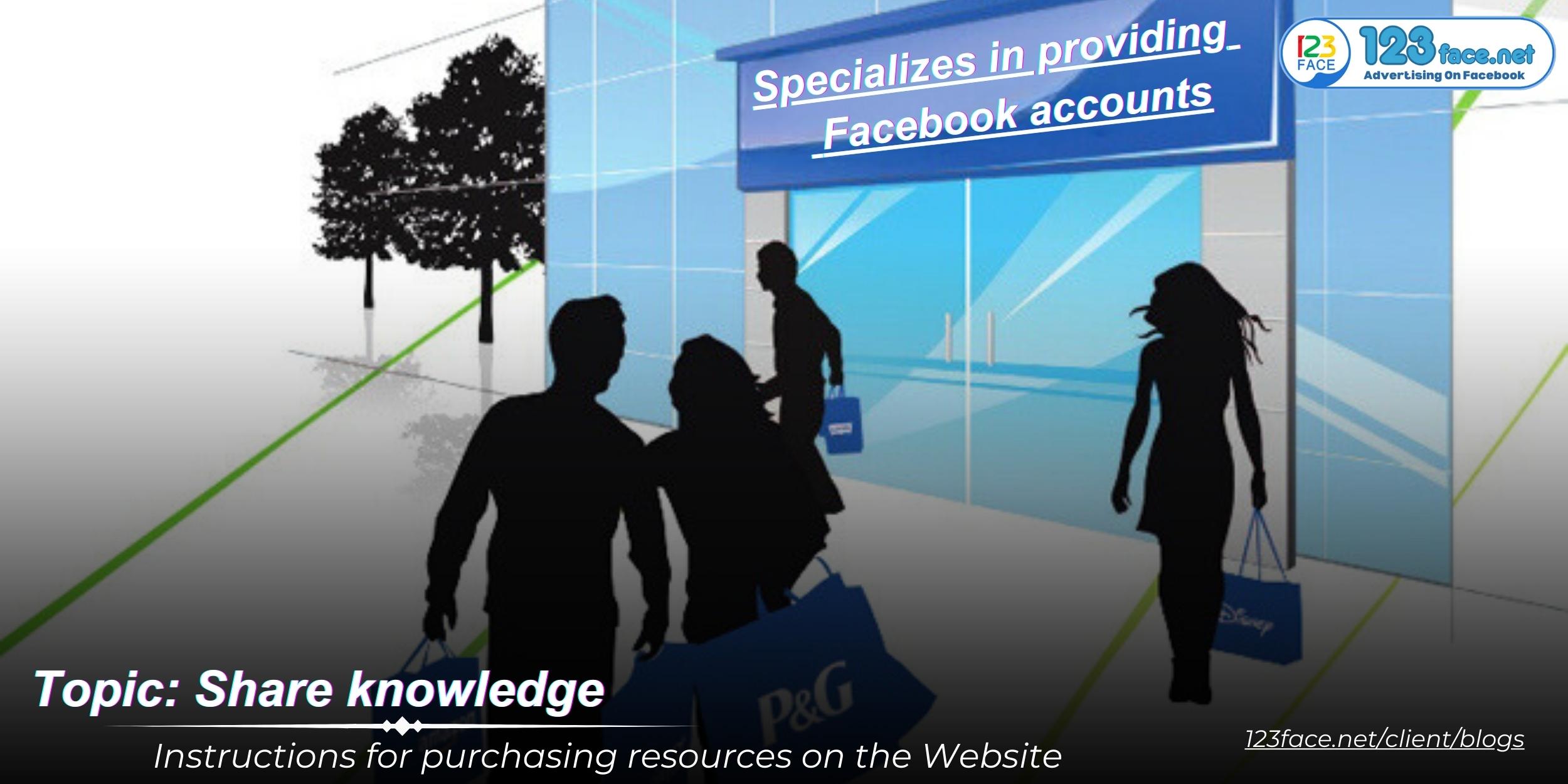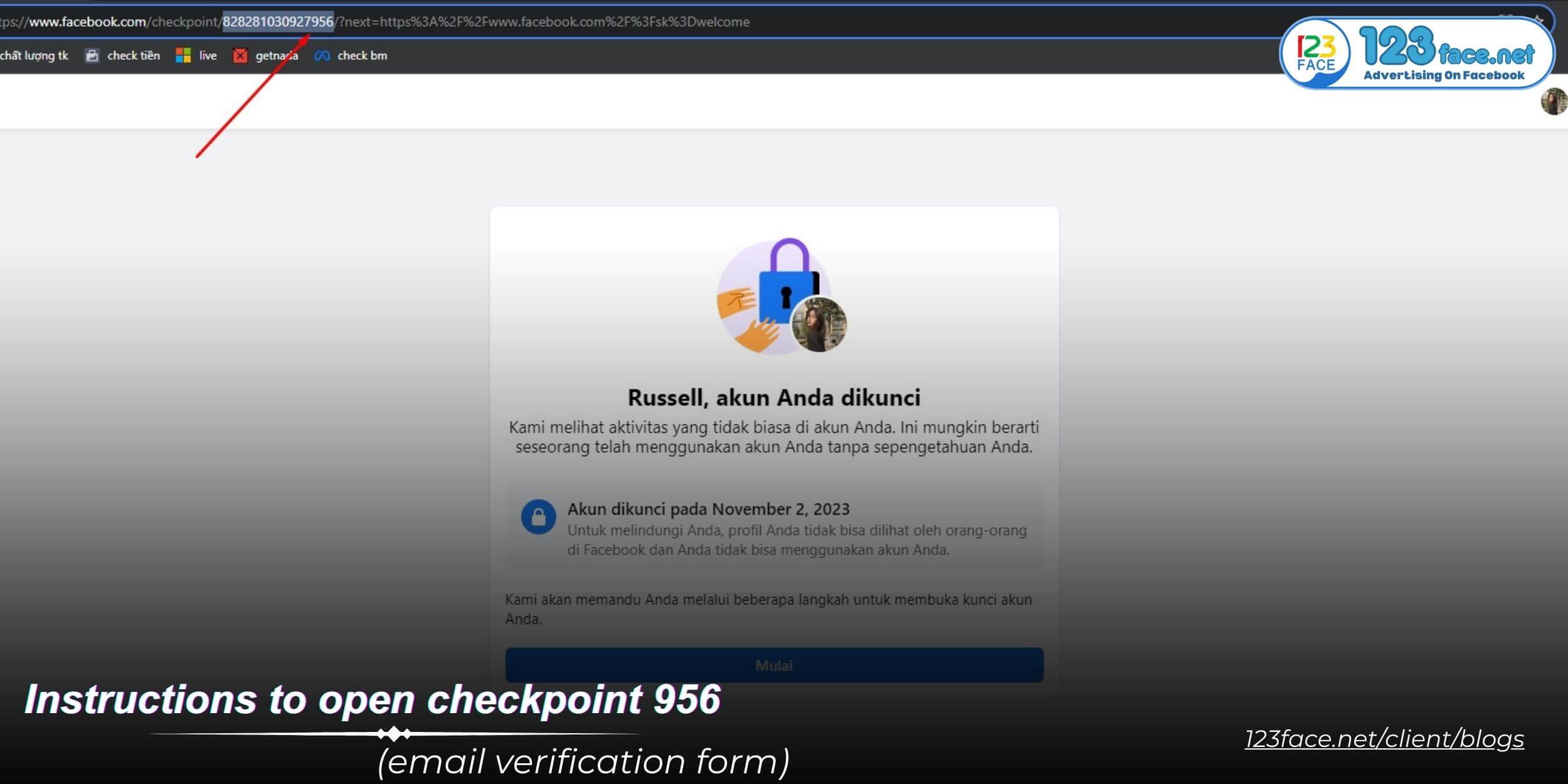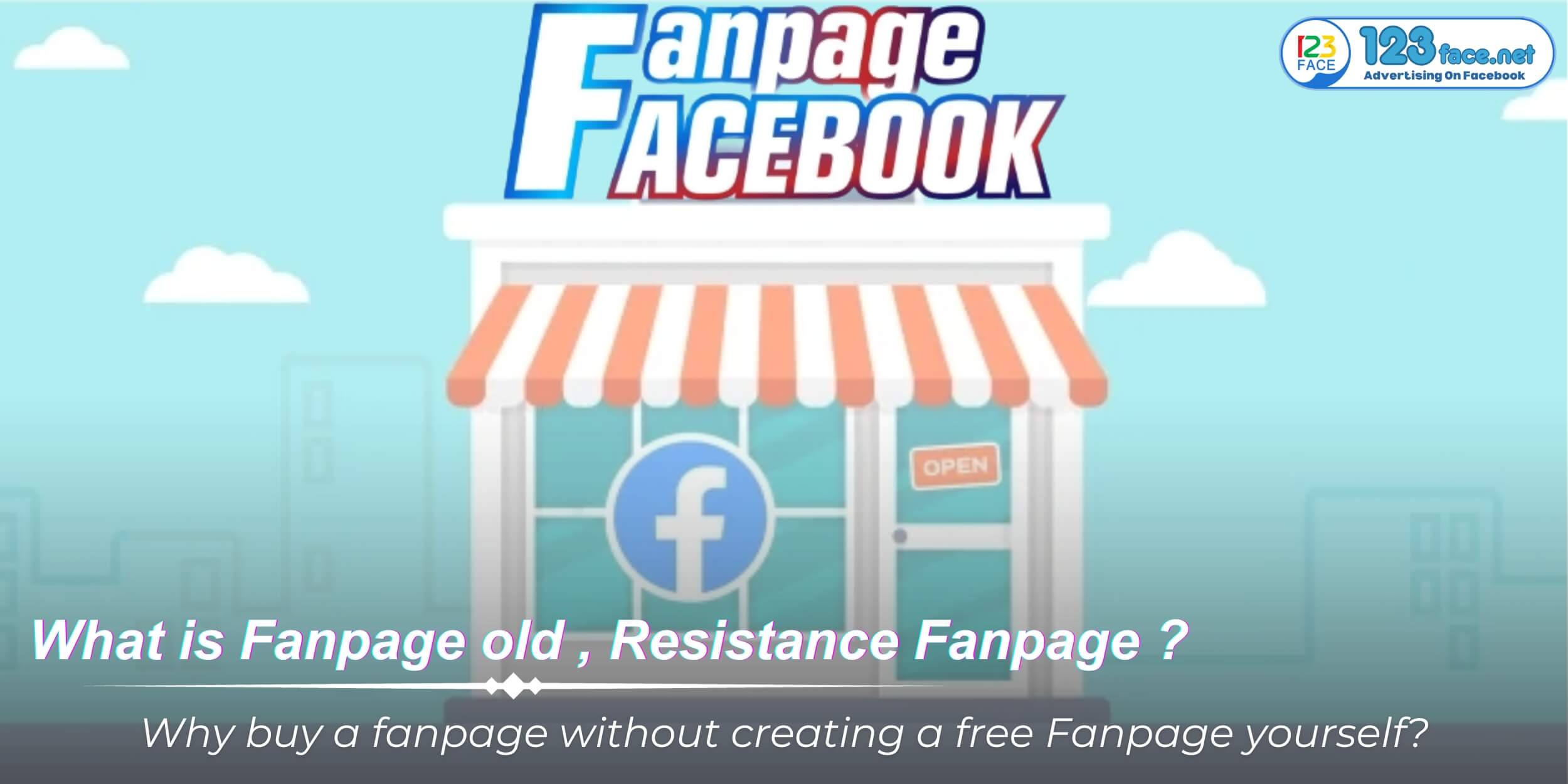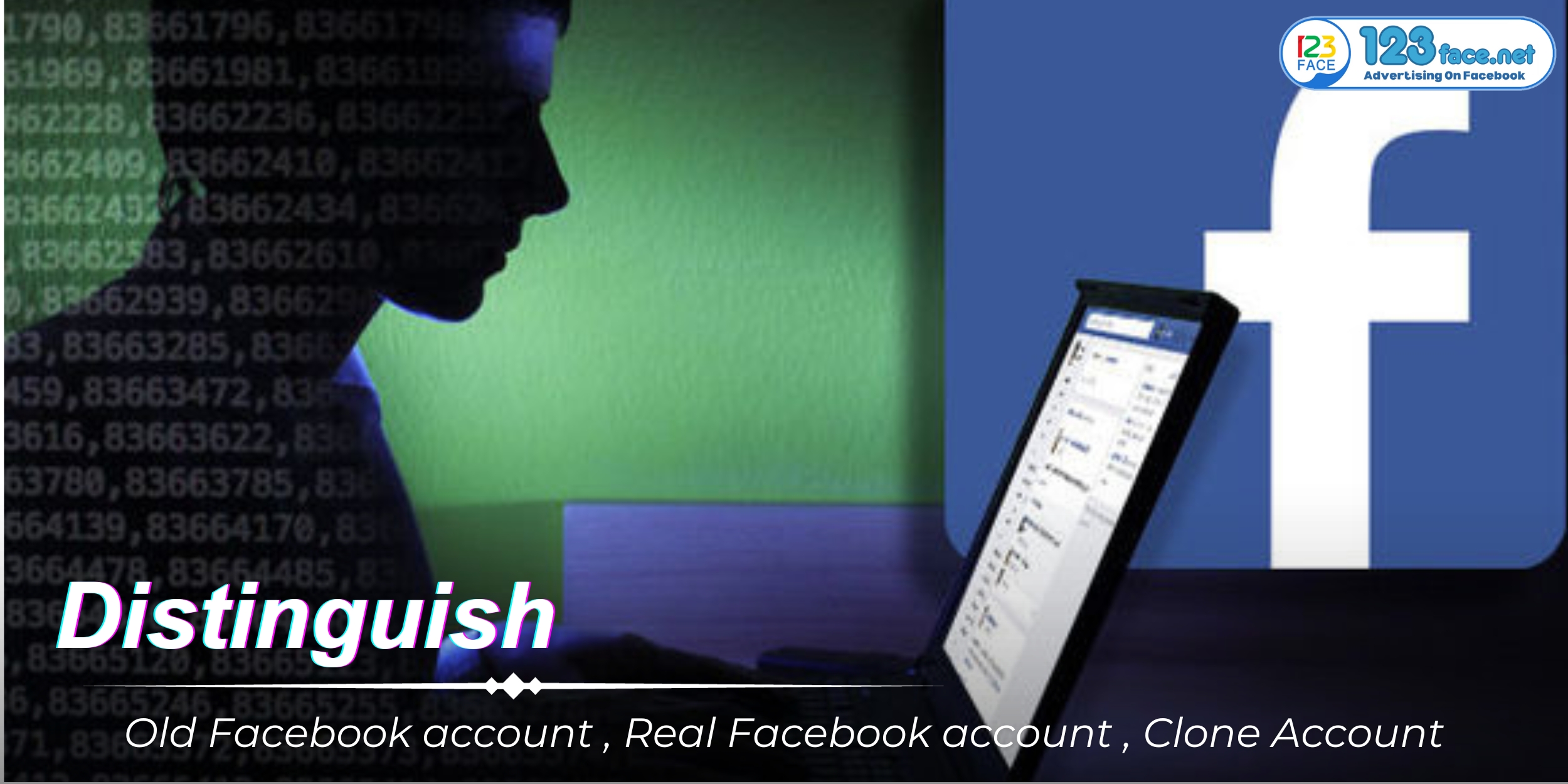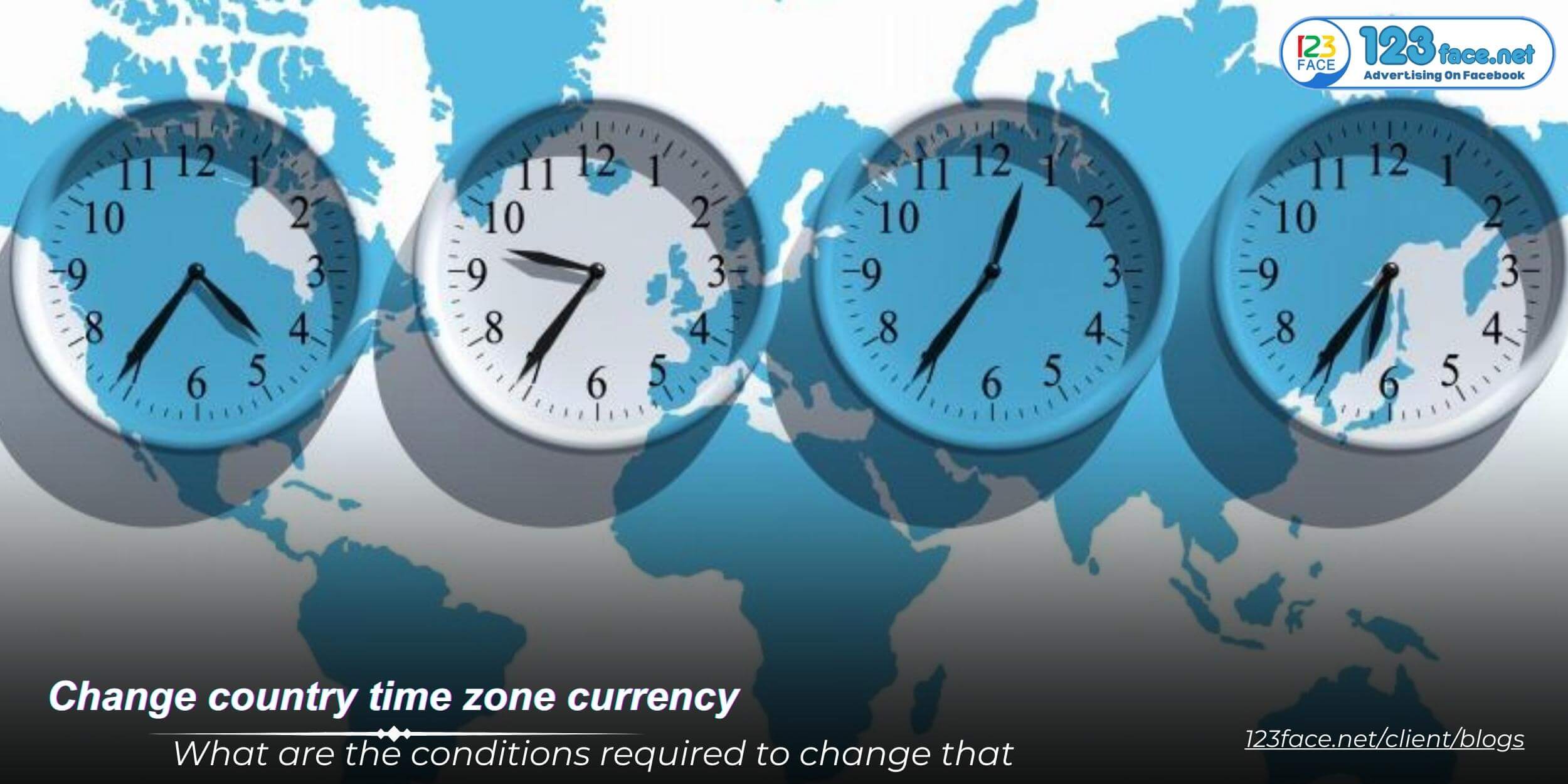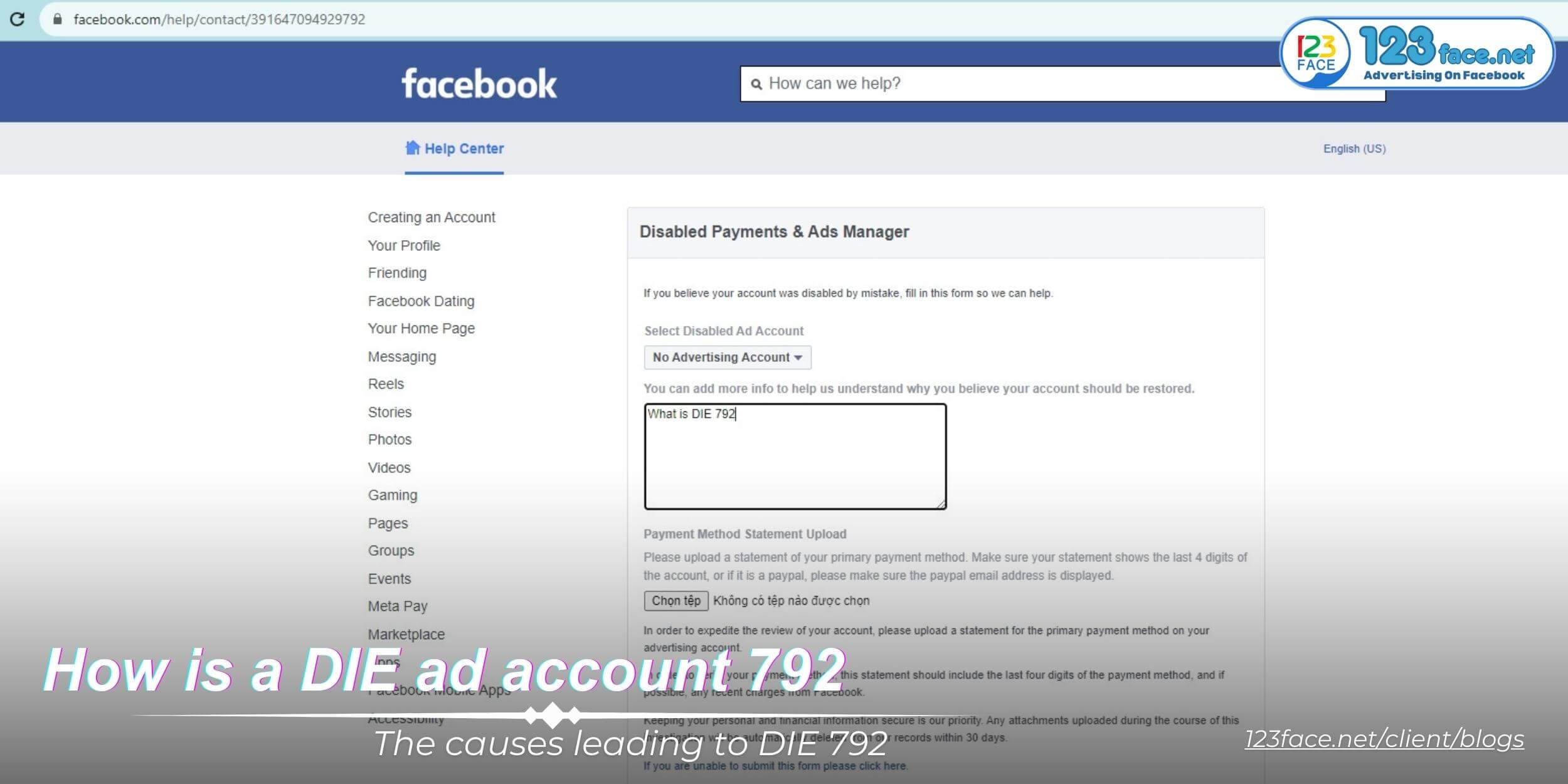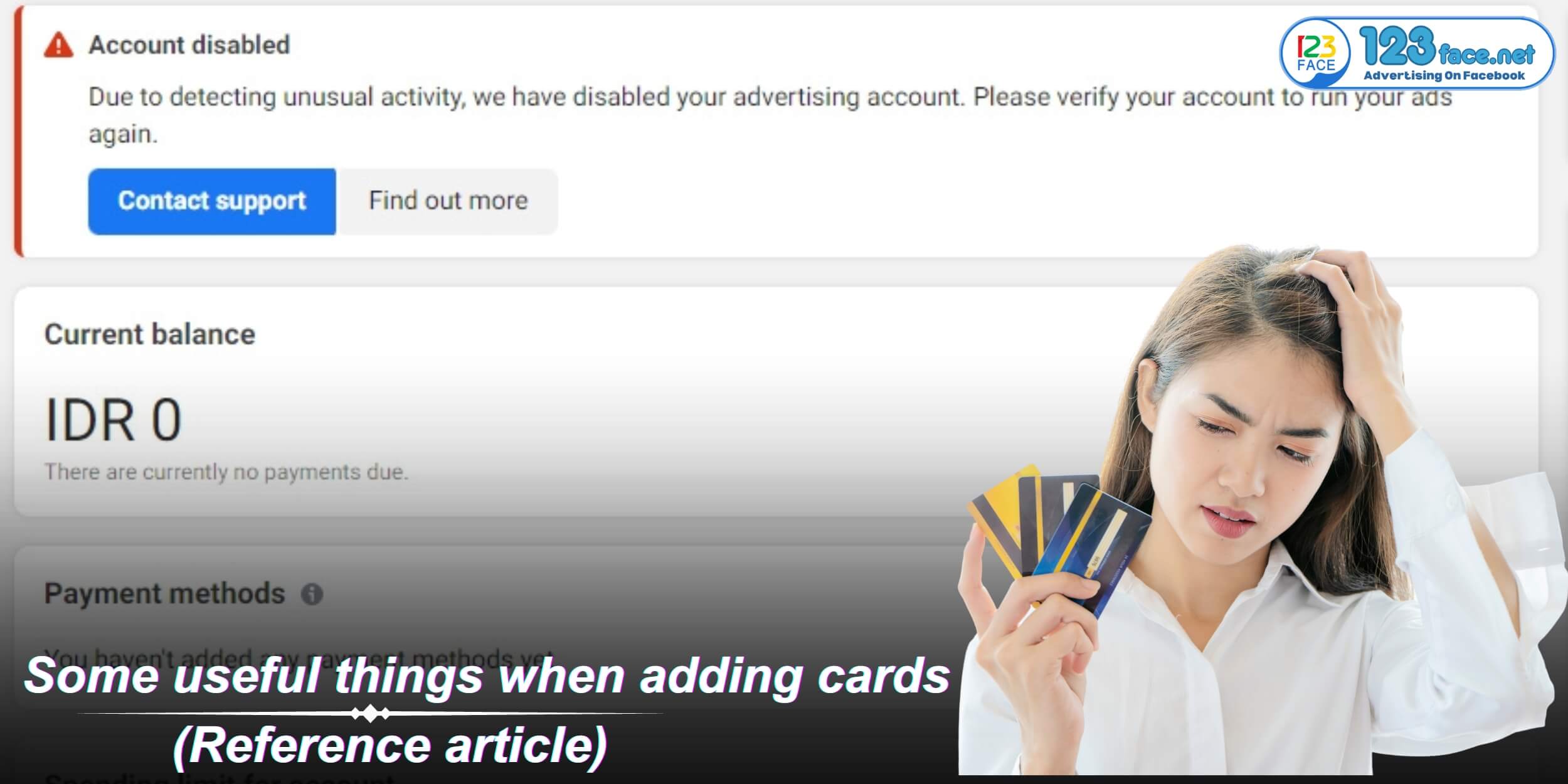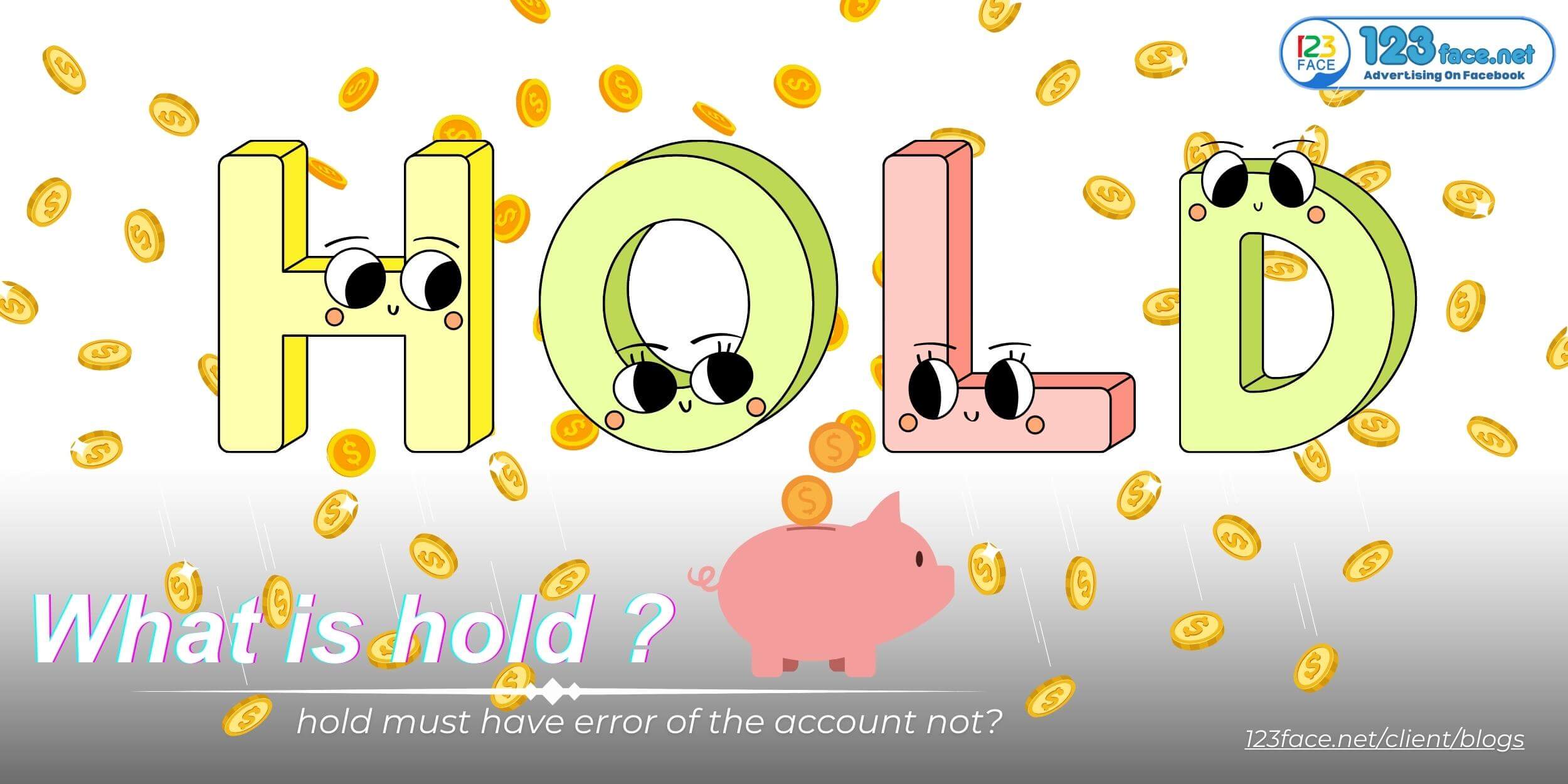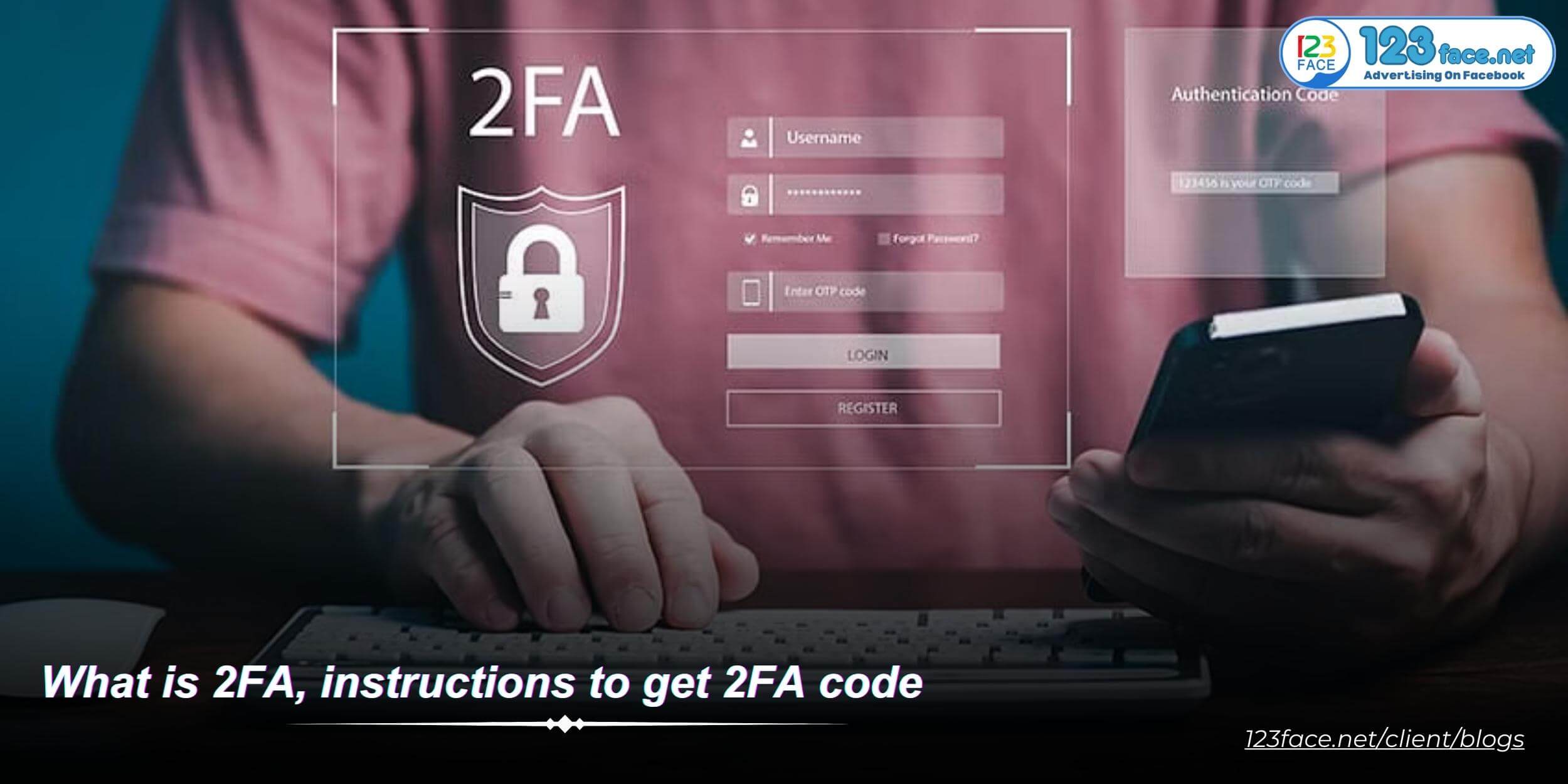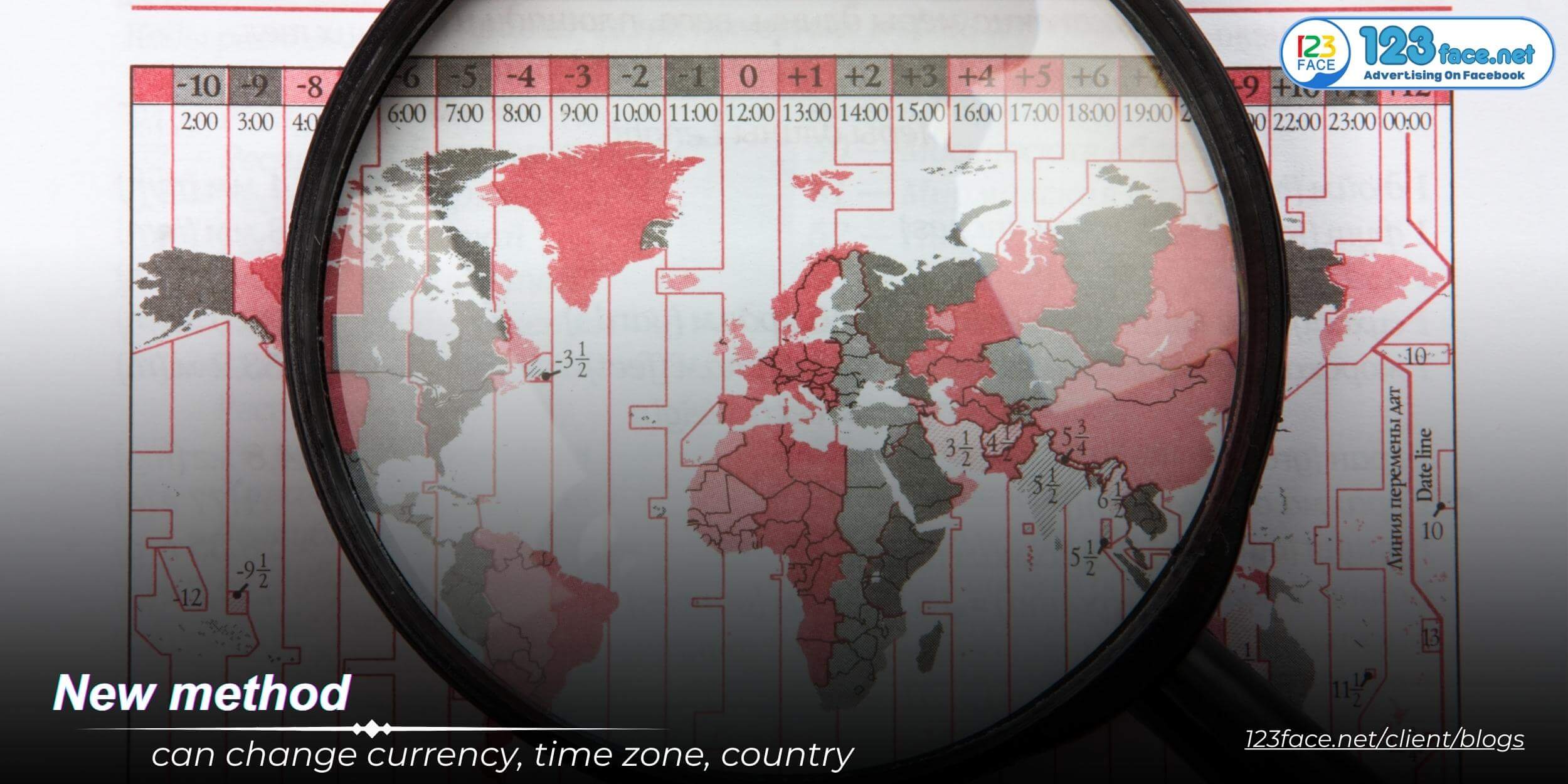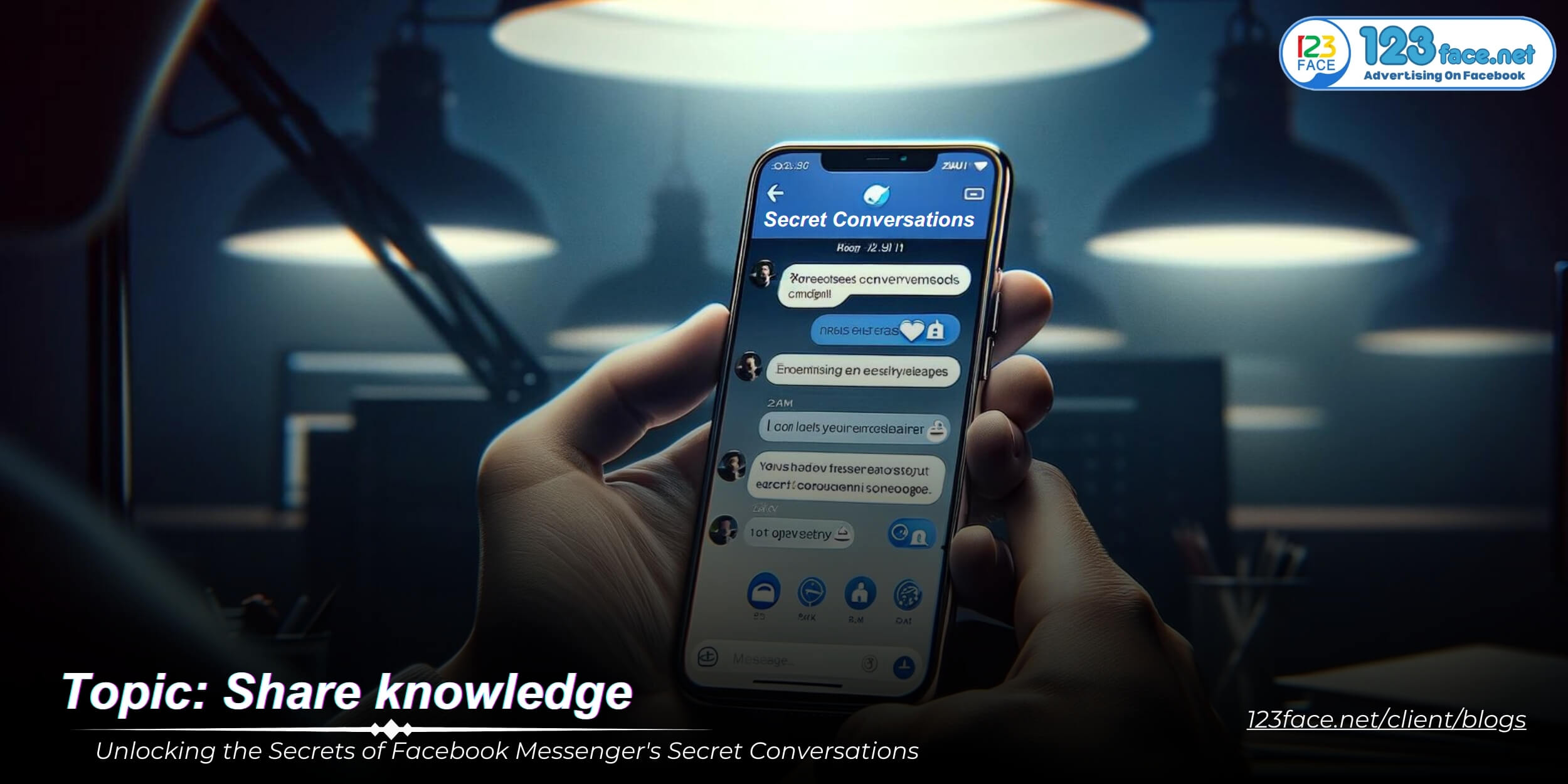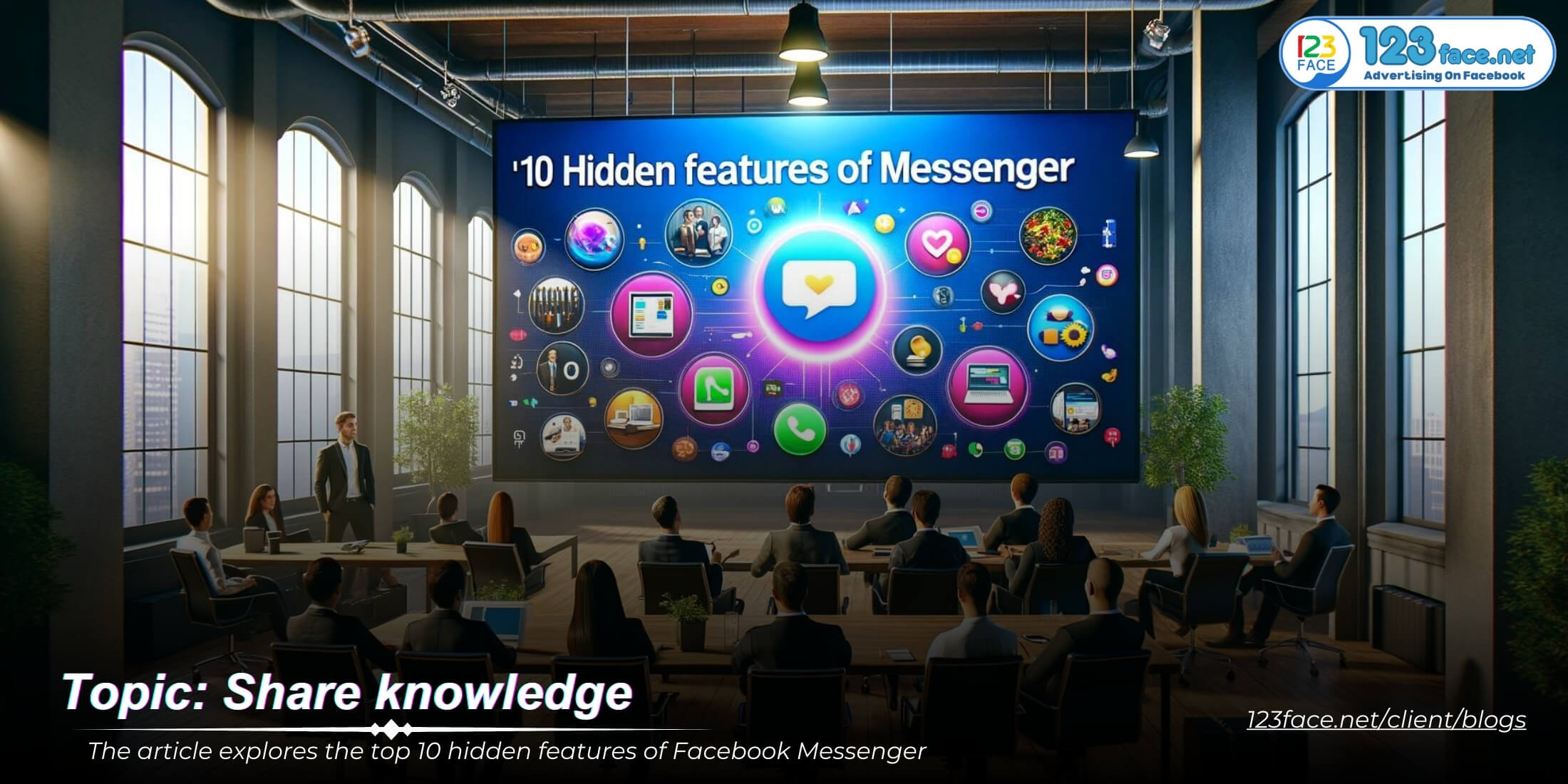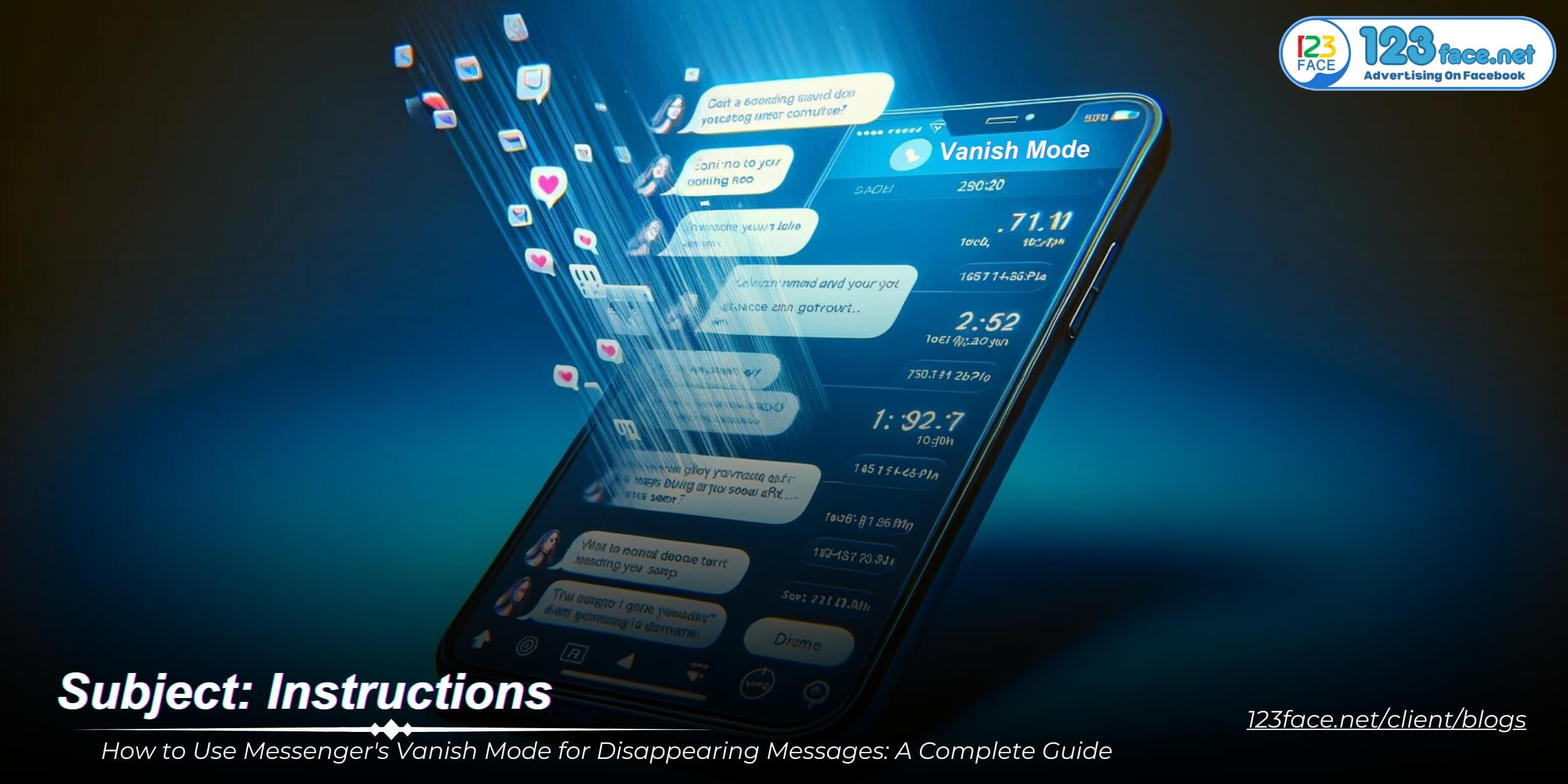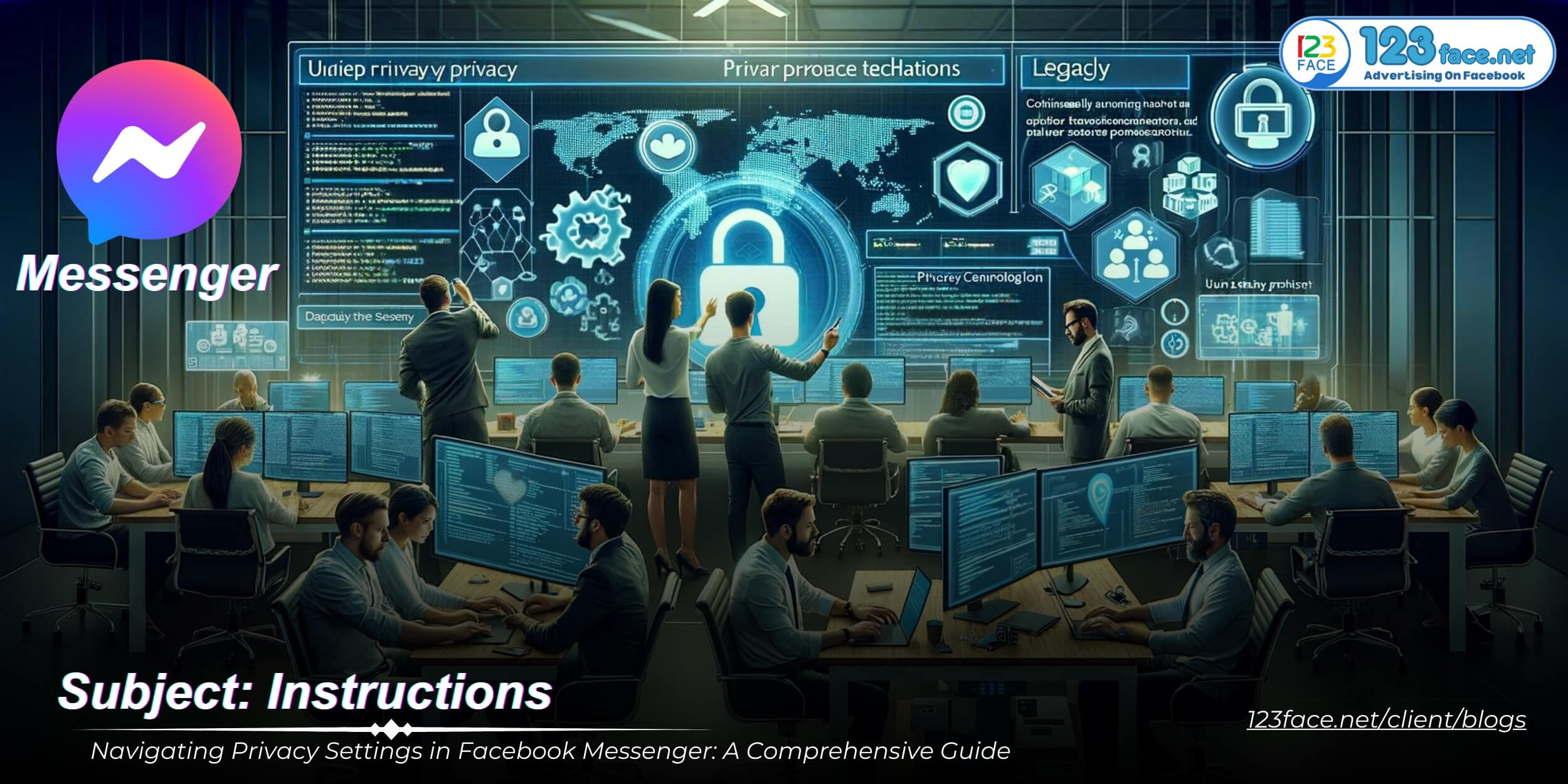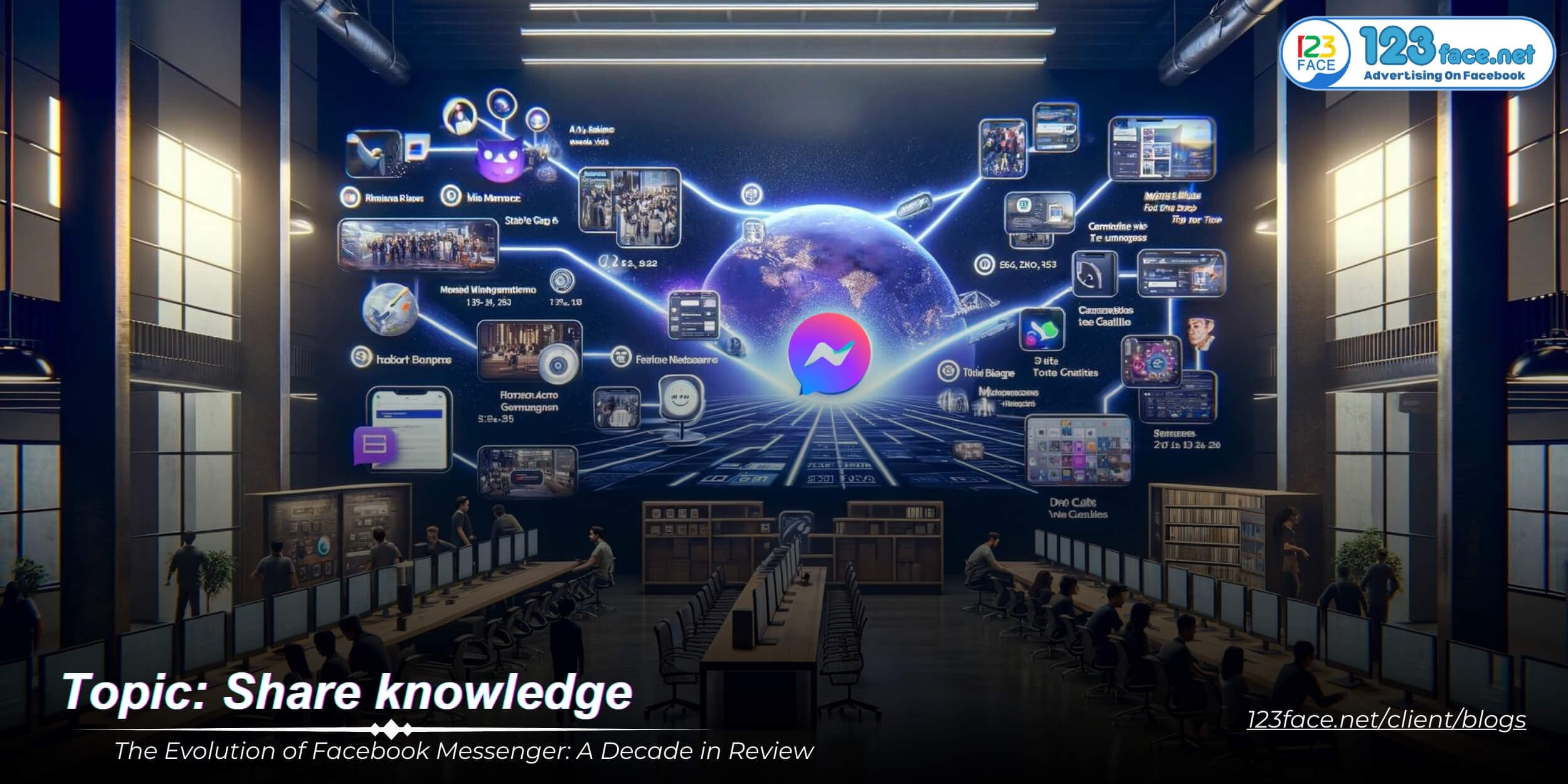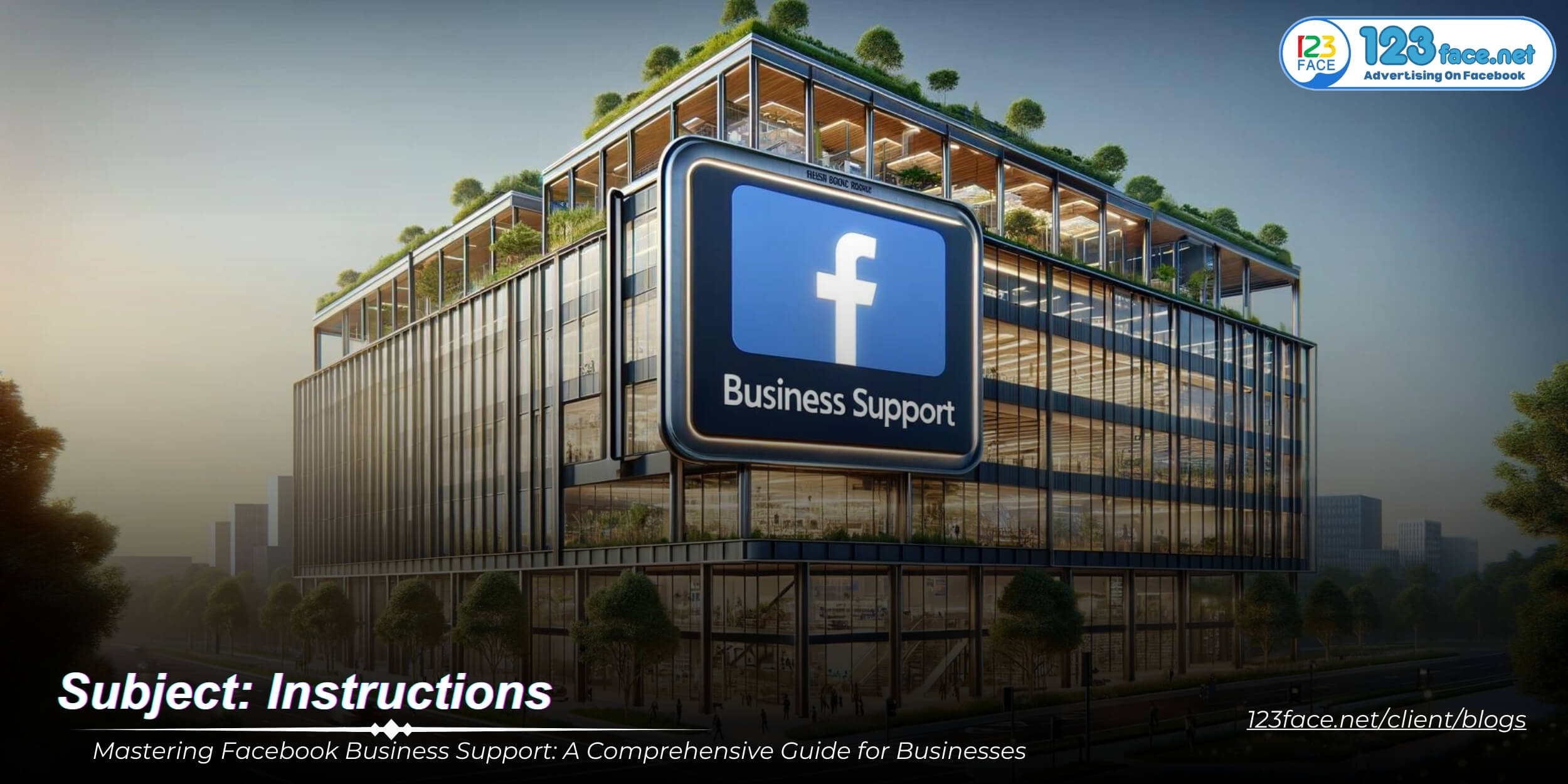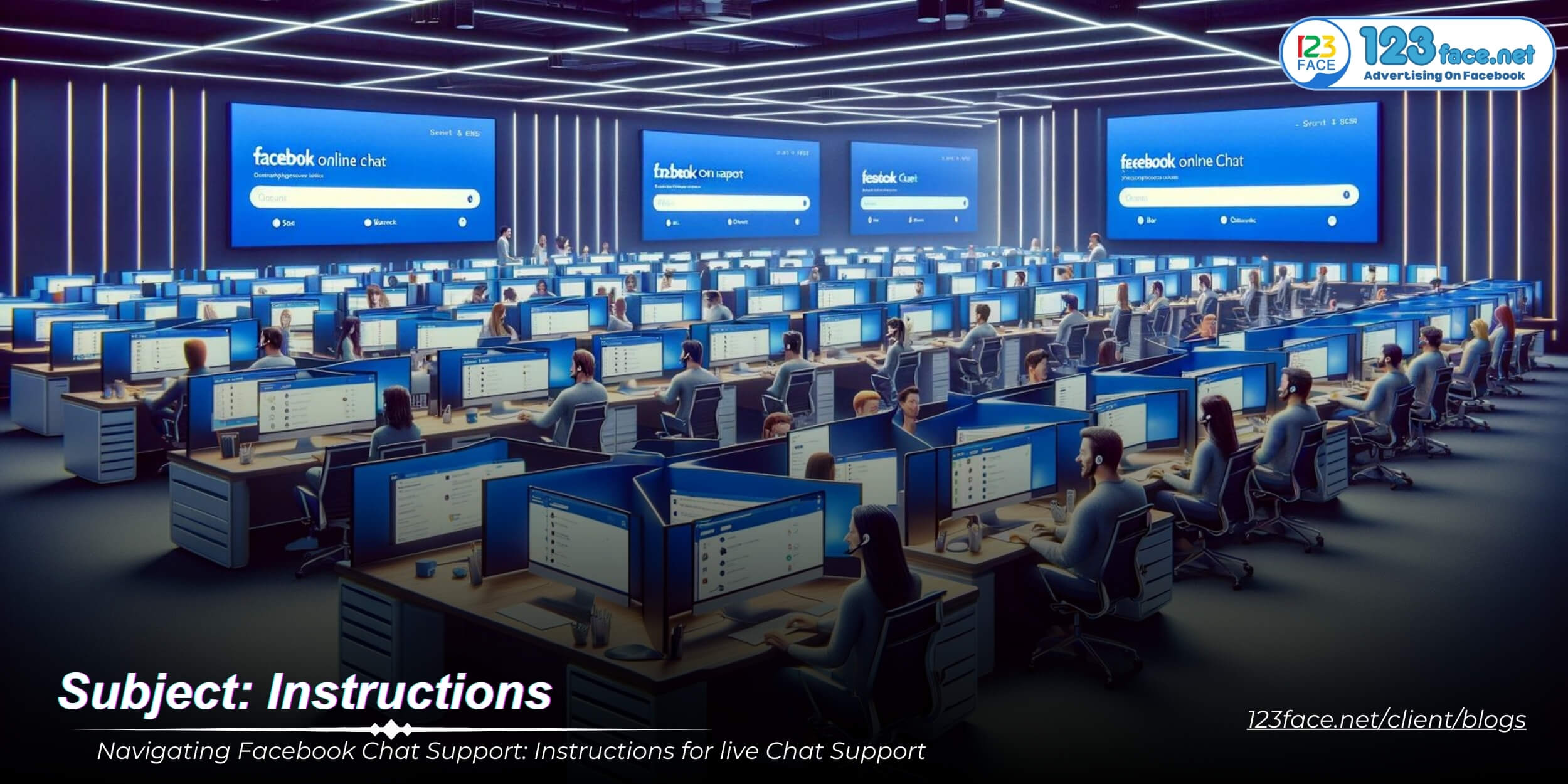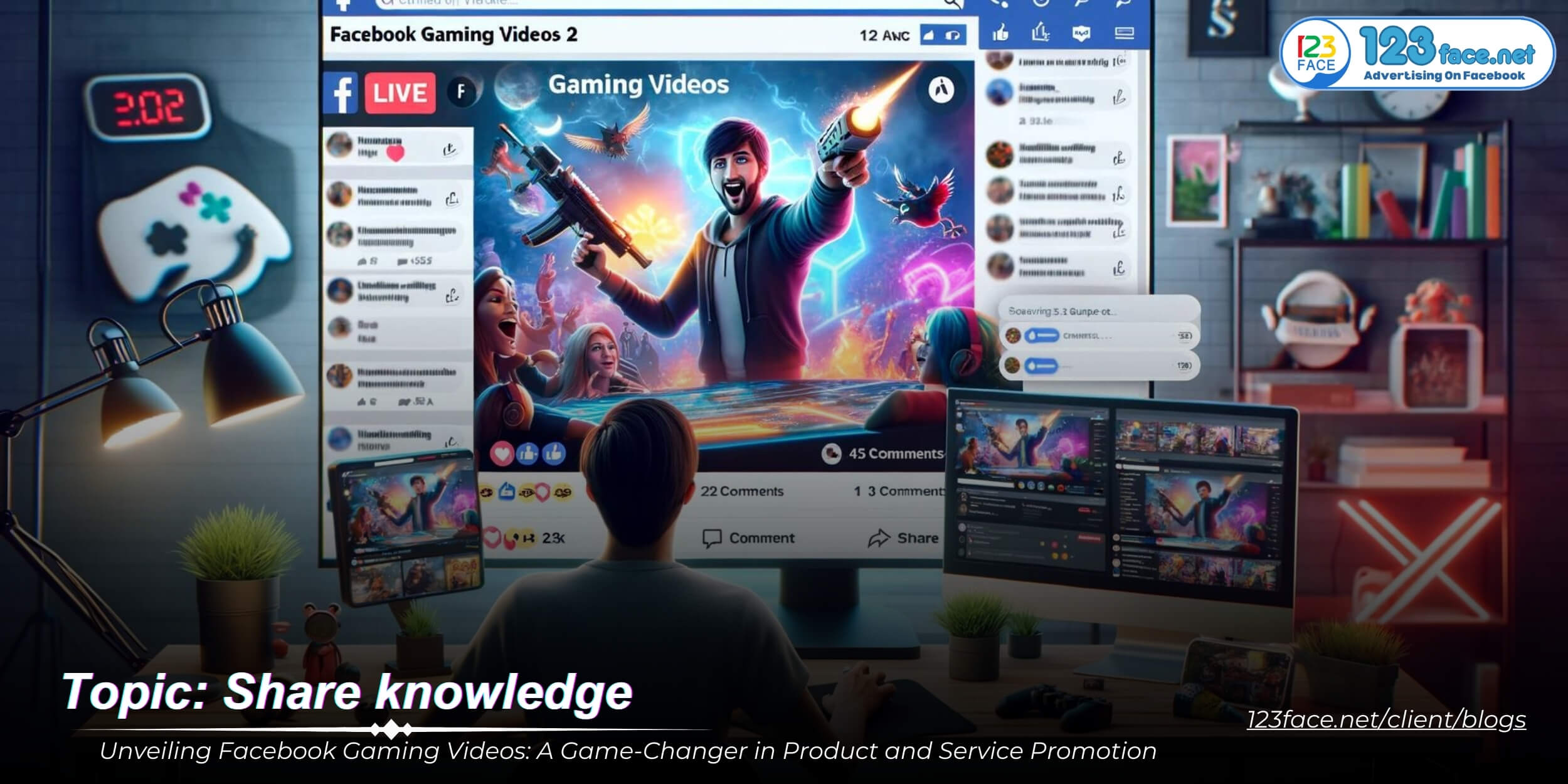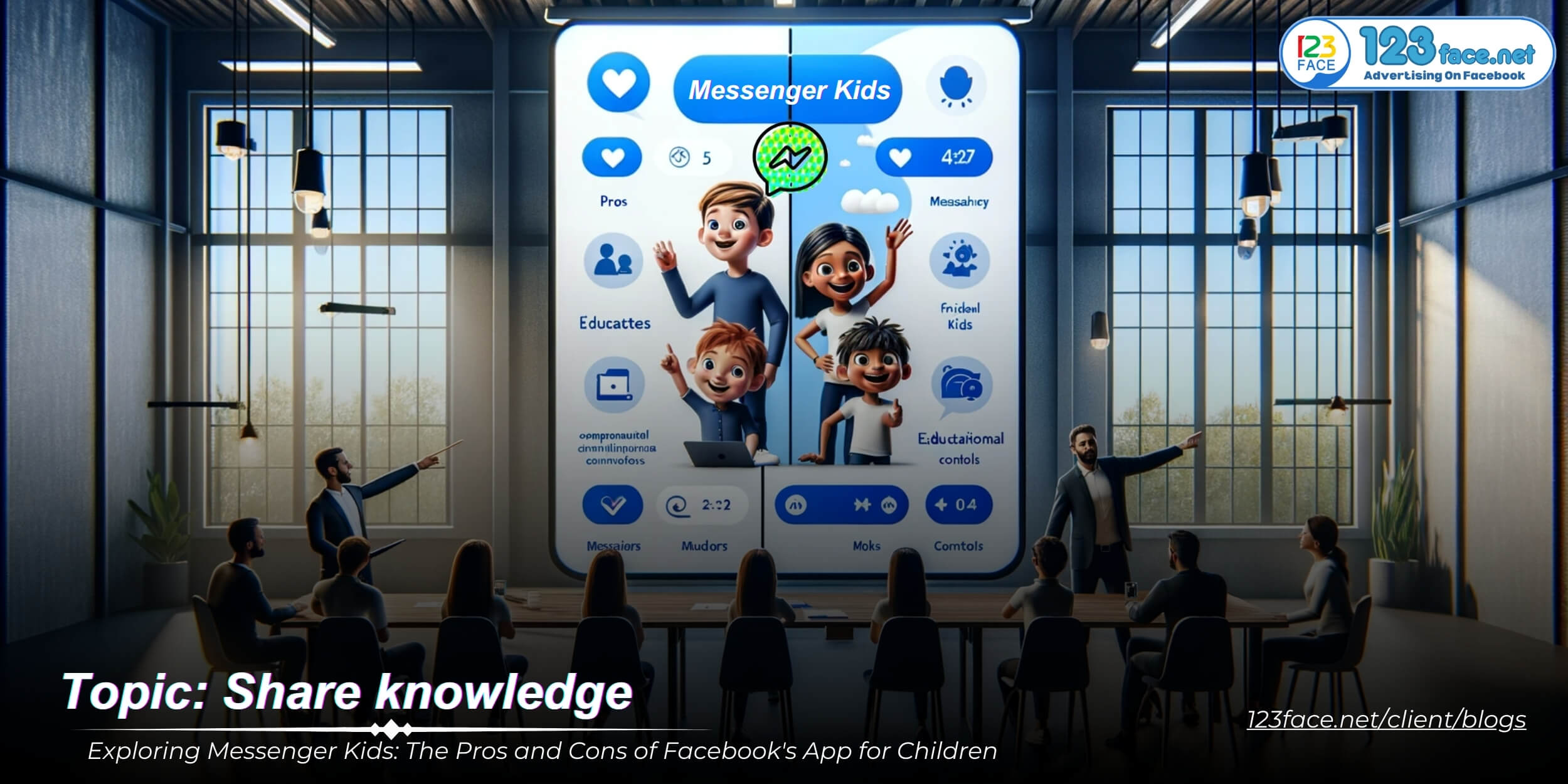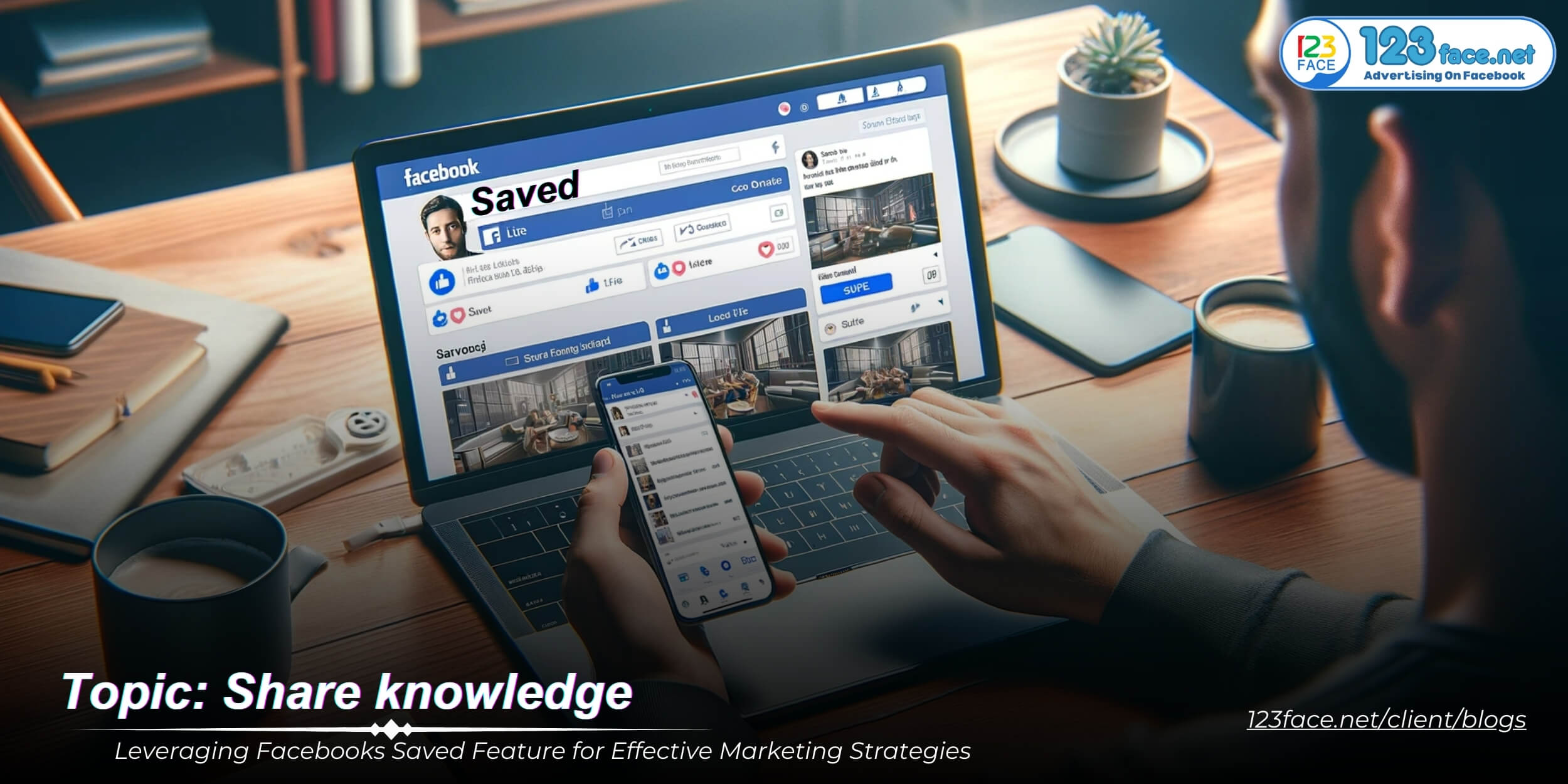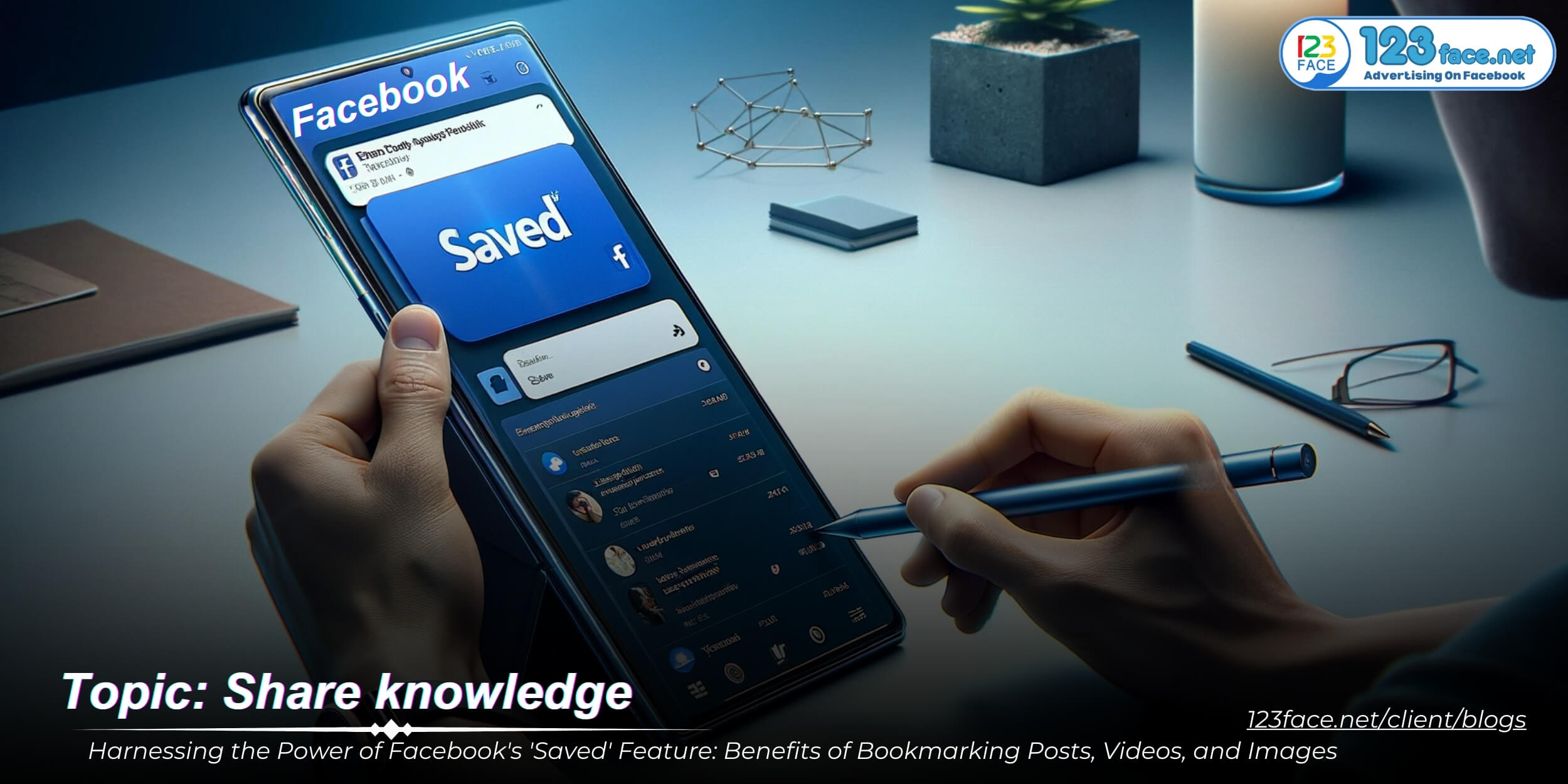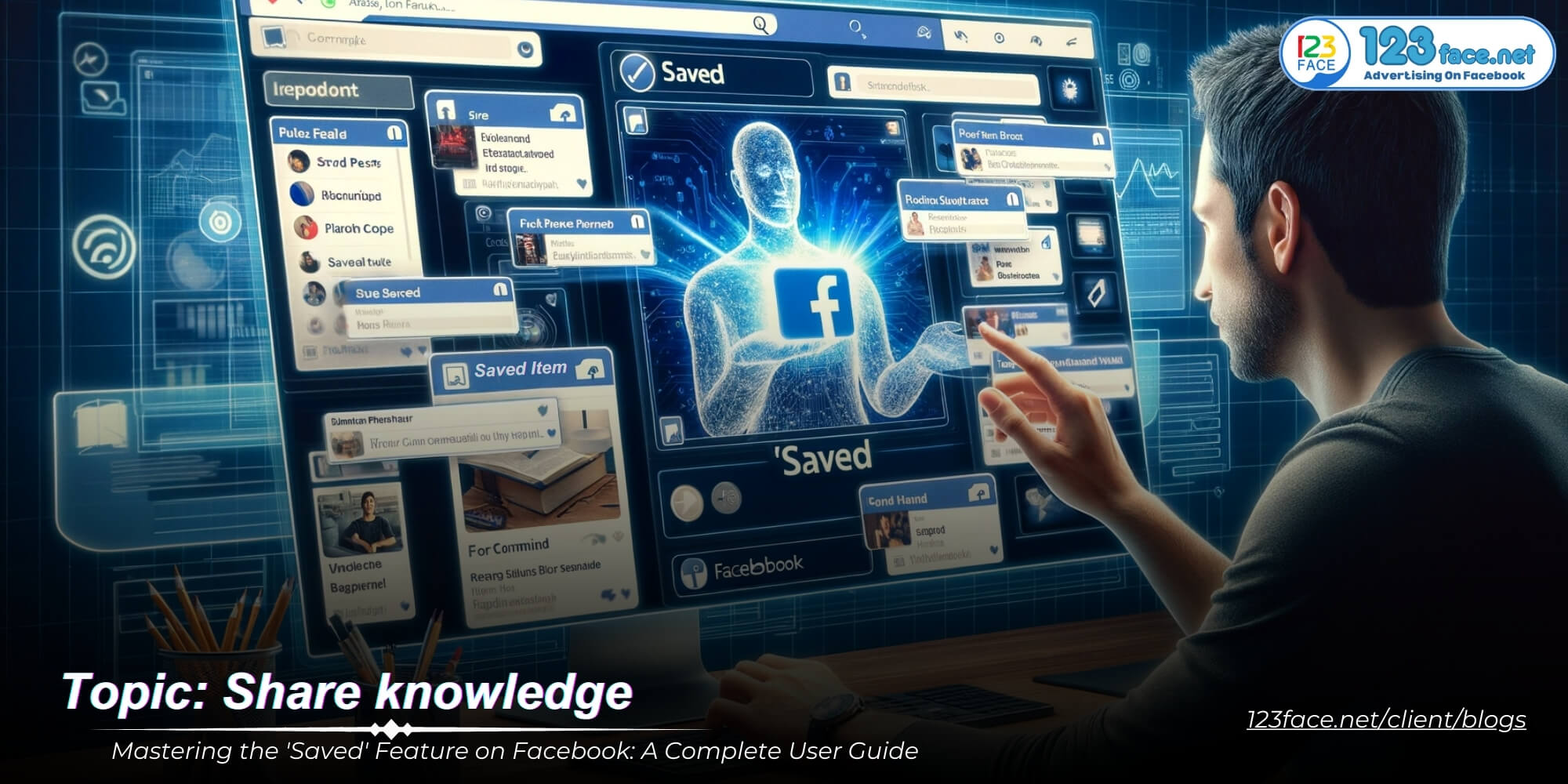Instructions for sharing Fanpage to another account?
Writing date: 2023-06-08 23:29:20
How to Share Admin Privileges on a Facebook Fanpage
Step 1: Confirm Your Admin Role
- To share admin access, you must have full admin privileges on the Fanpage. Double-check your role to ensure you can make changes.
Step 2: Navigate to Your Fanpage Settings
- Go to your Fanpage, click 'Settings' at the top of the page, and then select 'Page Roles' on the left sidebar.
Step 3: Assign the Admin Role
- Under 'Assign a new Page role,' enter the name or email address of the person you want to add. Then click the dropdown menu next to their name and select 'Admin.'
Step 4: Finalize the Role Addition
- Click 'Add' to assign the role. Facebook may ask you to enter your password to confirm this significant change. The new admin will need to accept their role invitation.
I will guide you step-by-step in detail with pictures to be able to share fanpage admin rights for other accounts
1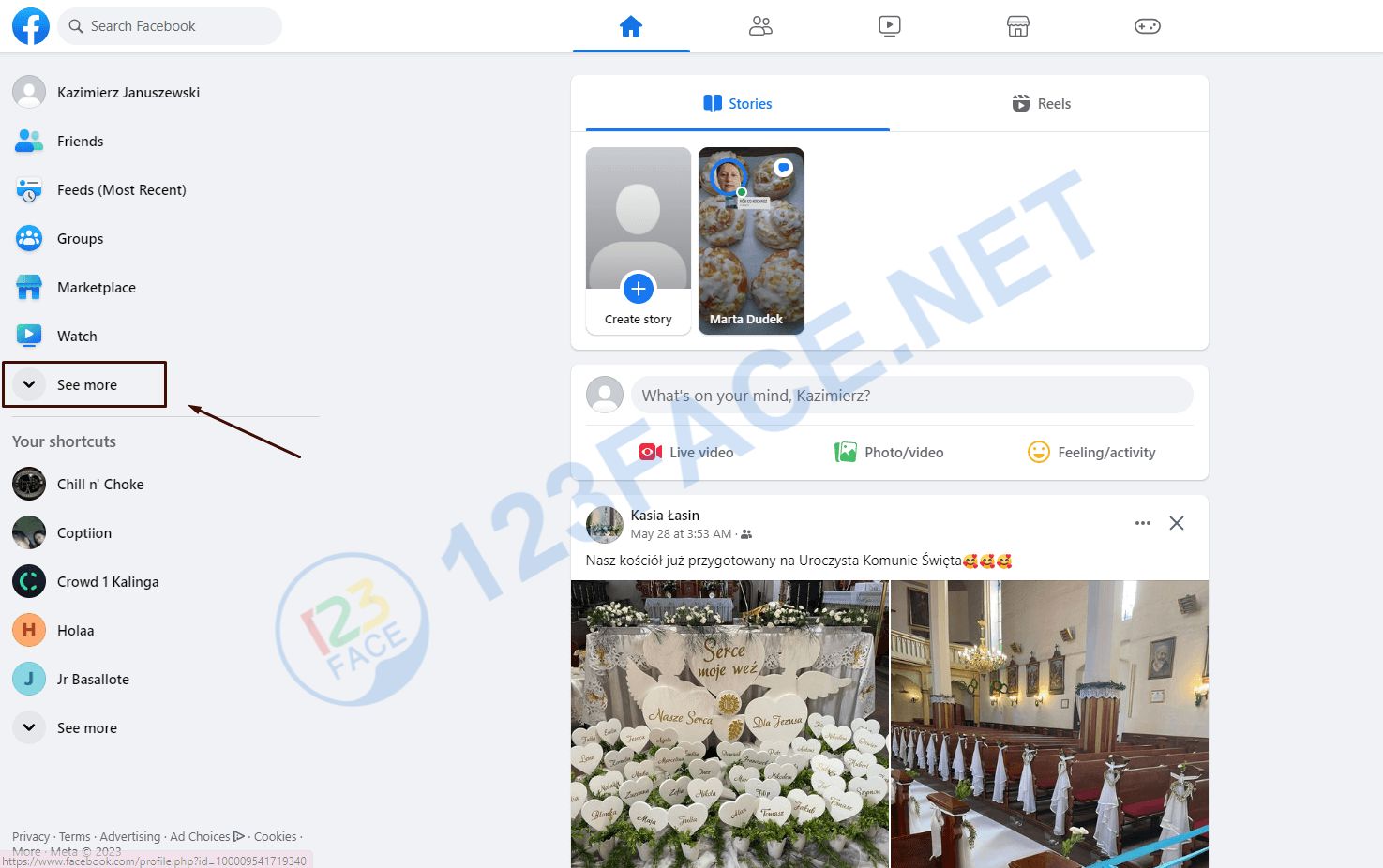
2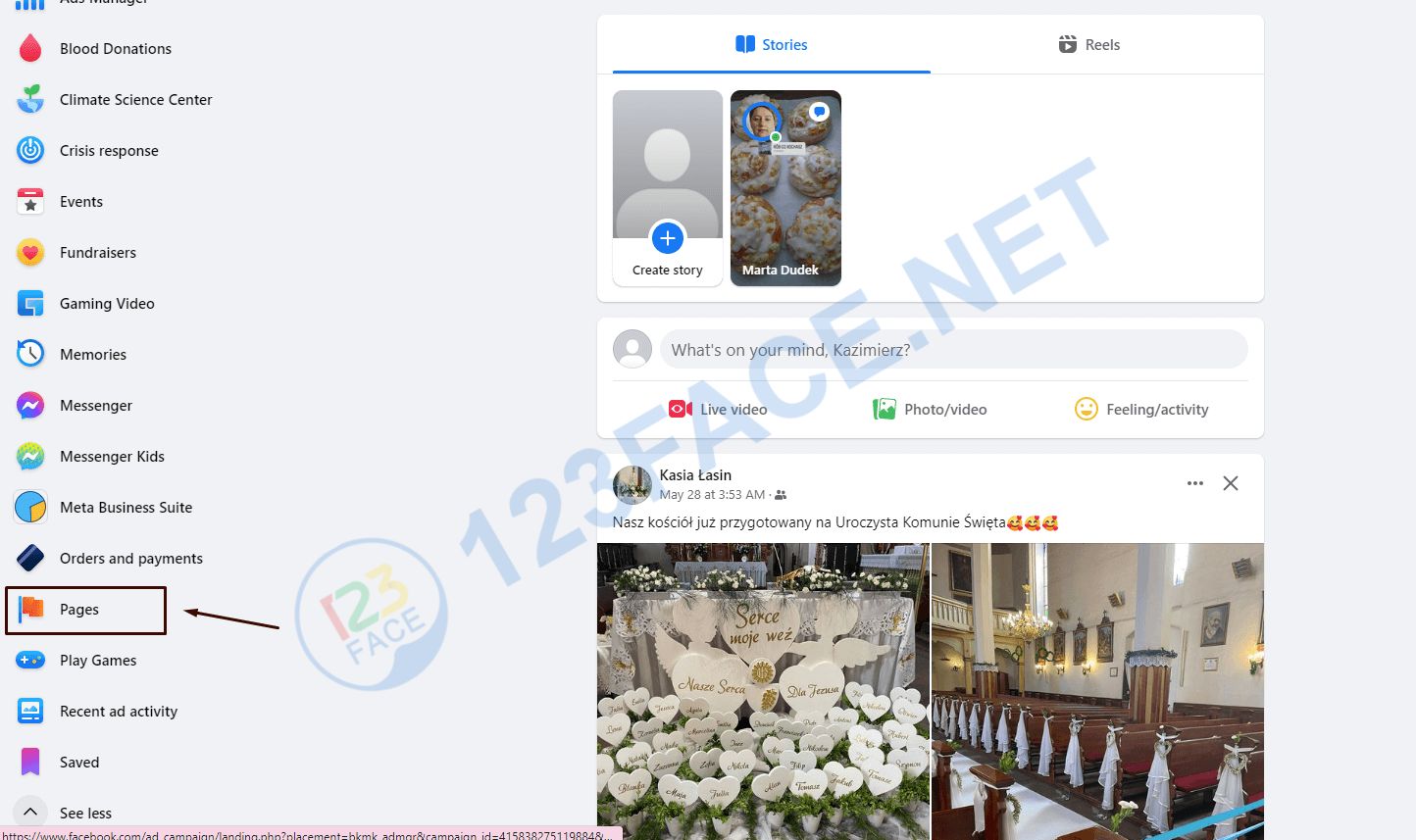
3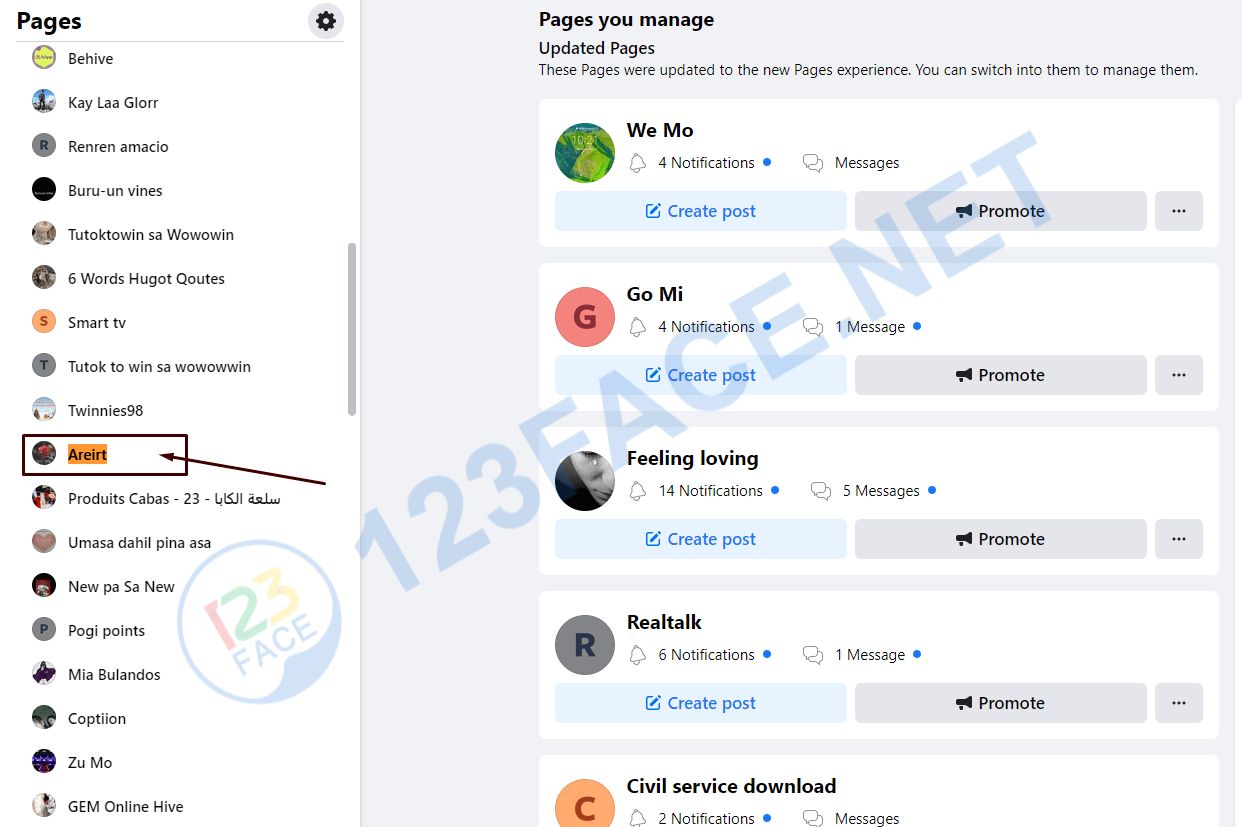
4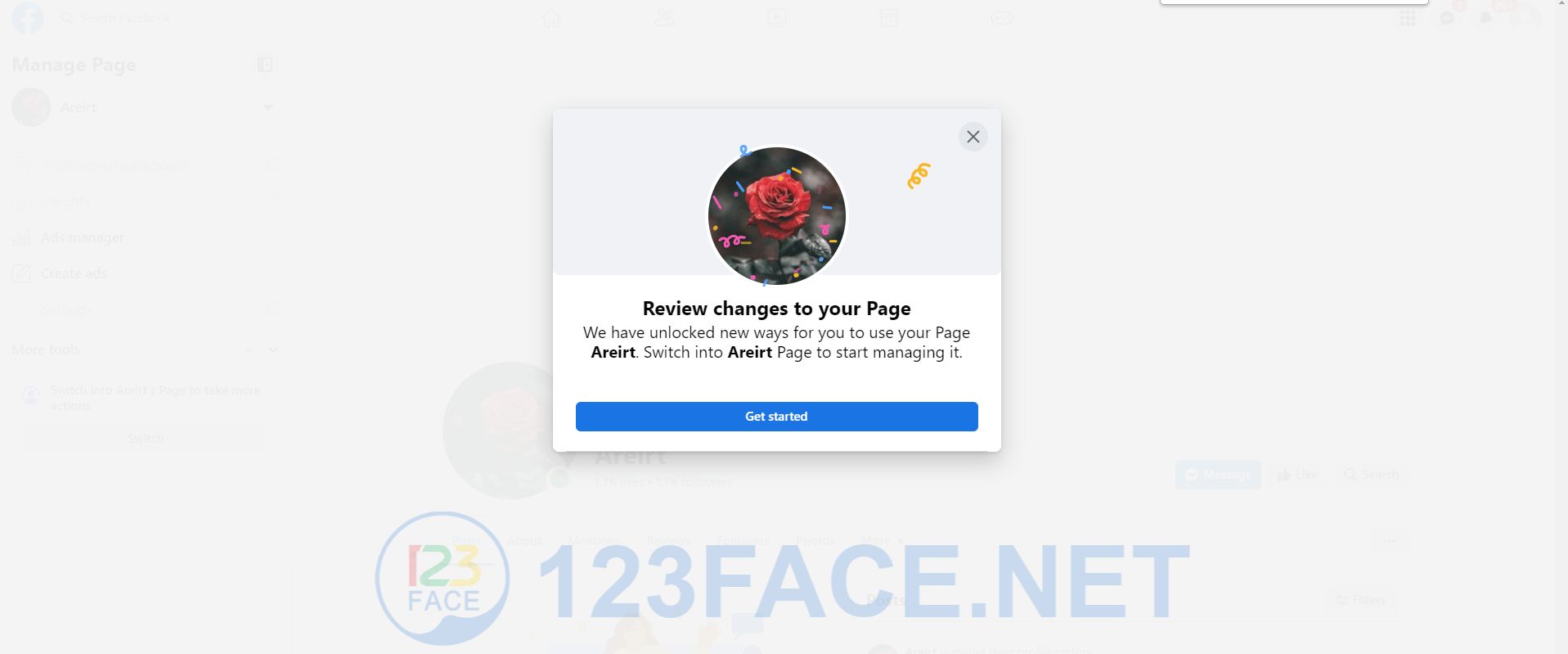
5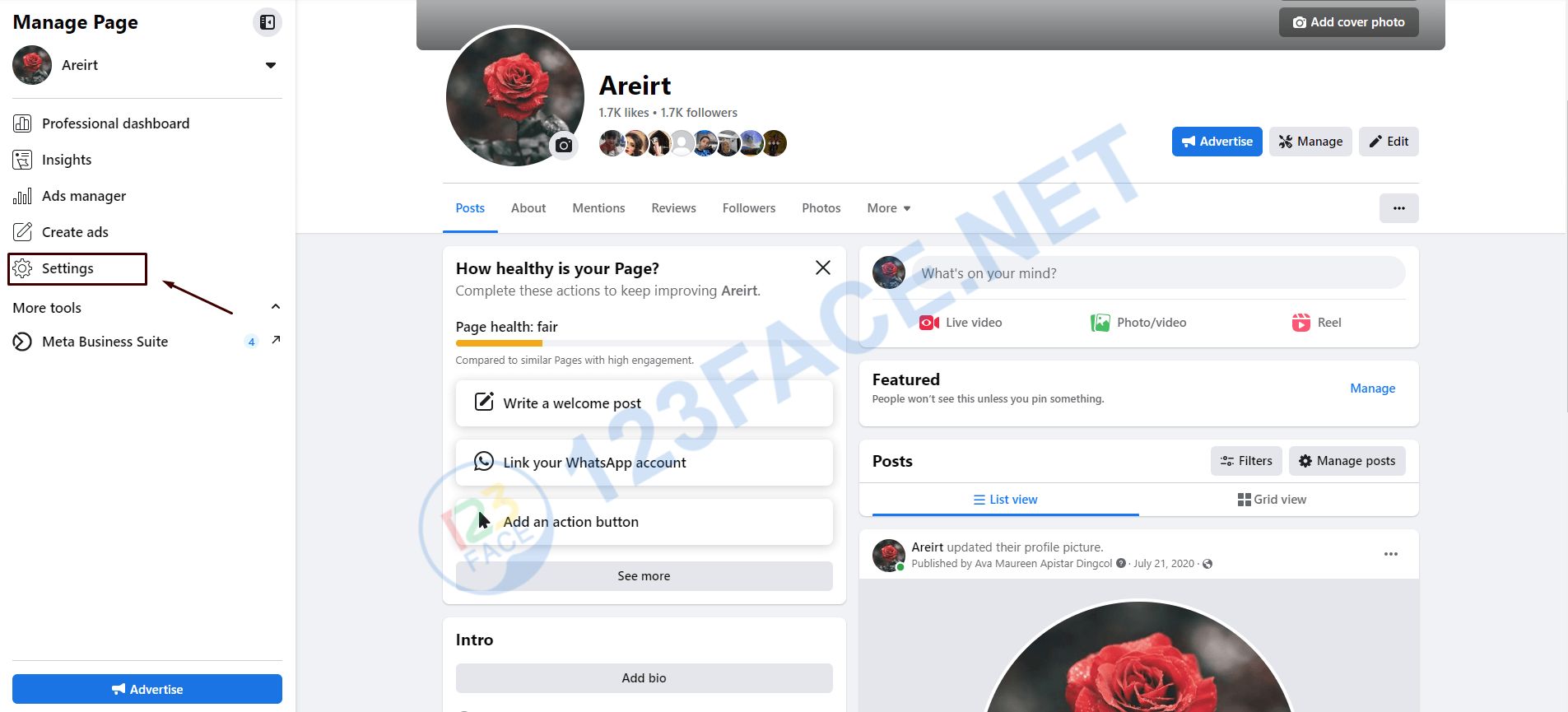
6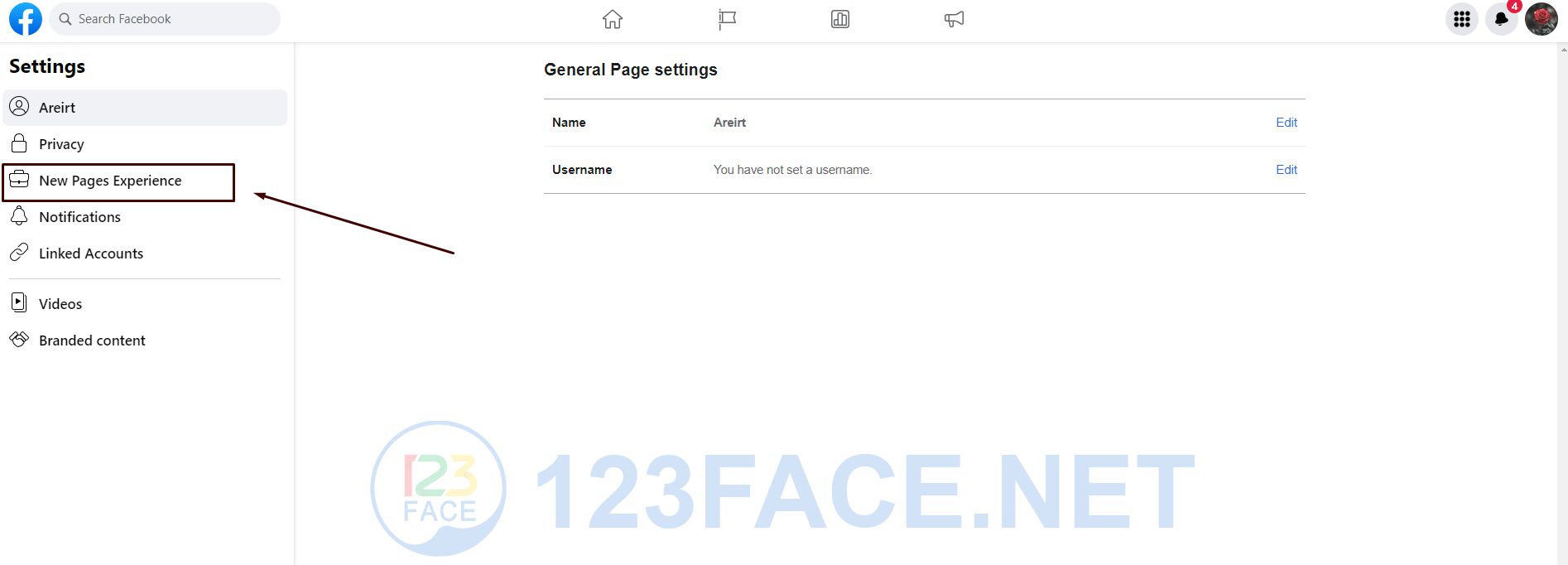
7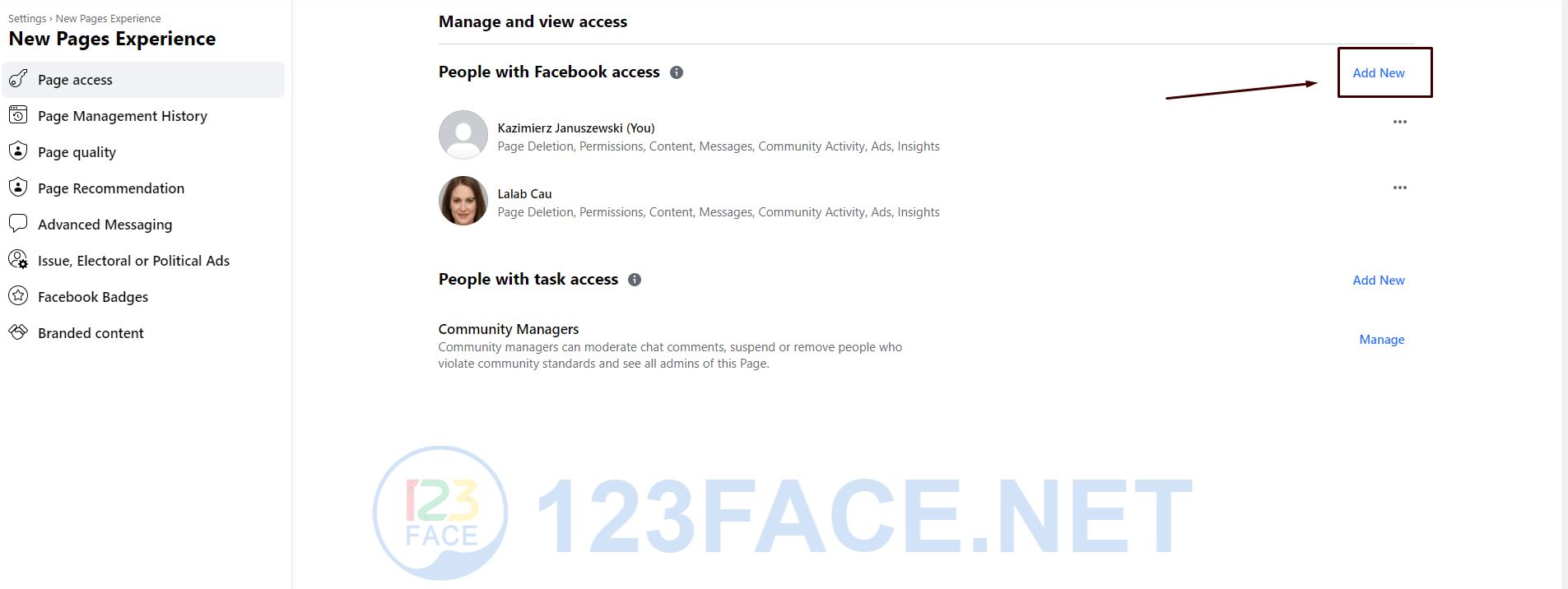
8 To this 8th step you need to copy the facebook link to receive the fanpage, I will leave the large image so you can see it better.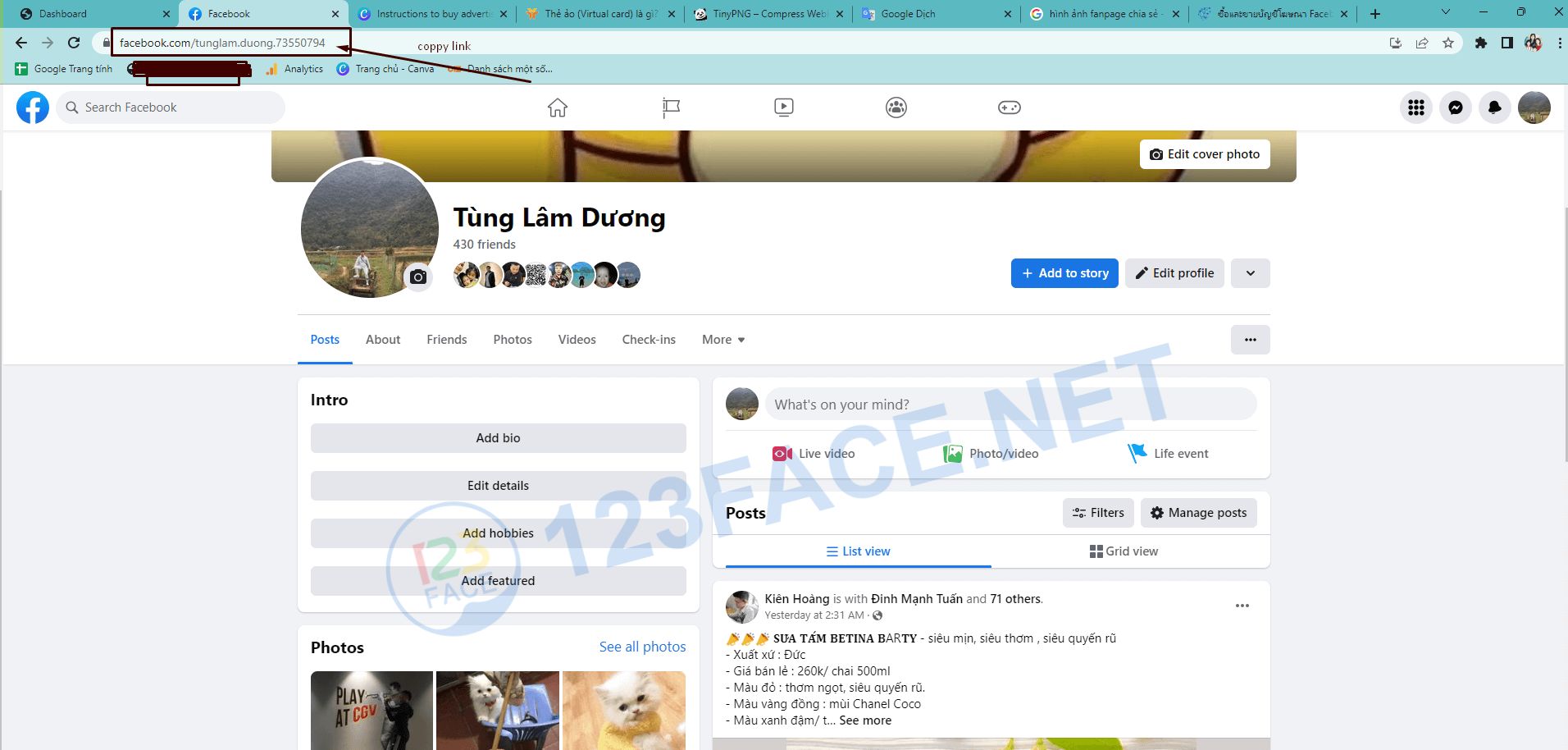
9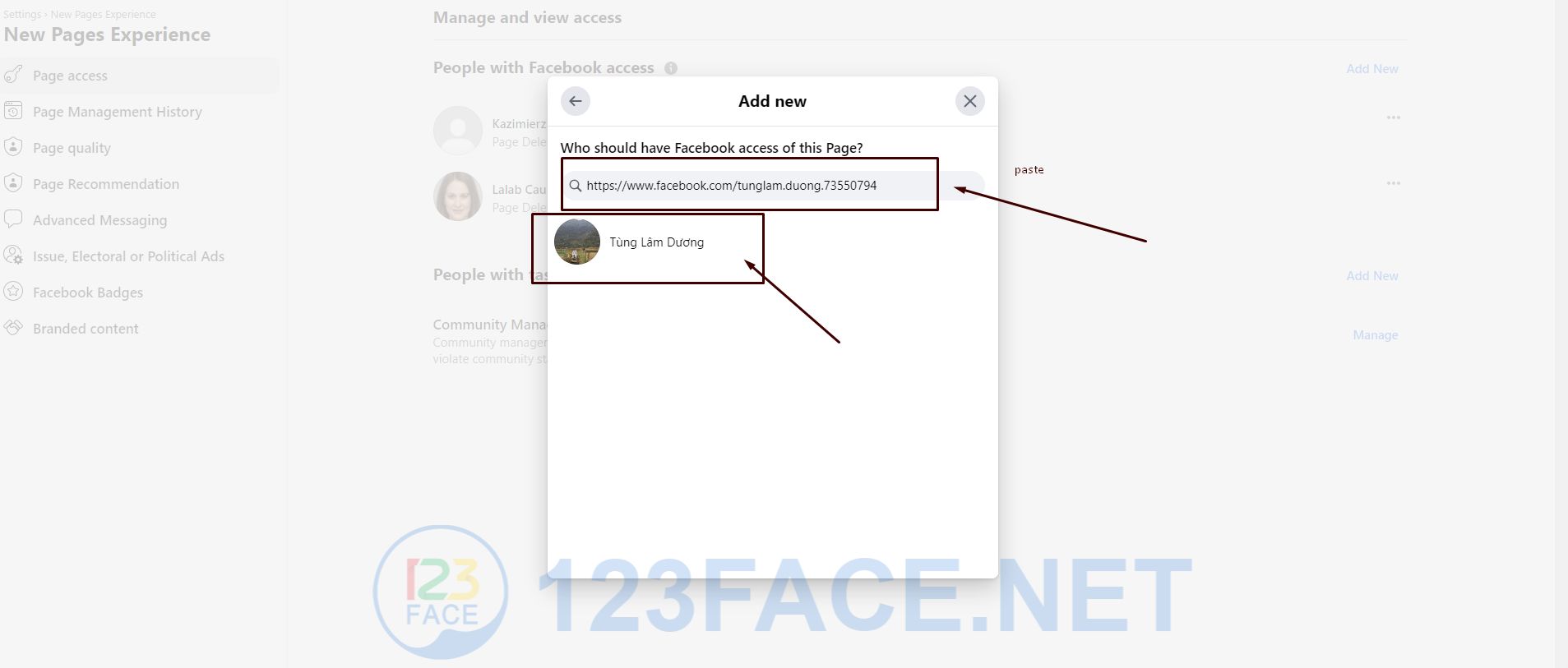
10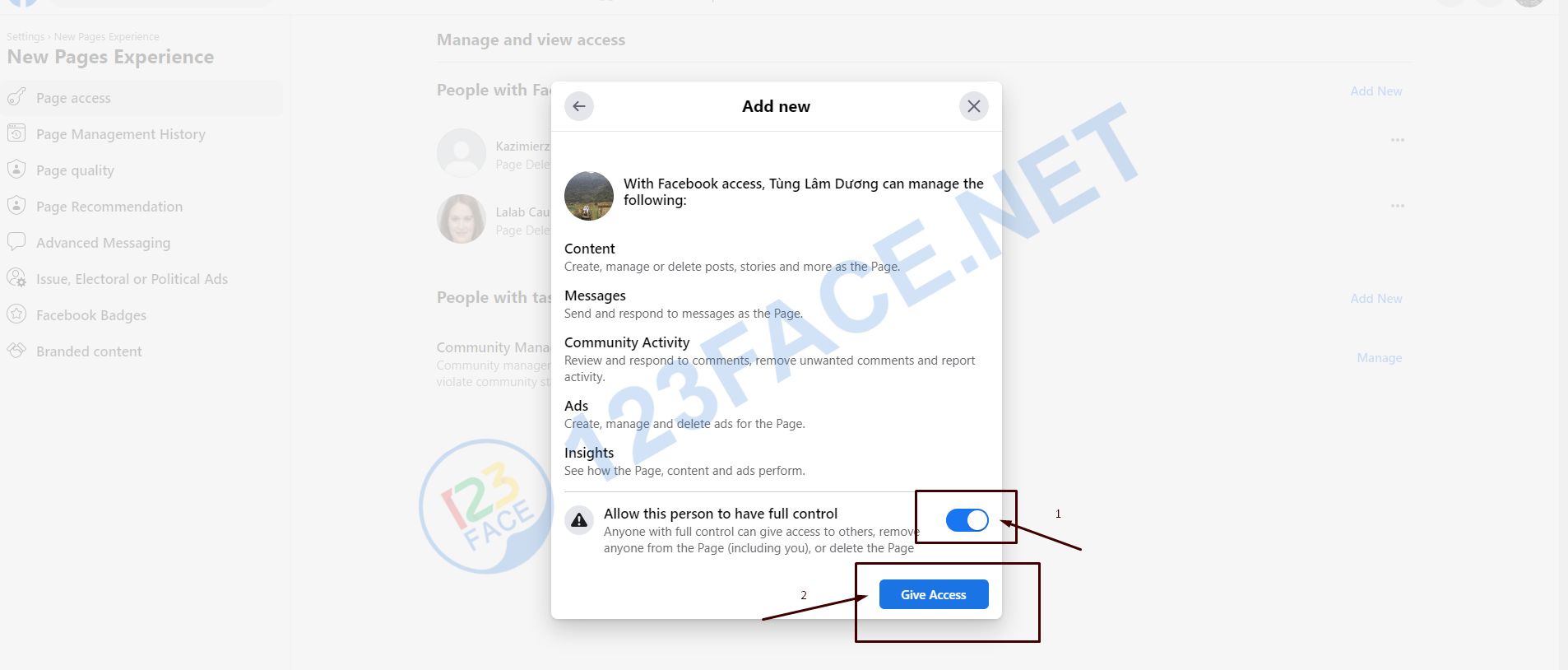
11
12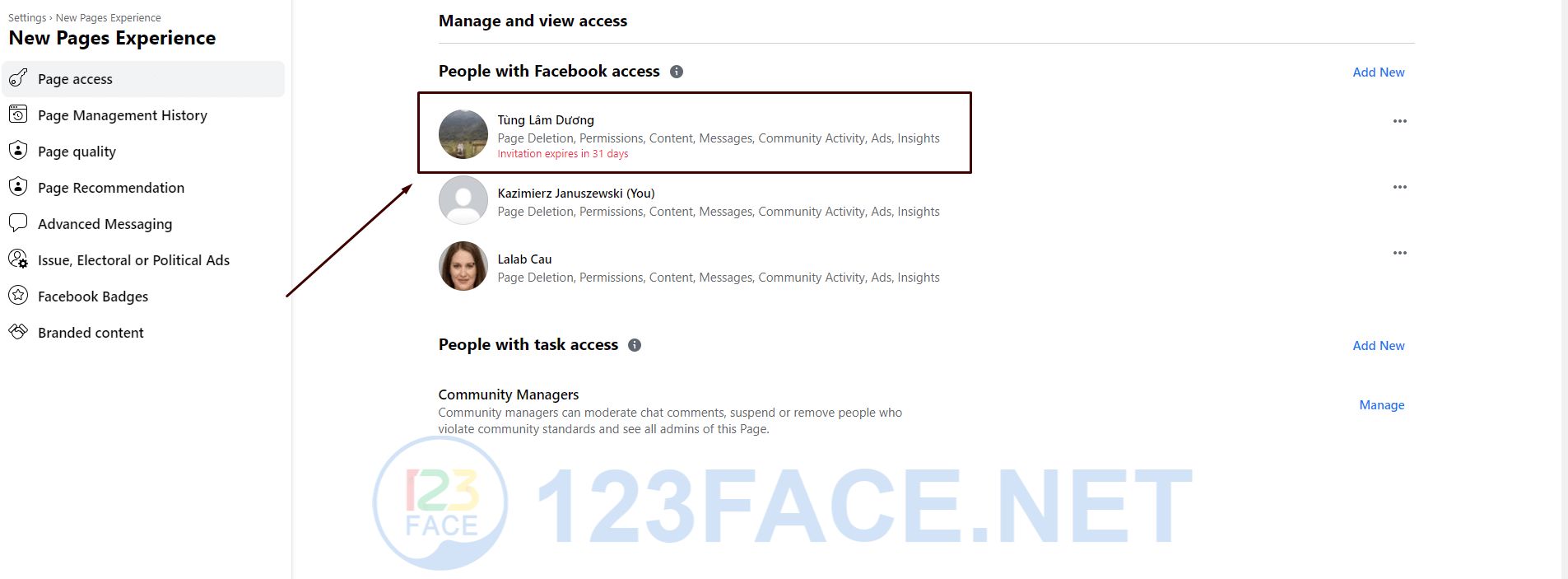
13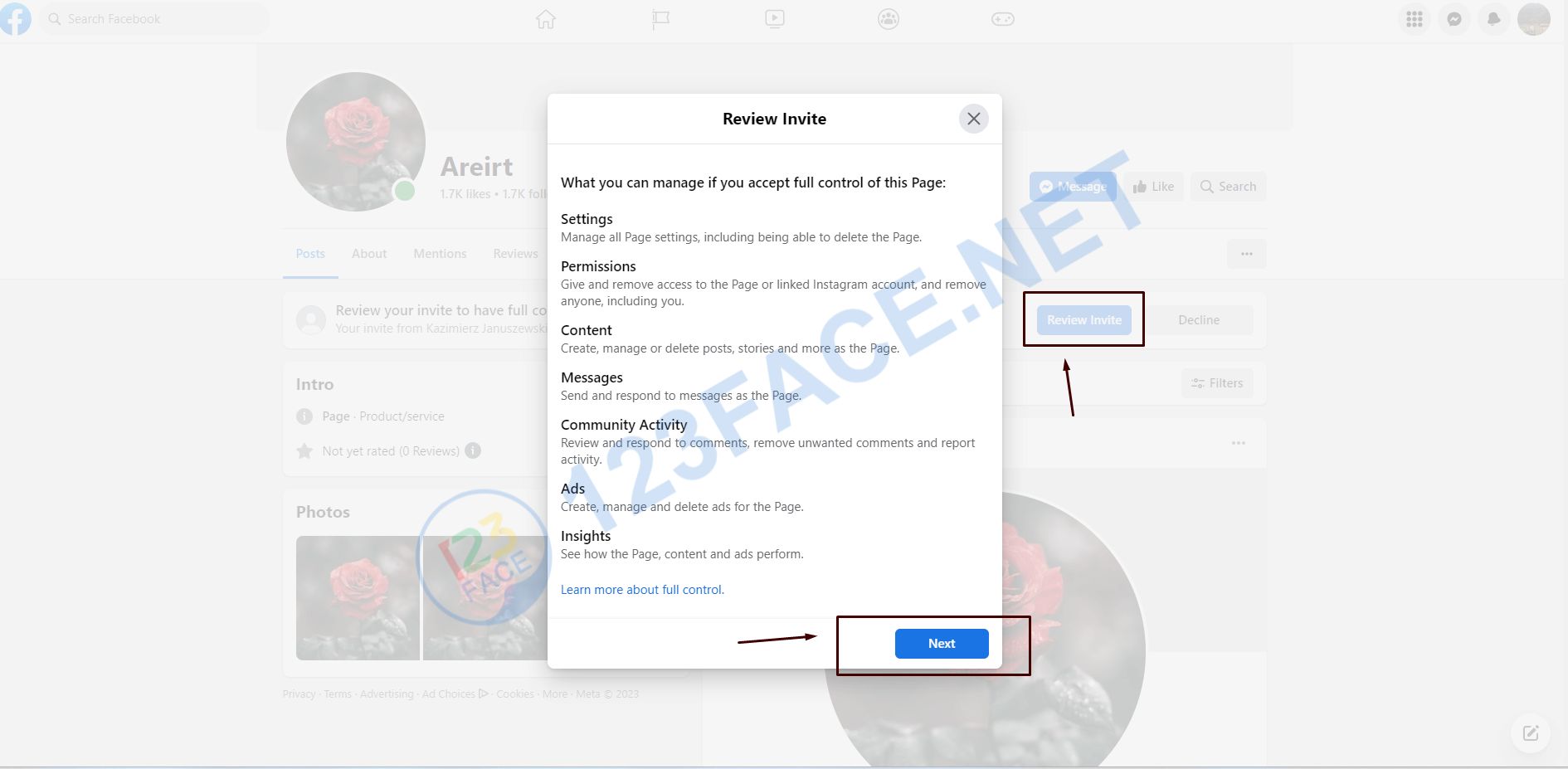
14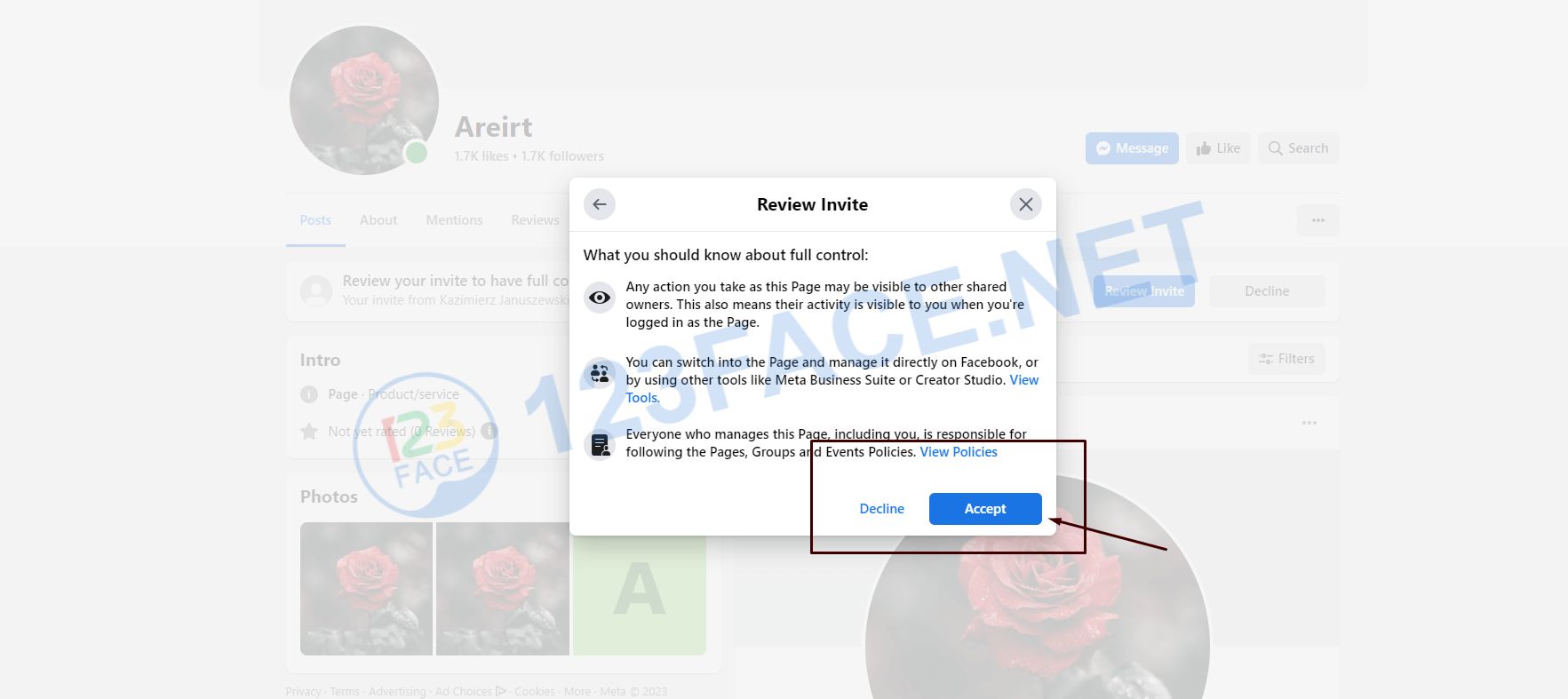
The last step is just log in to the account that needs to receive the fanpage and accept the invitation to receive the fanpage