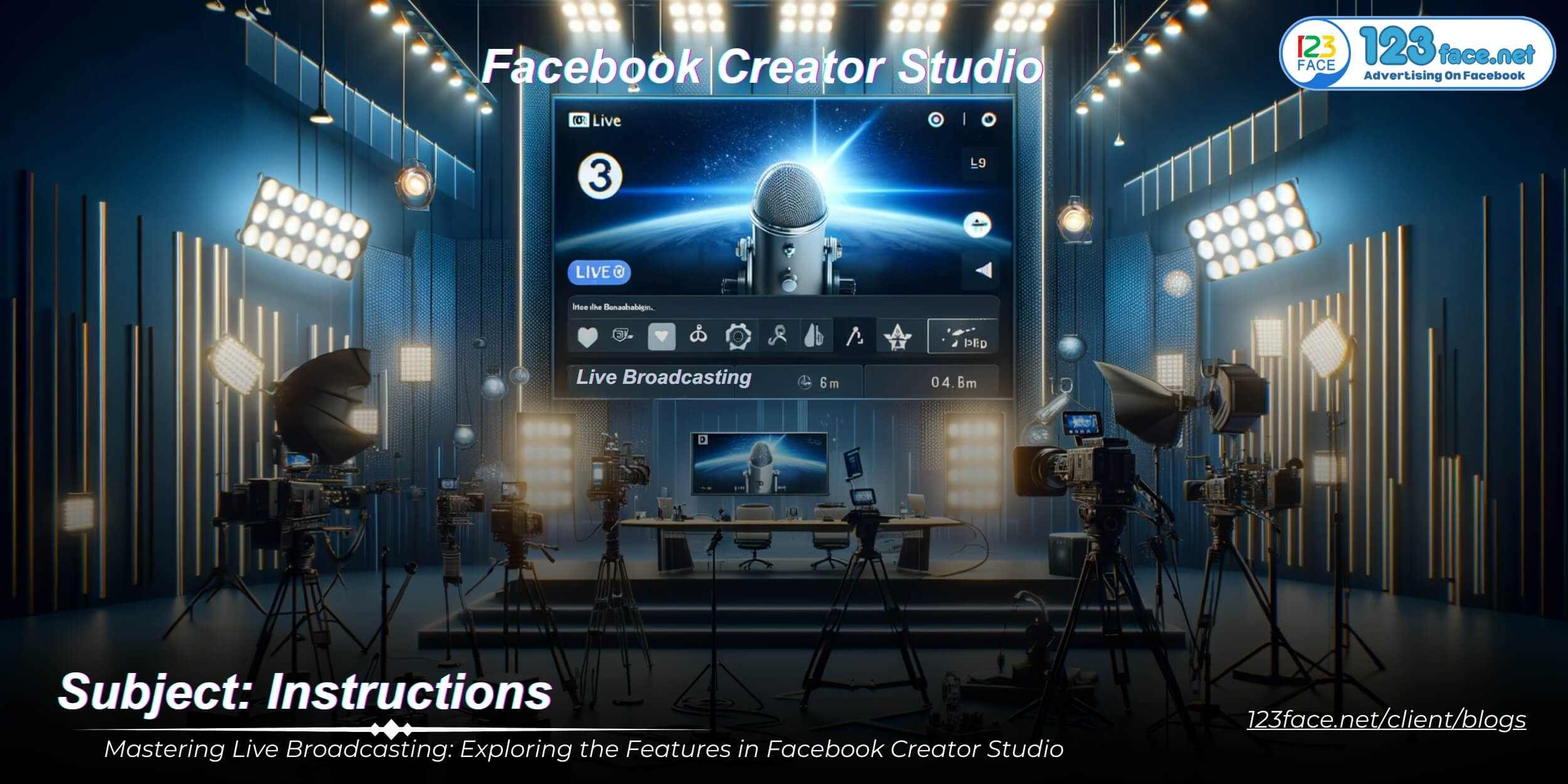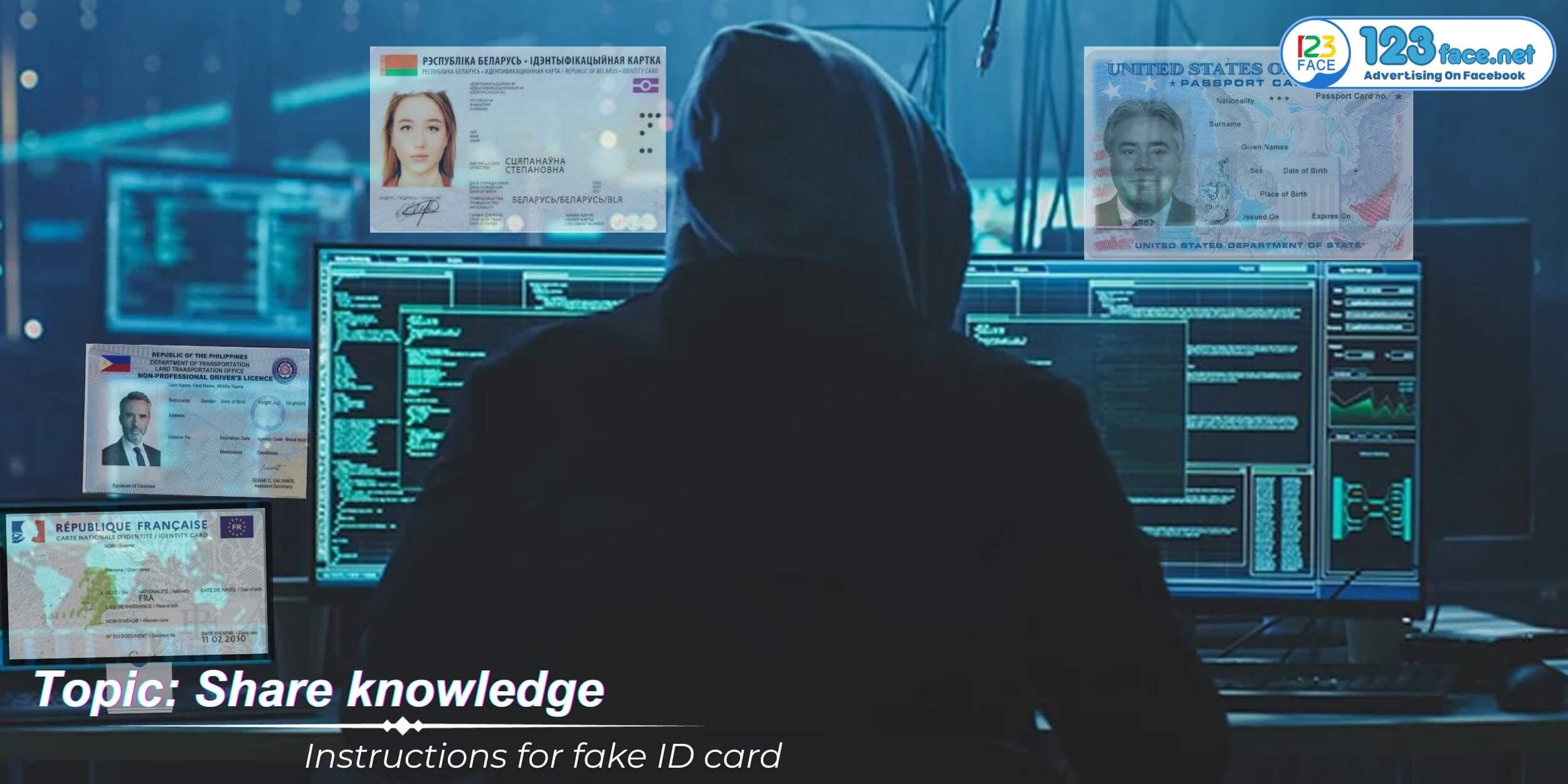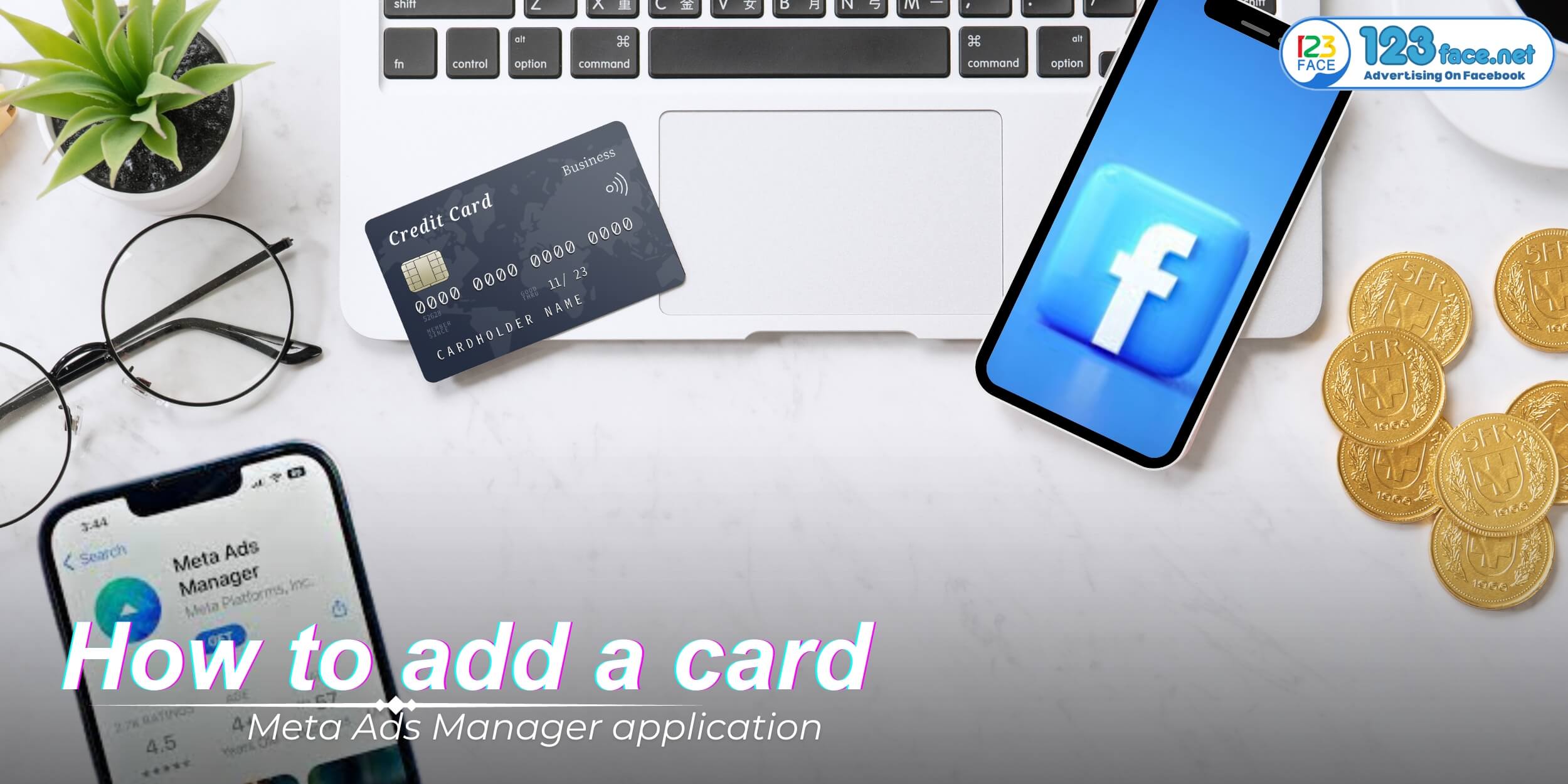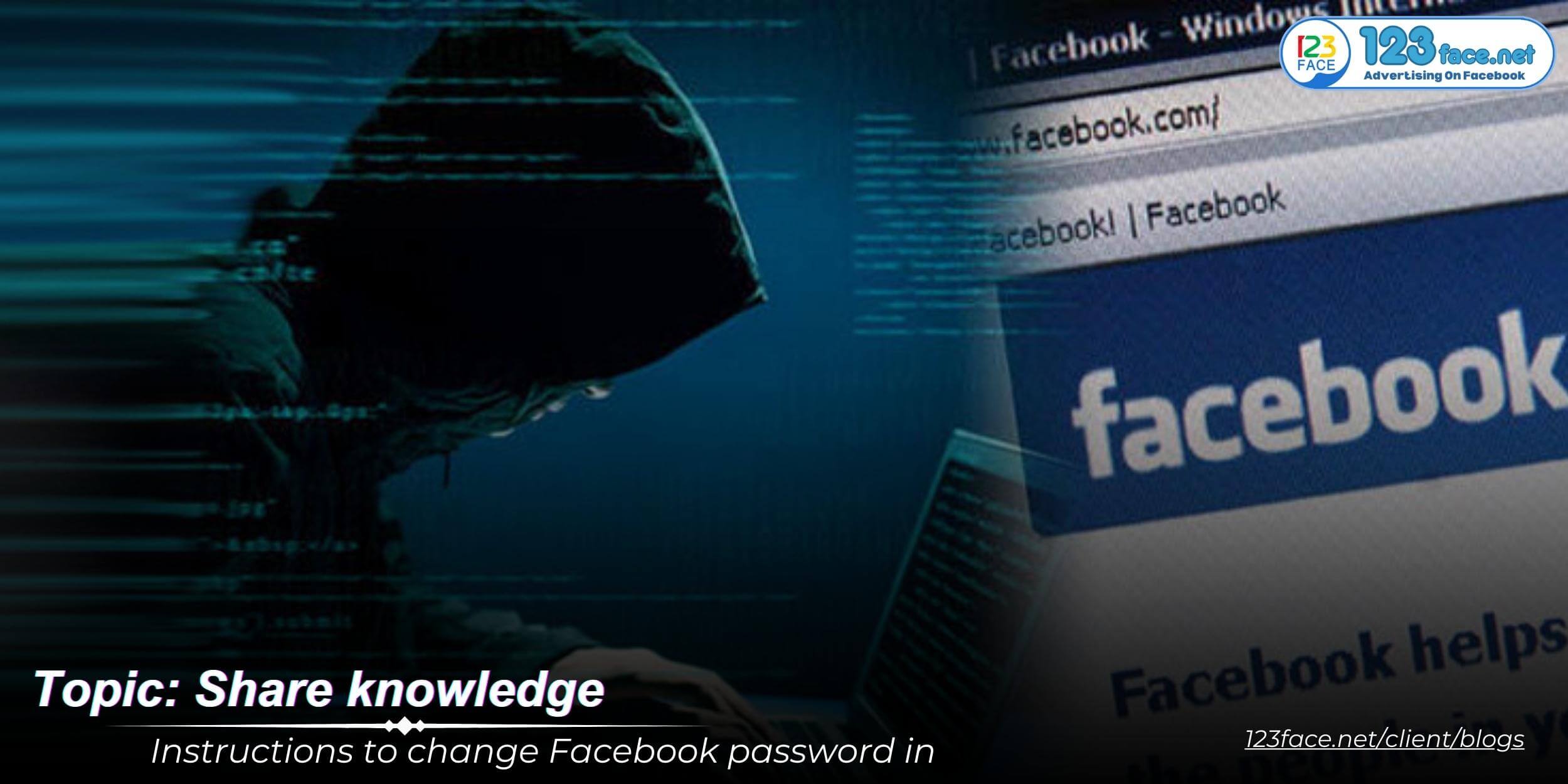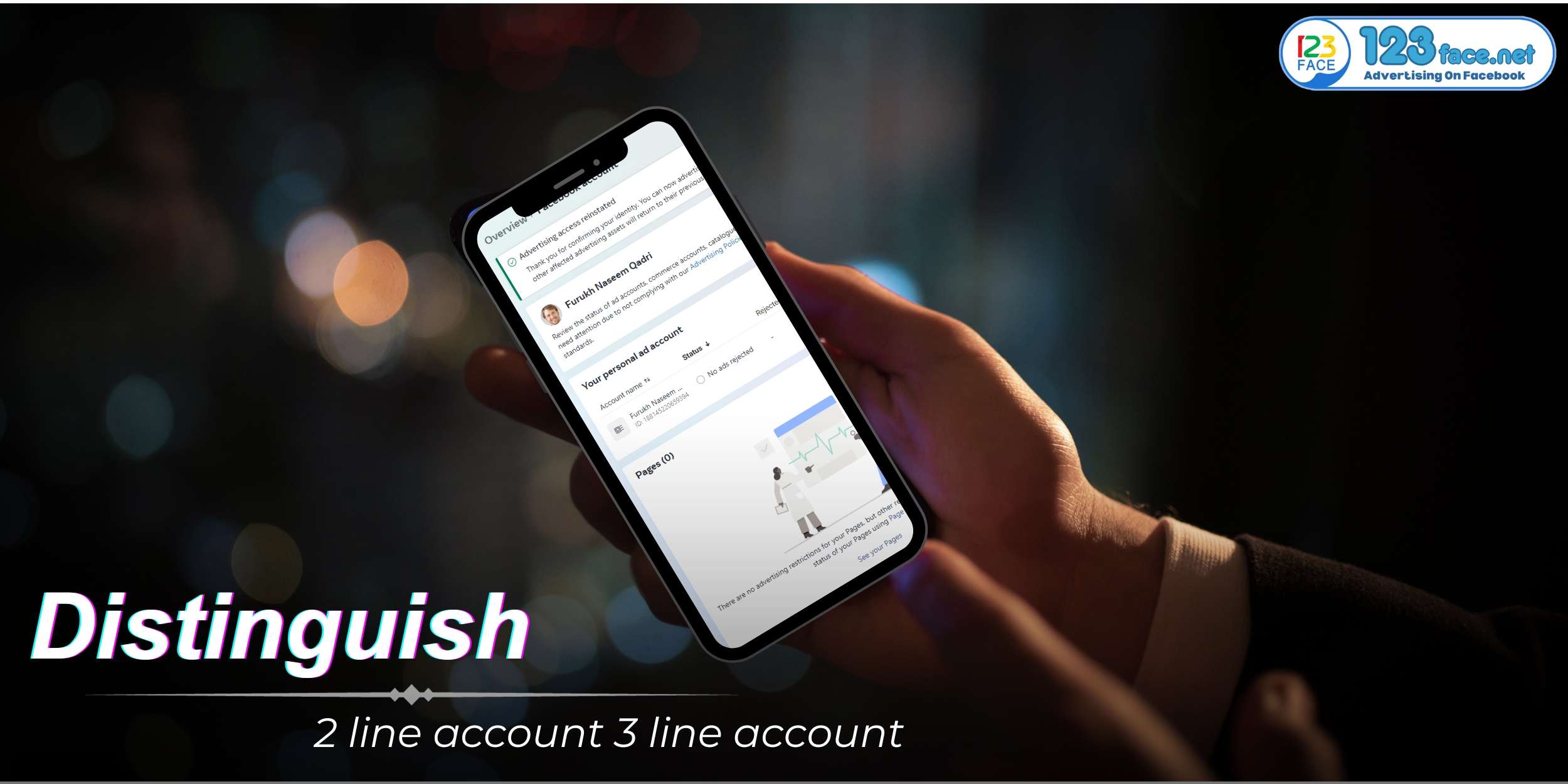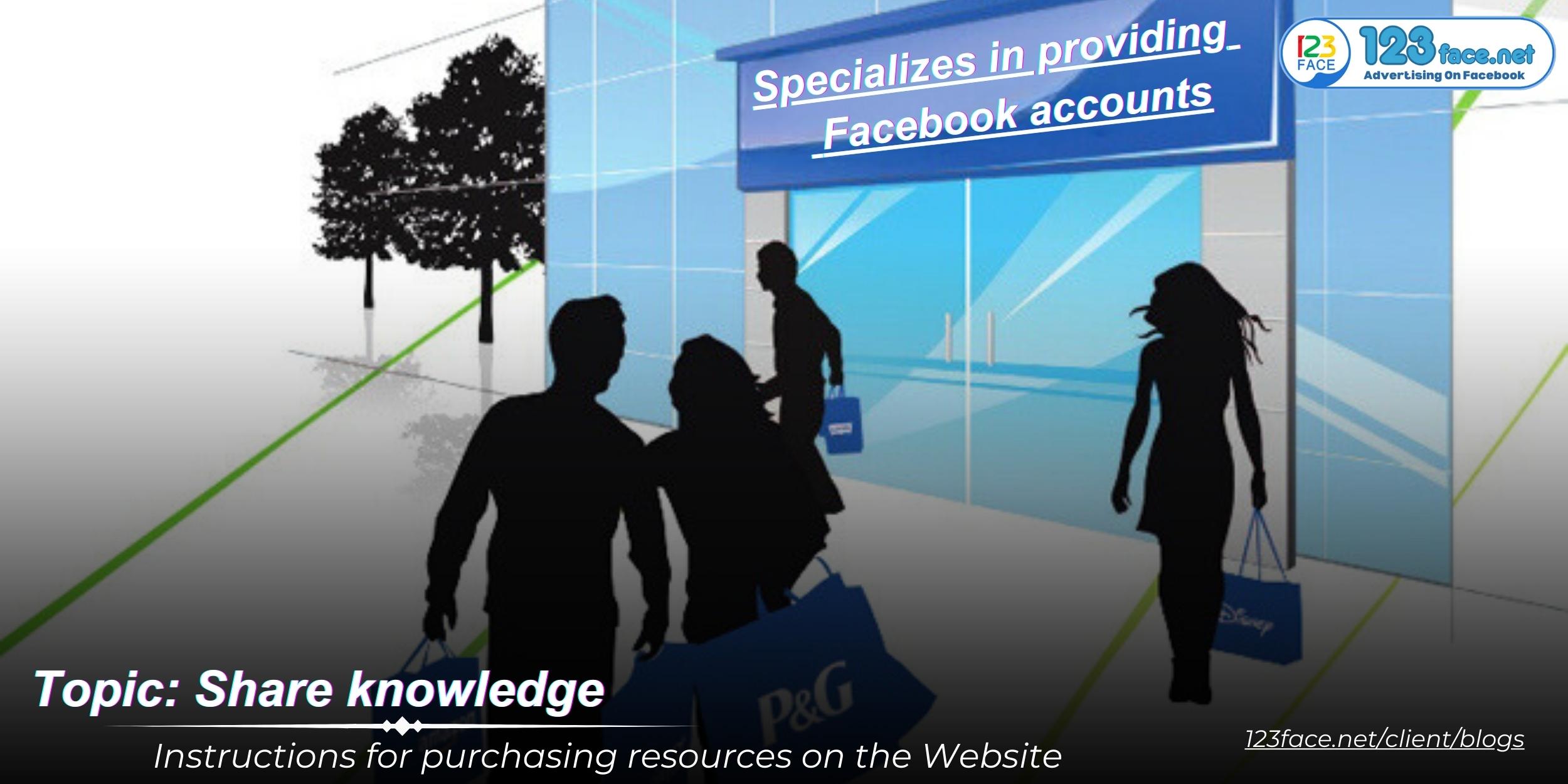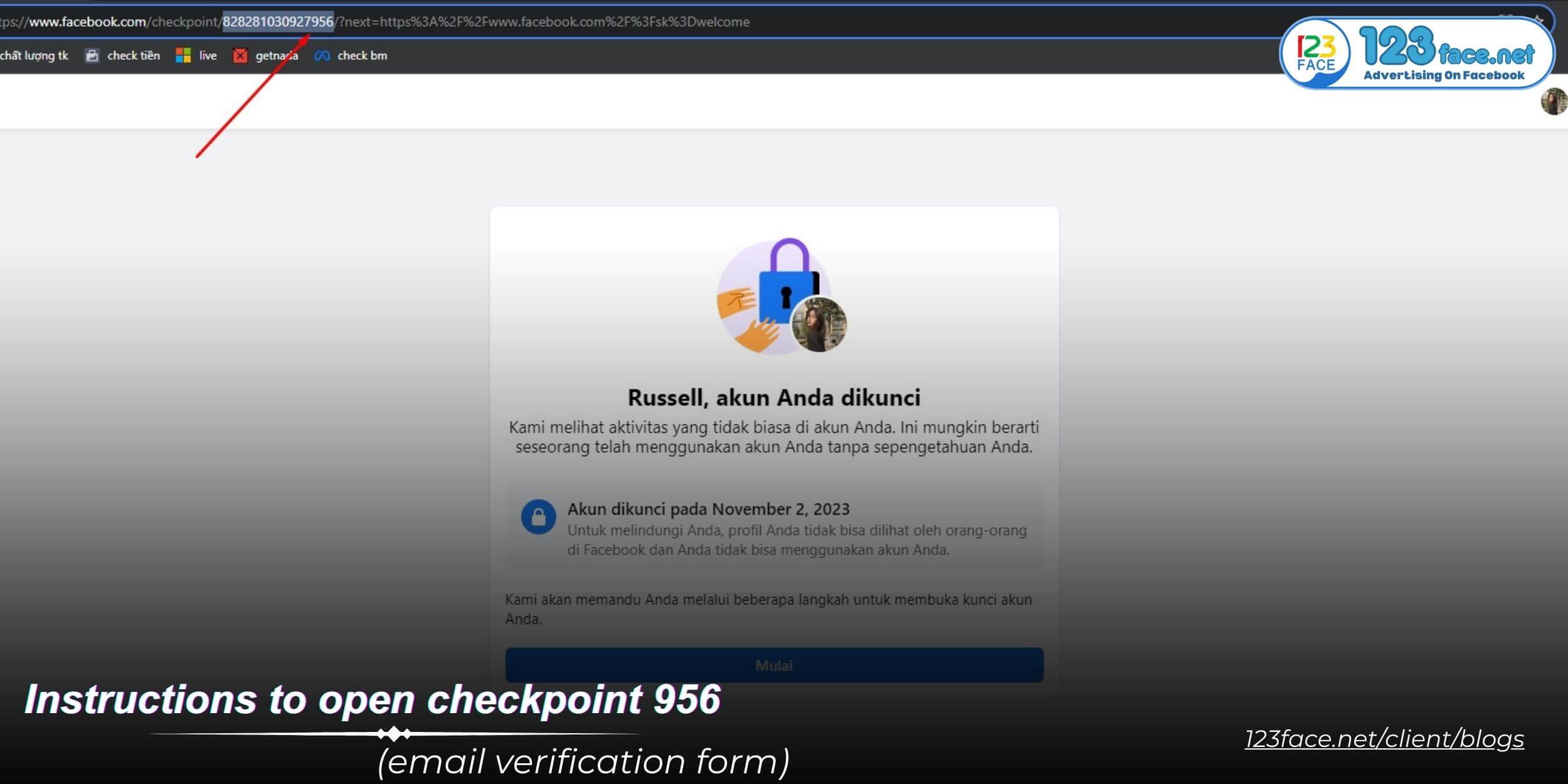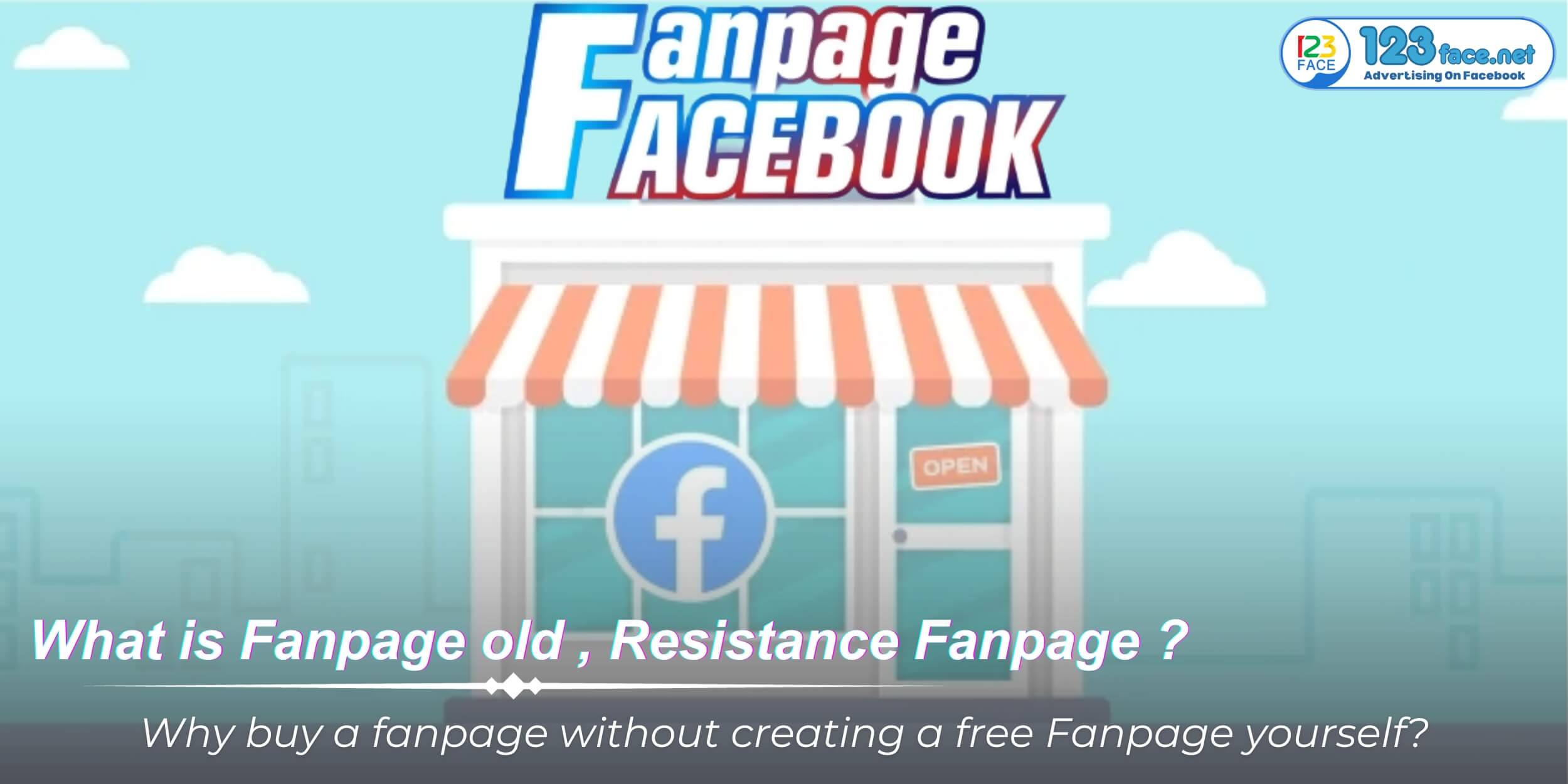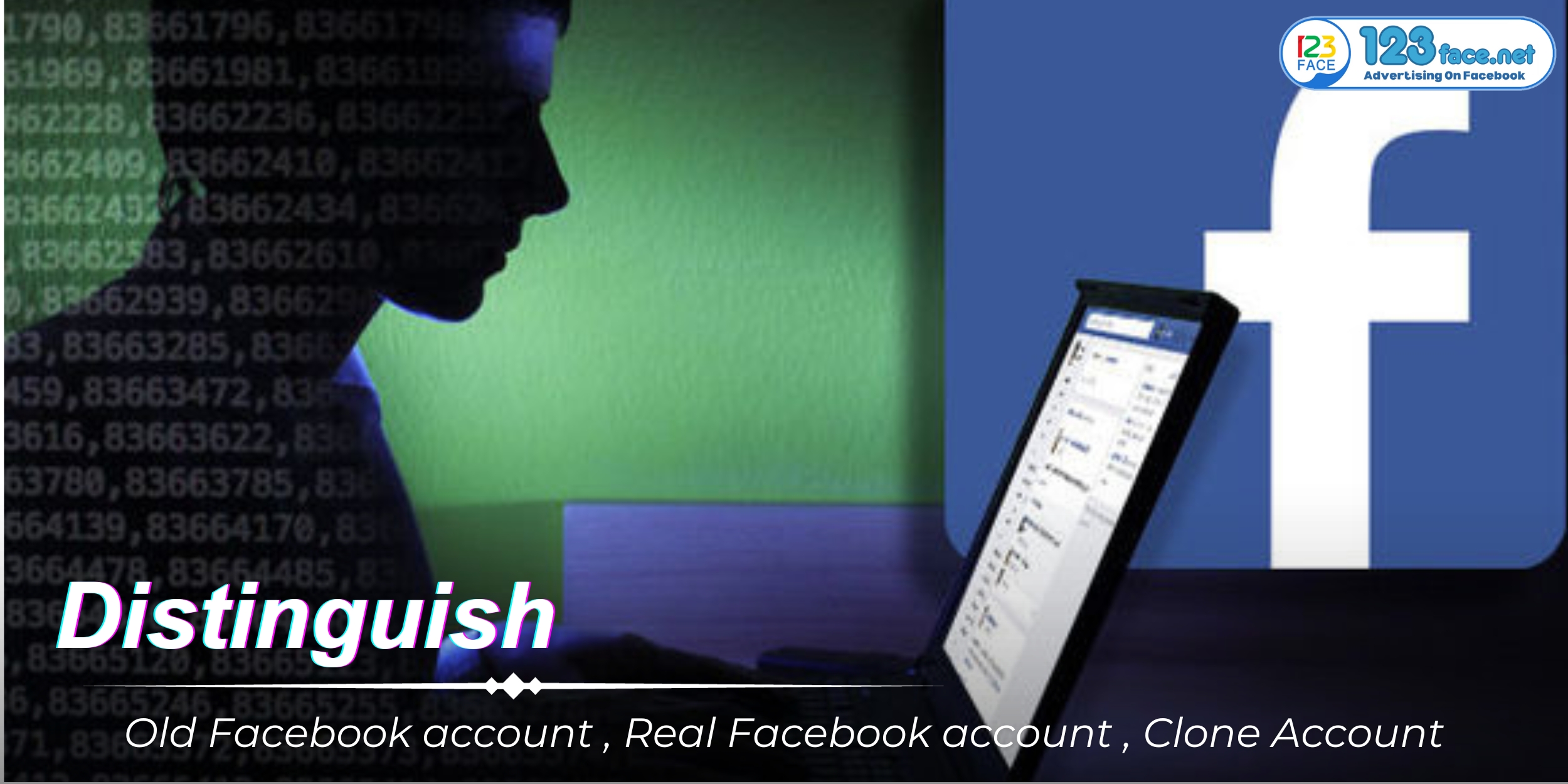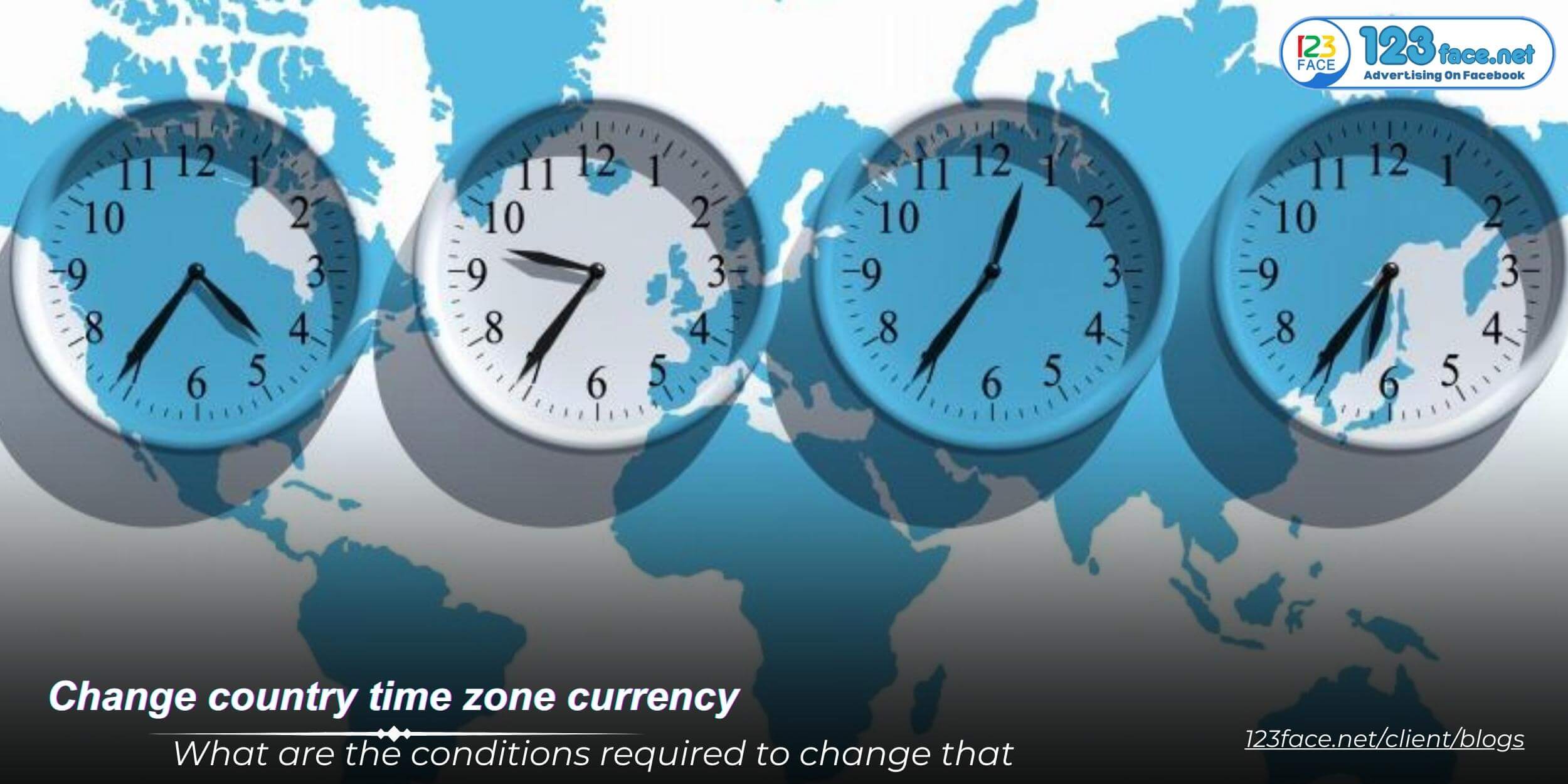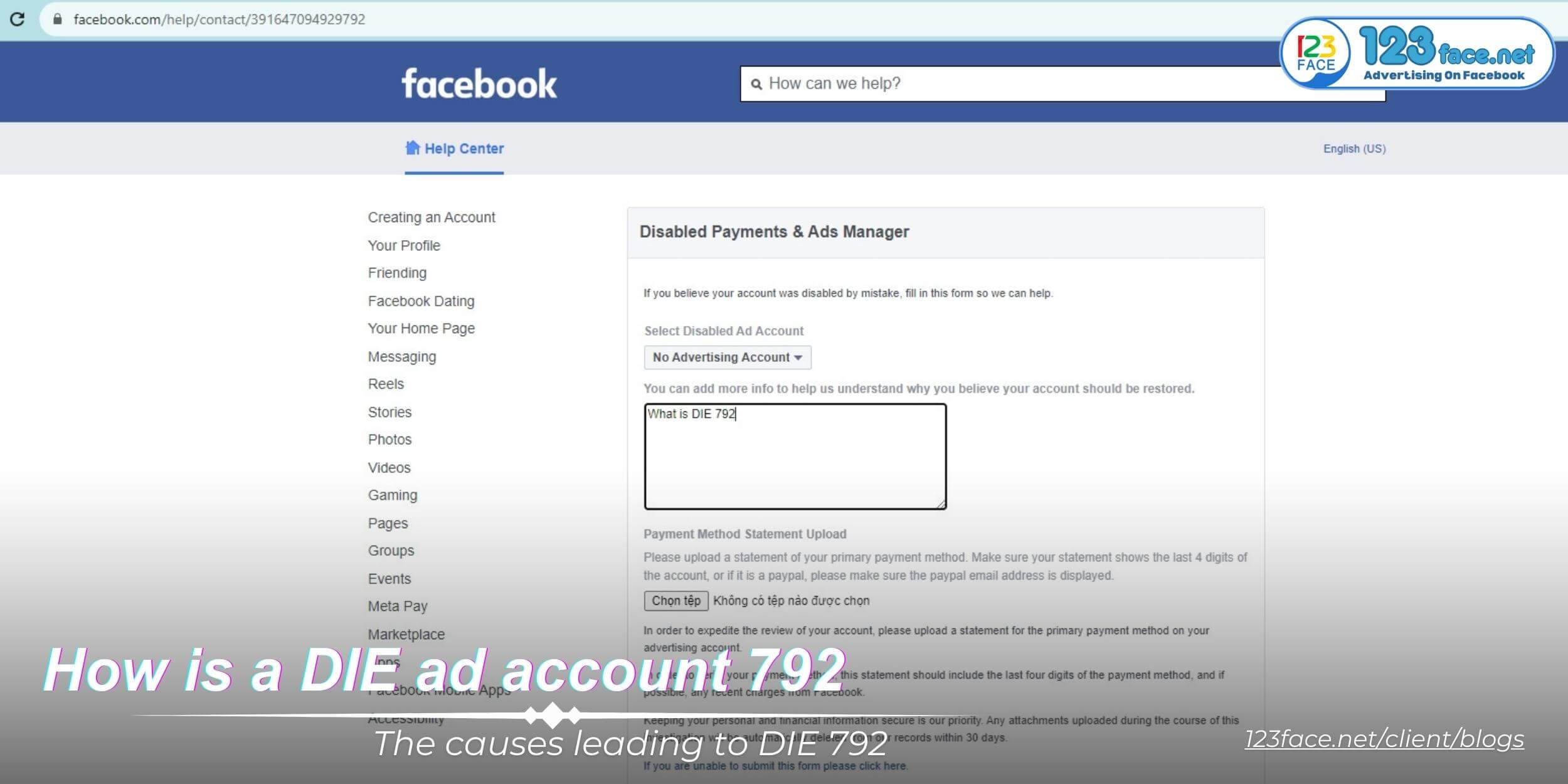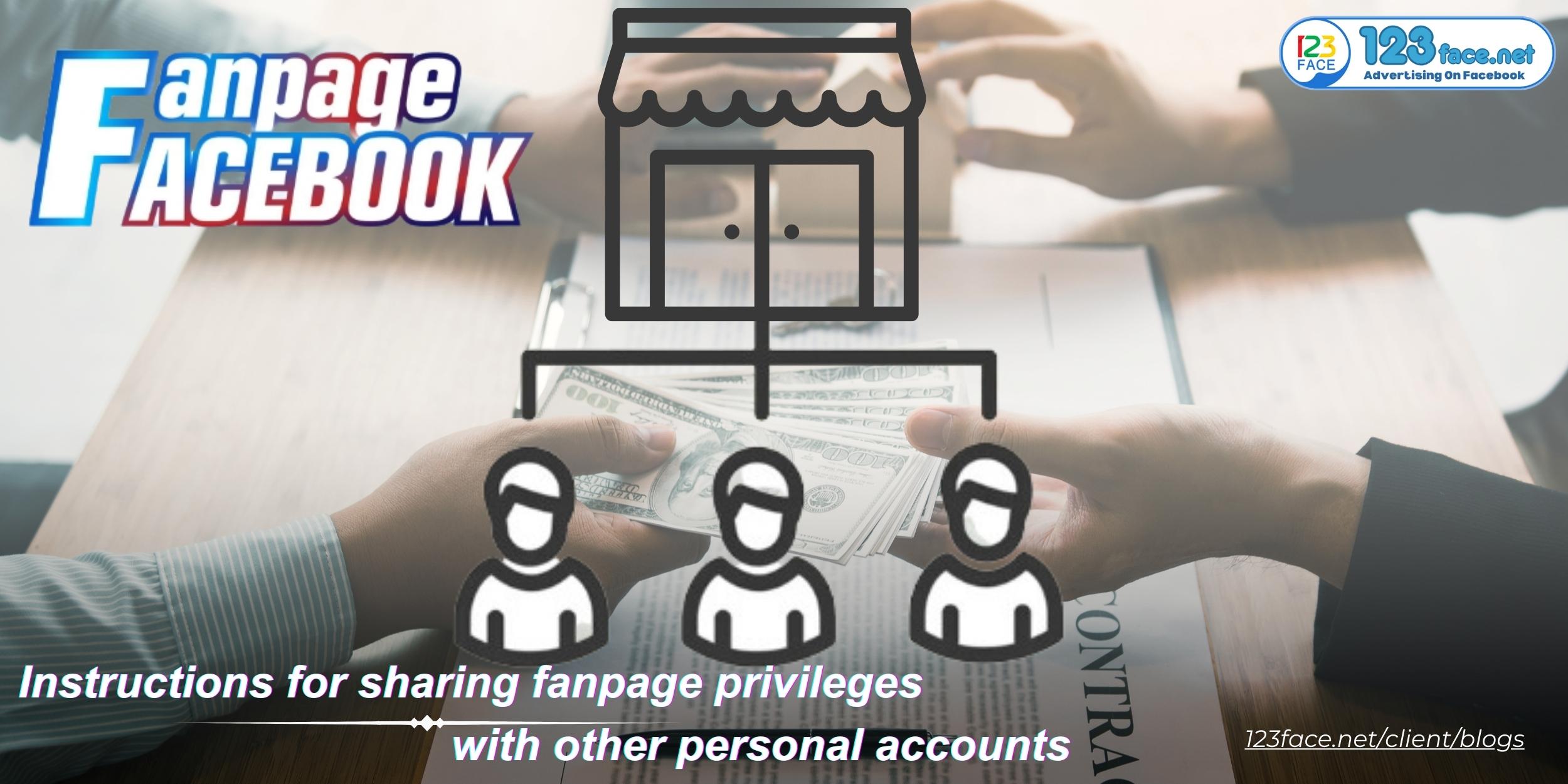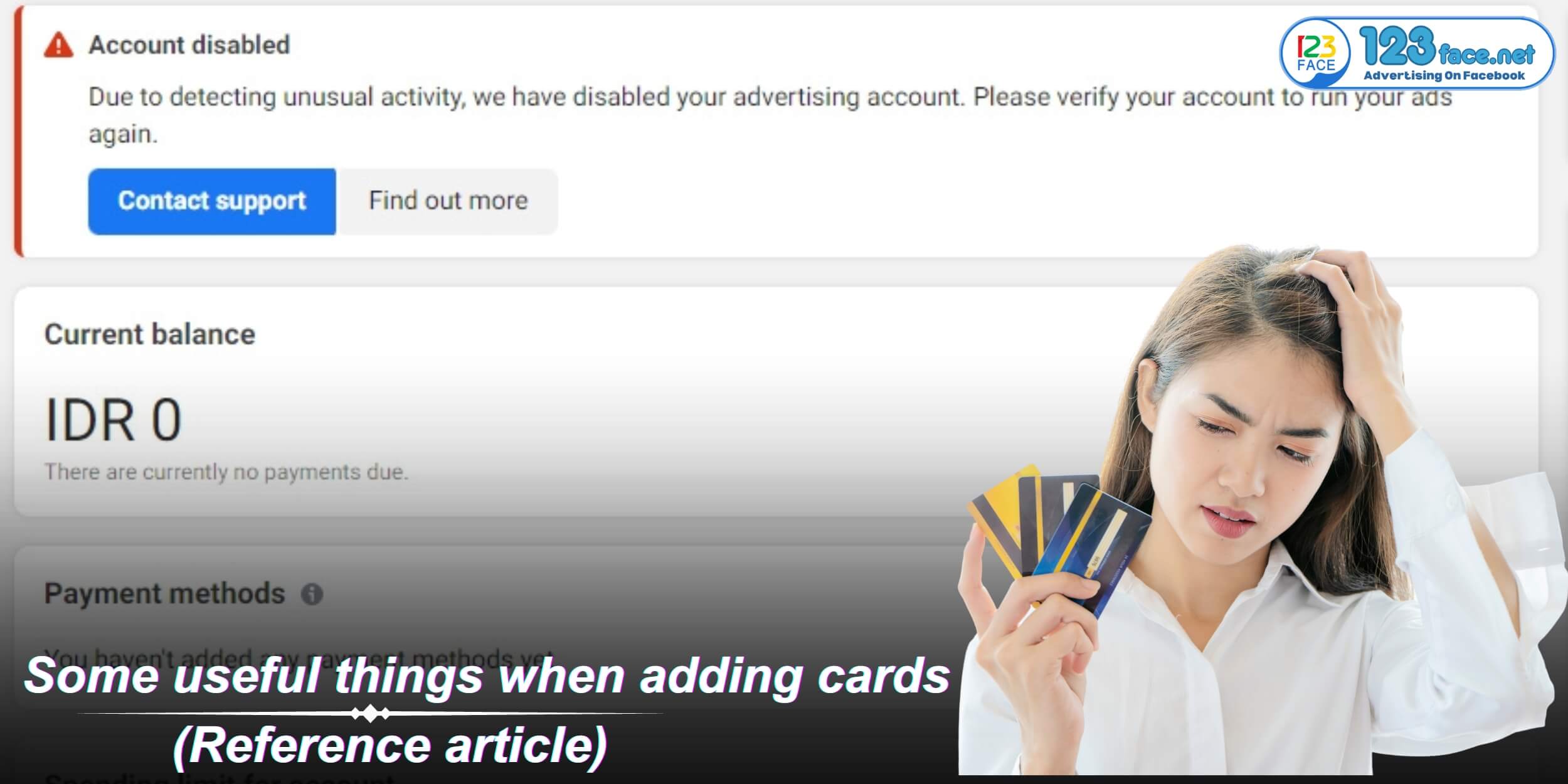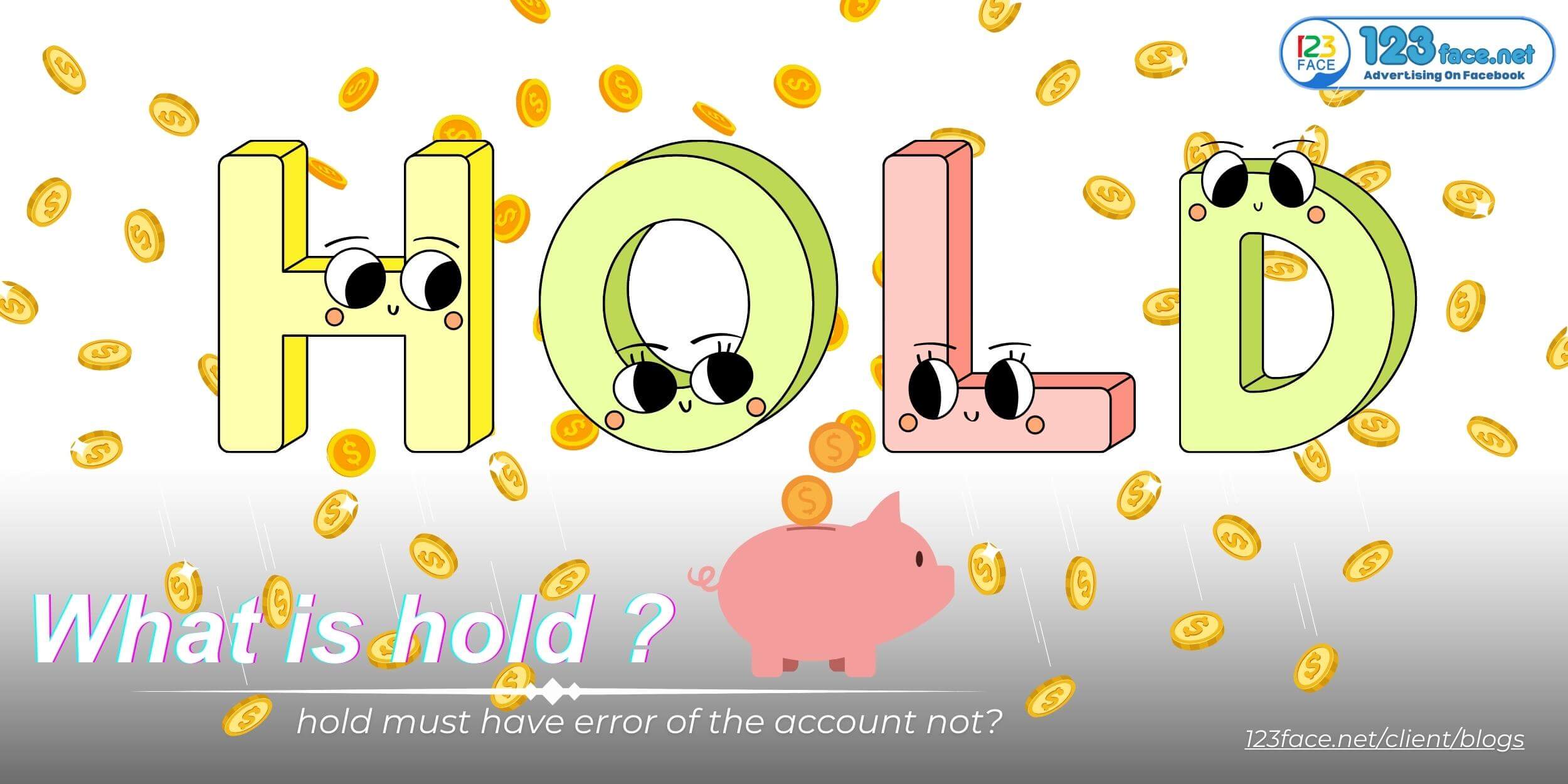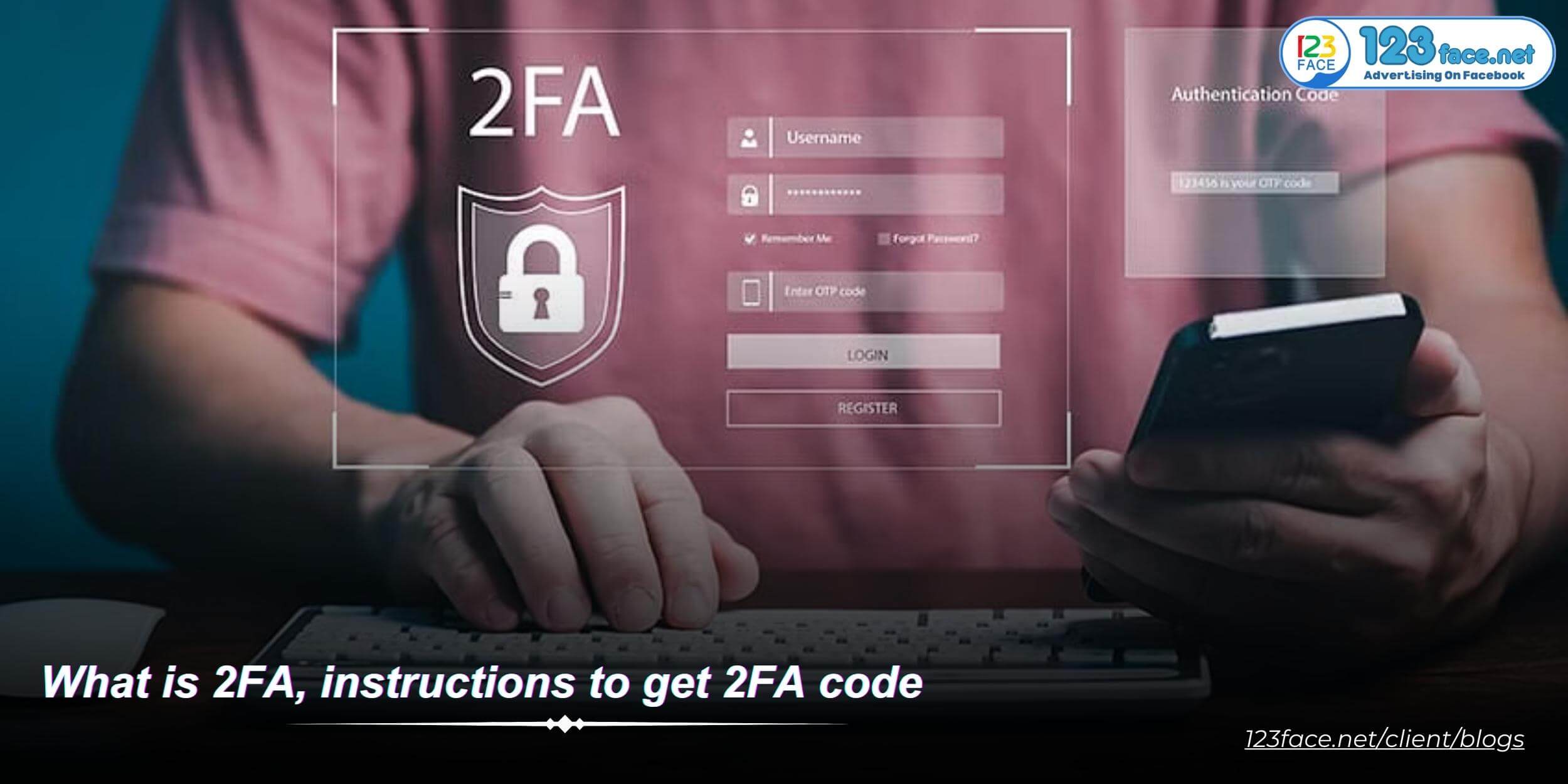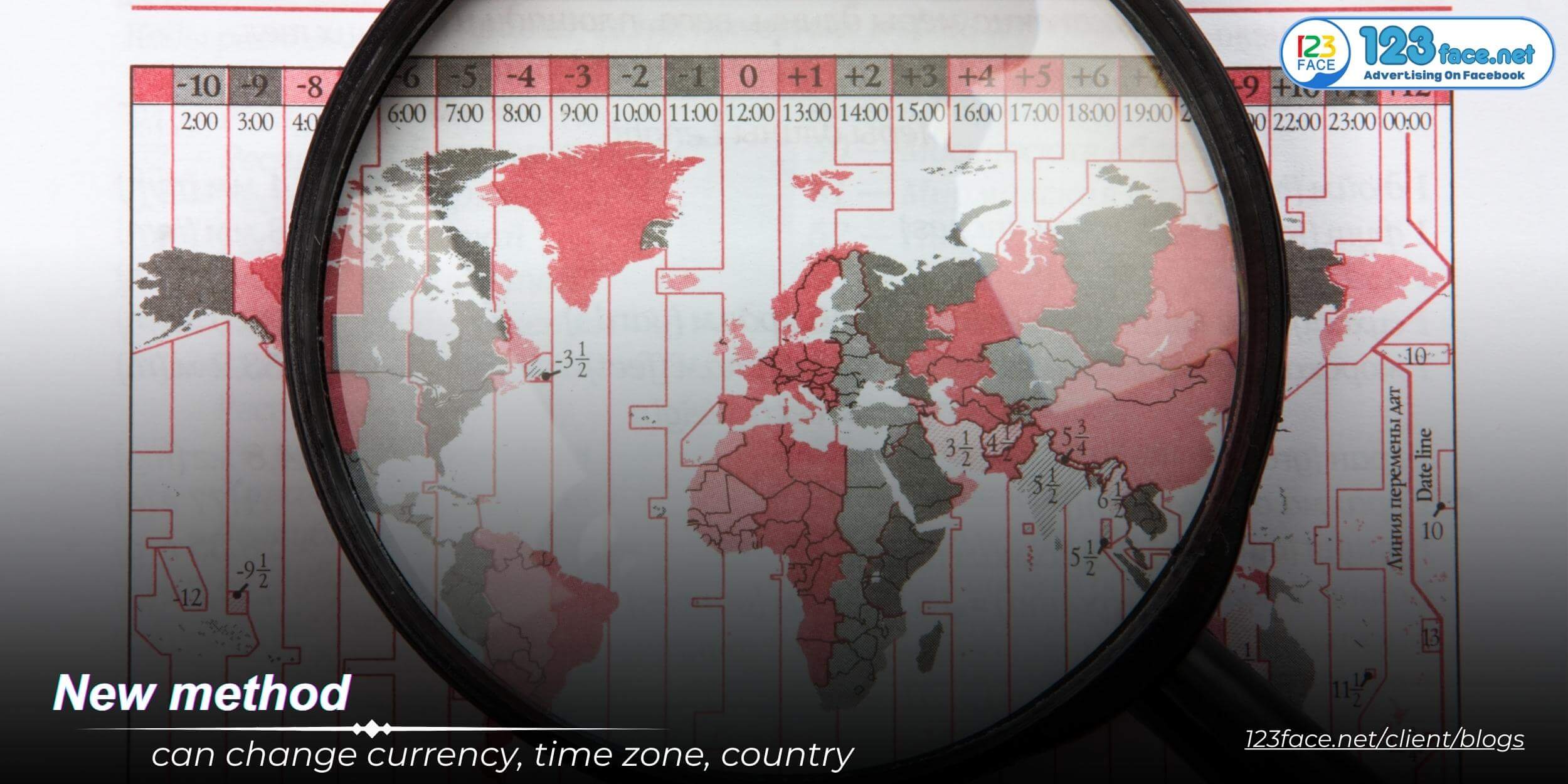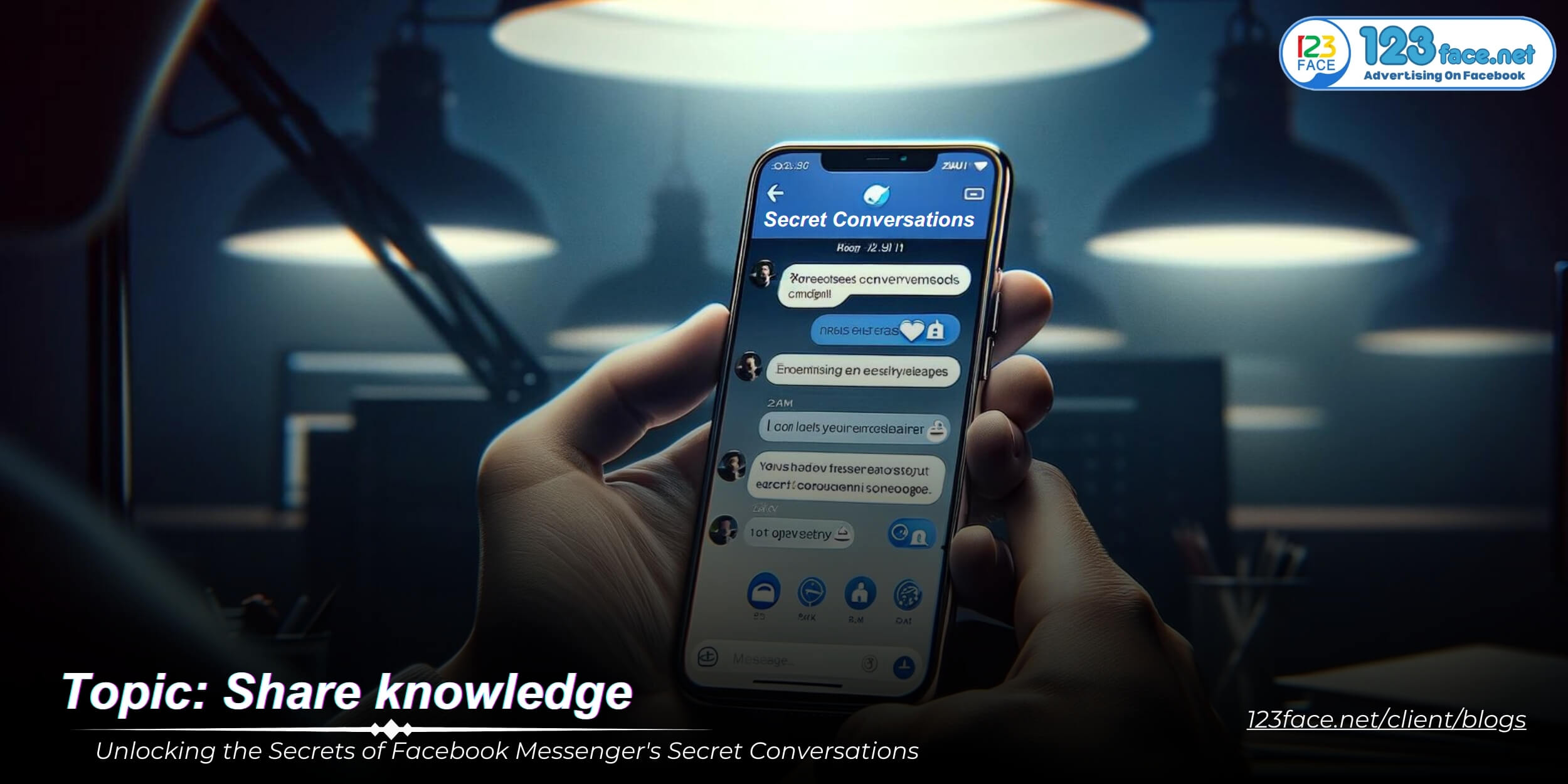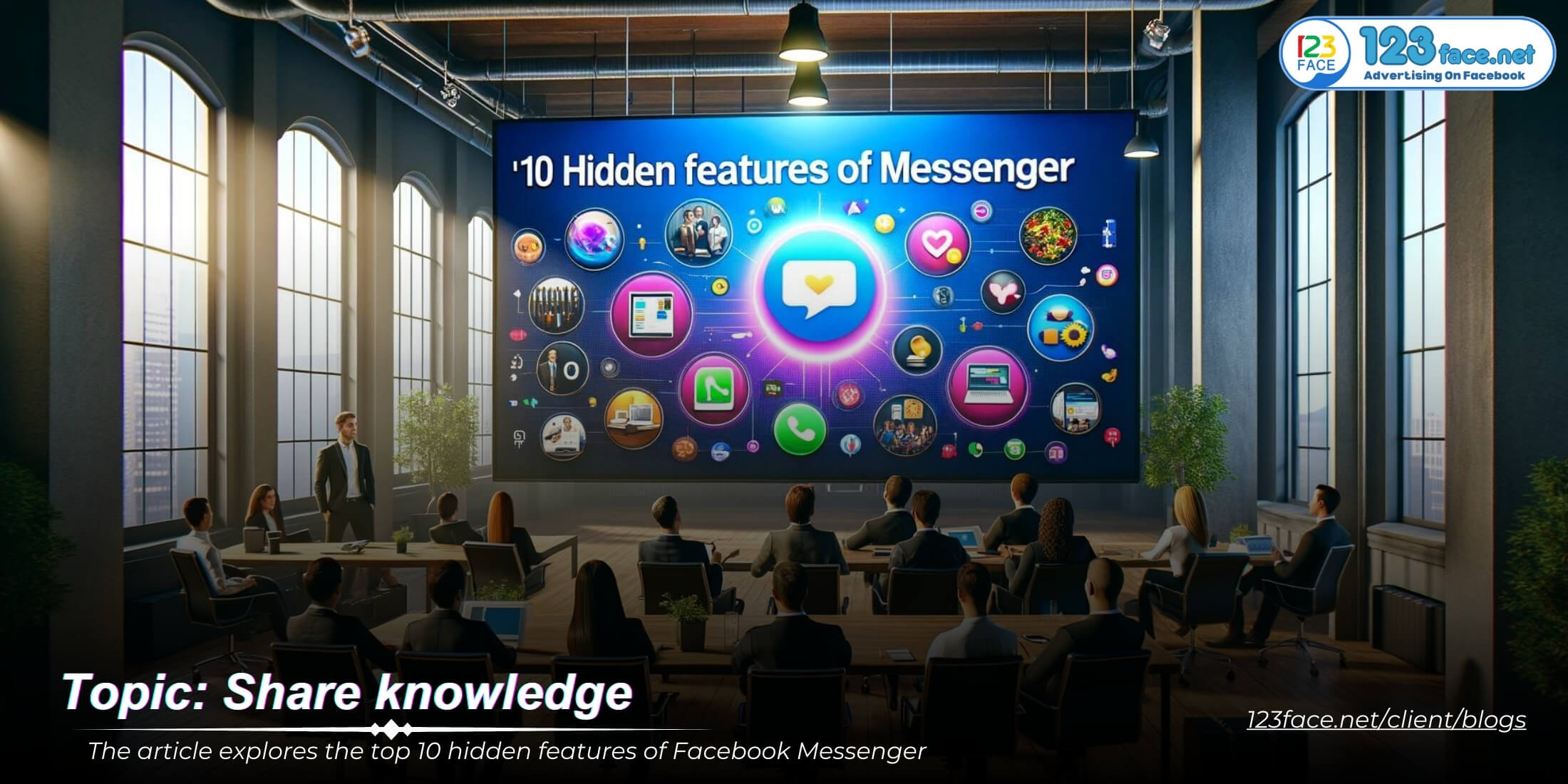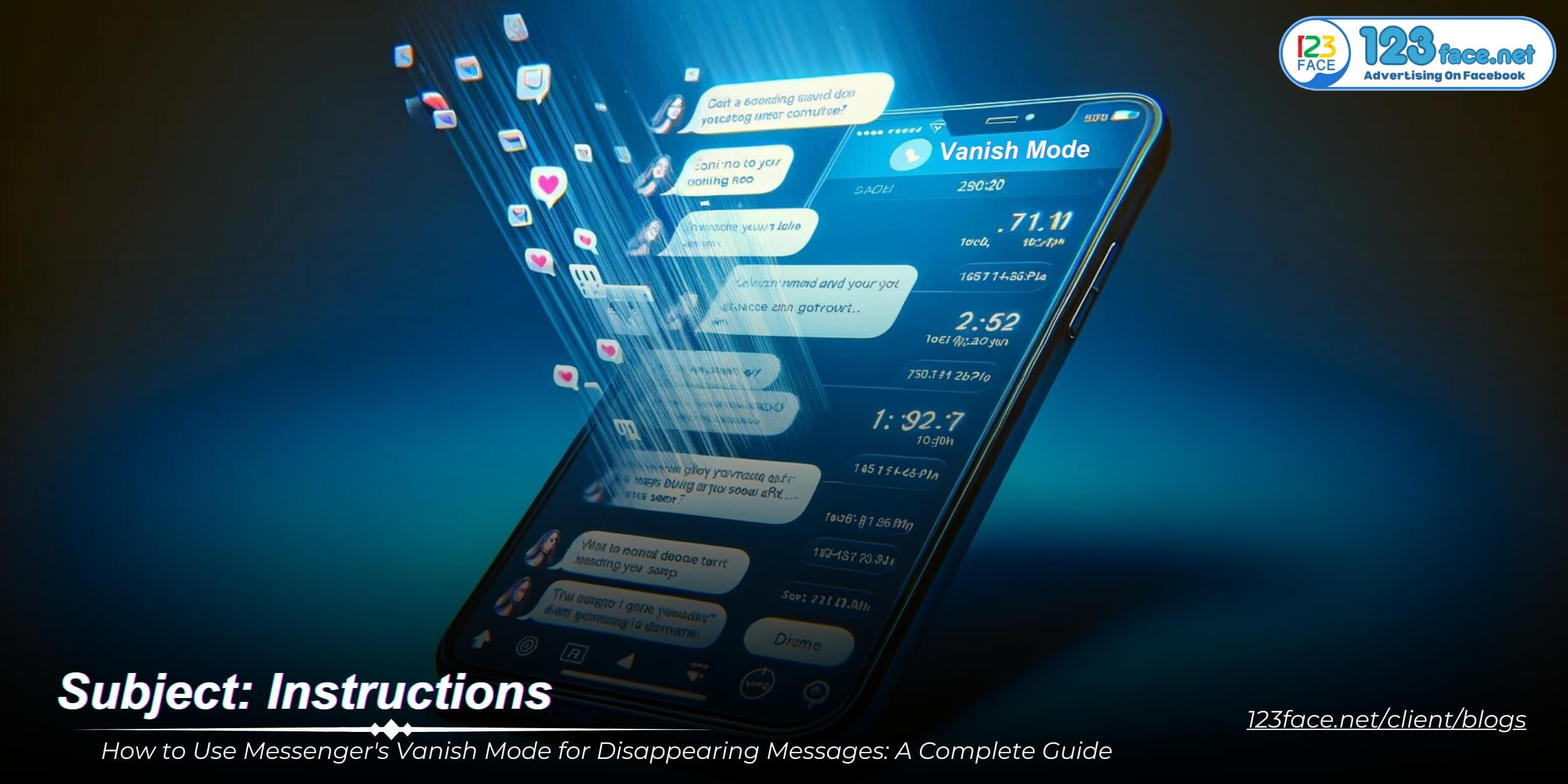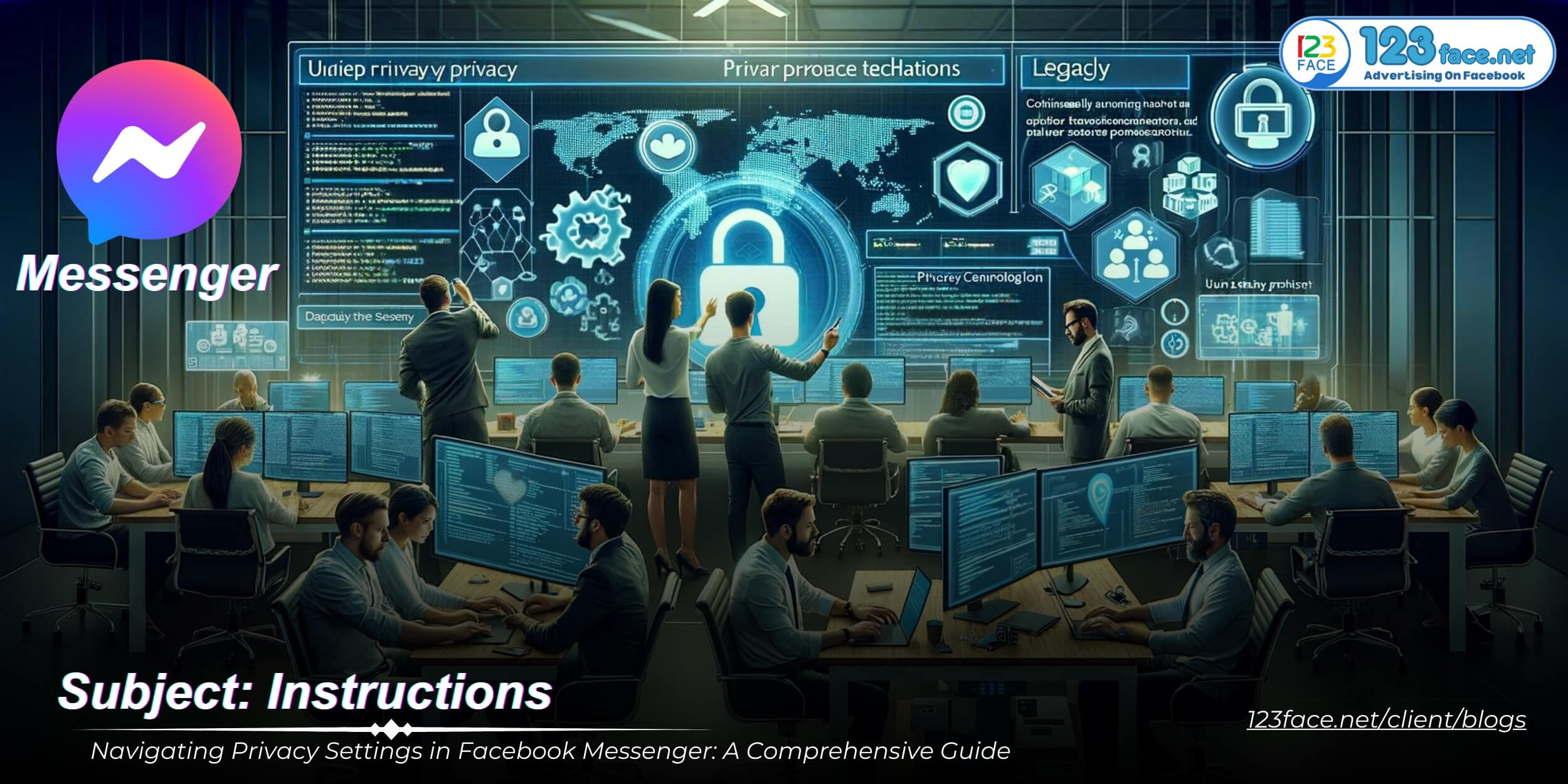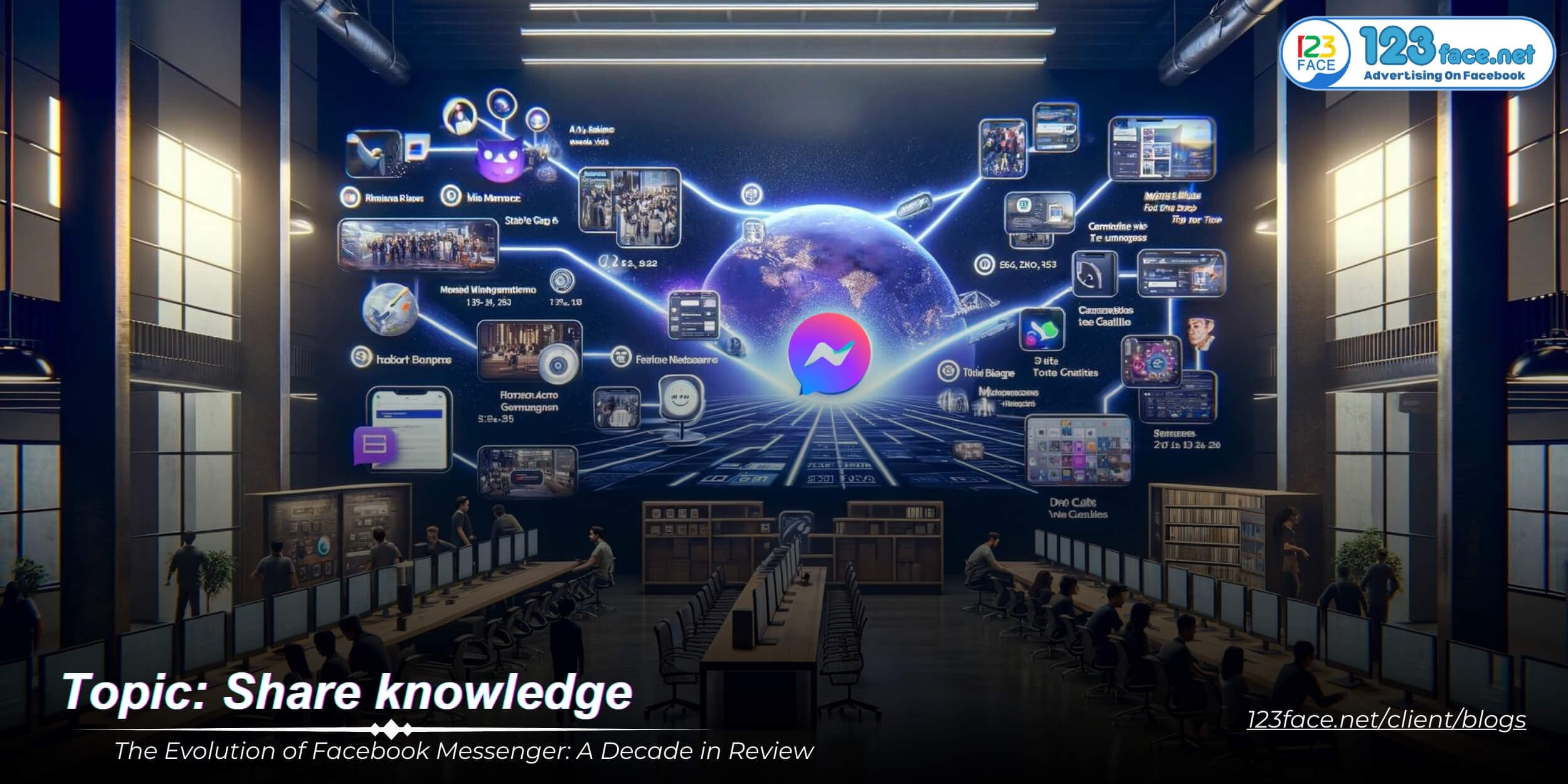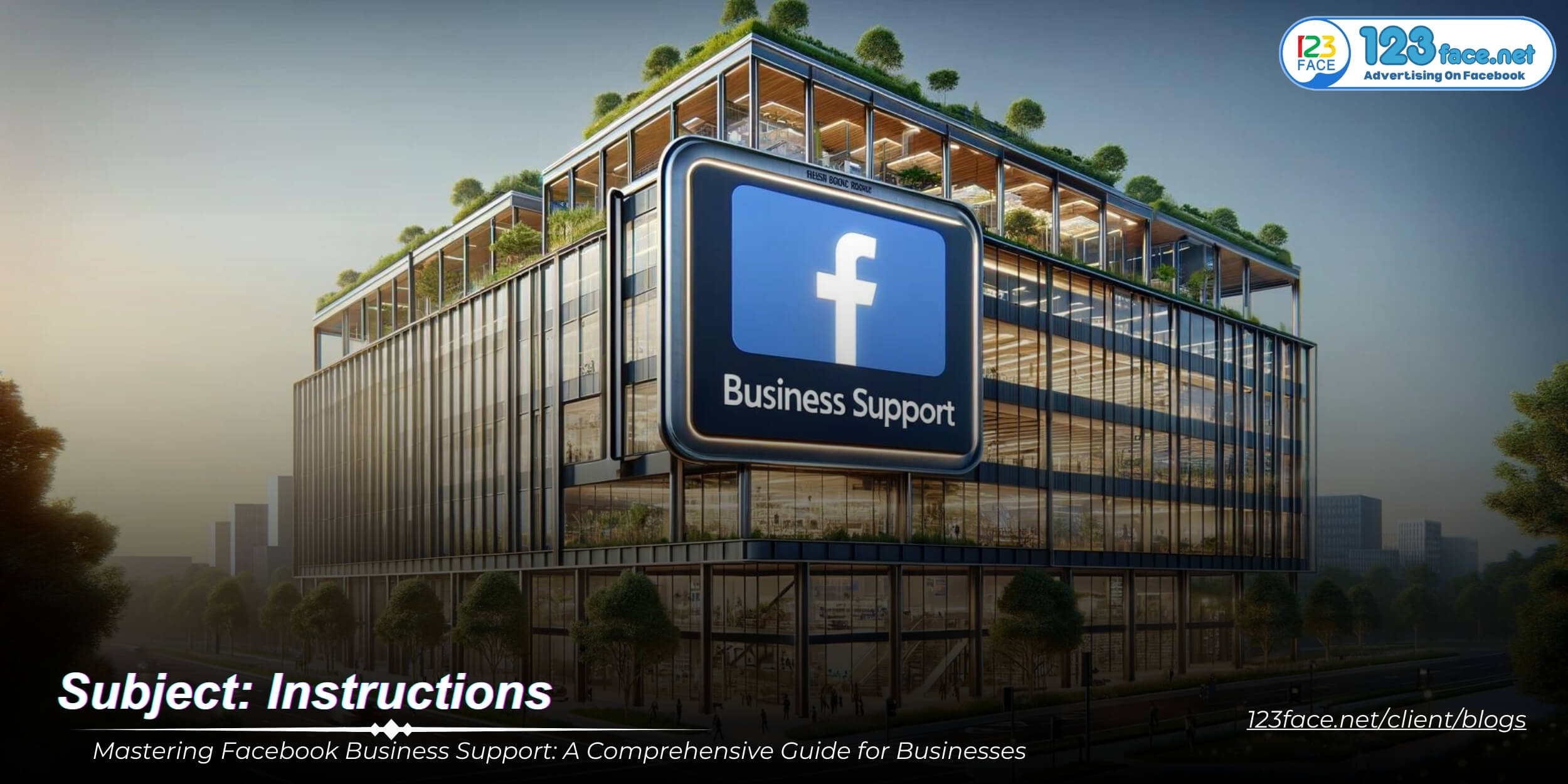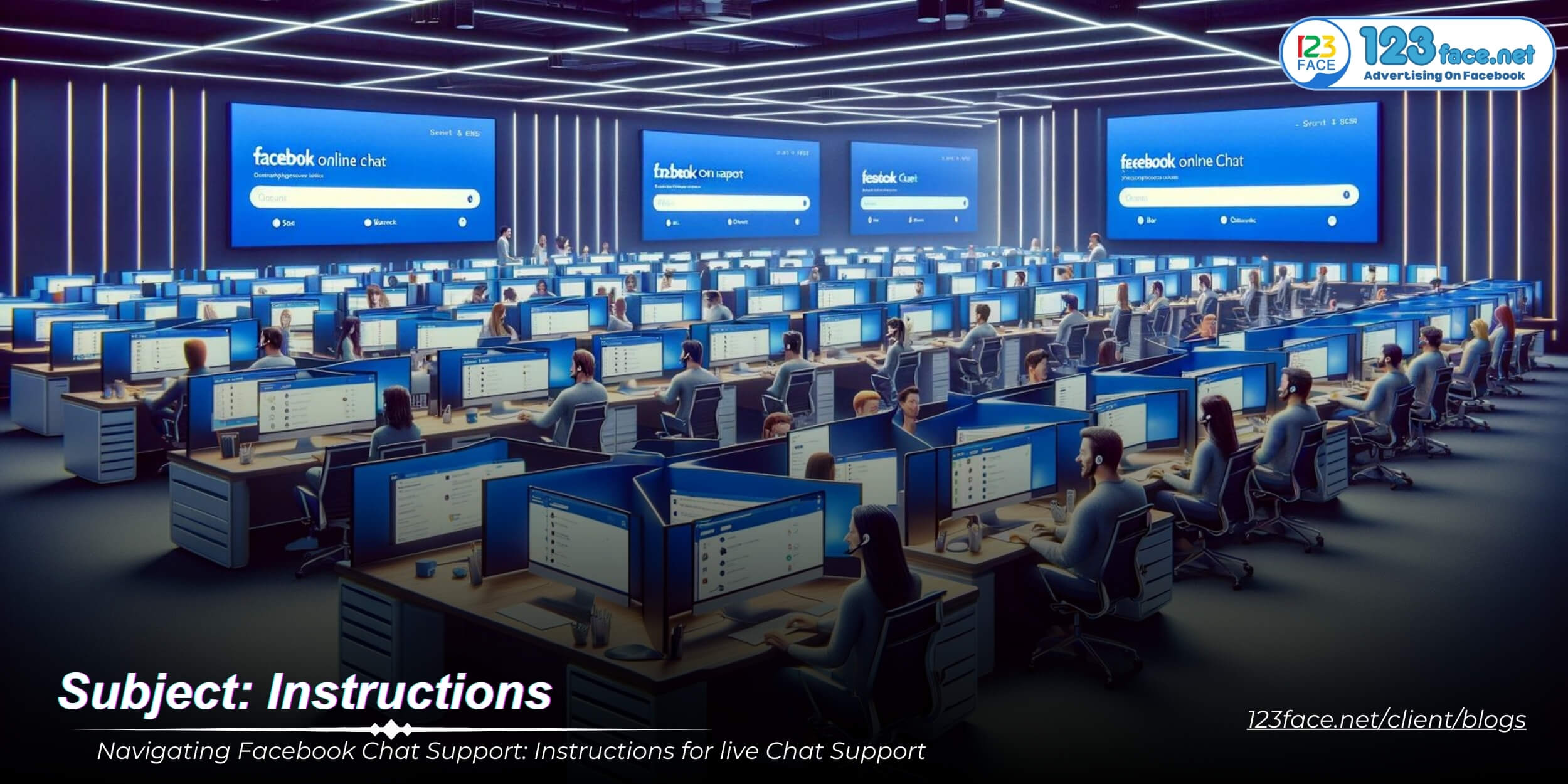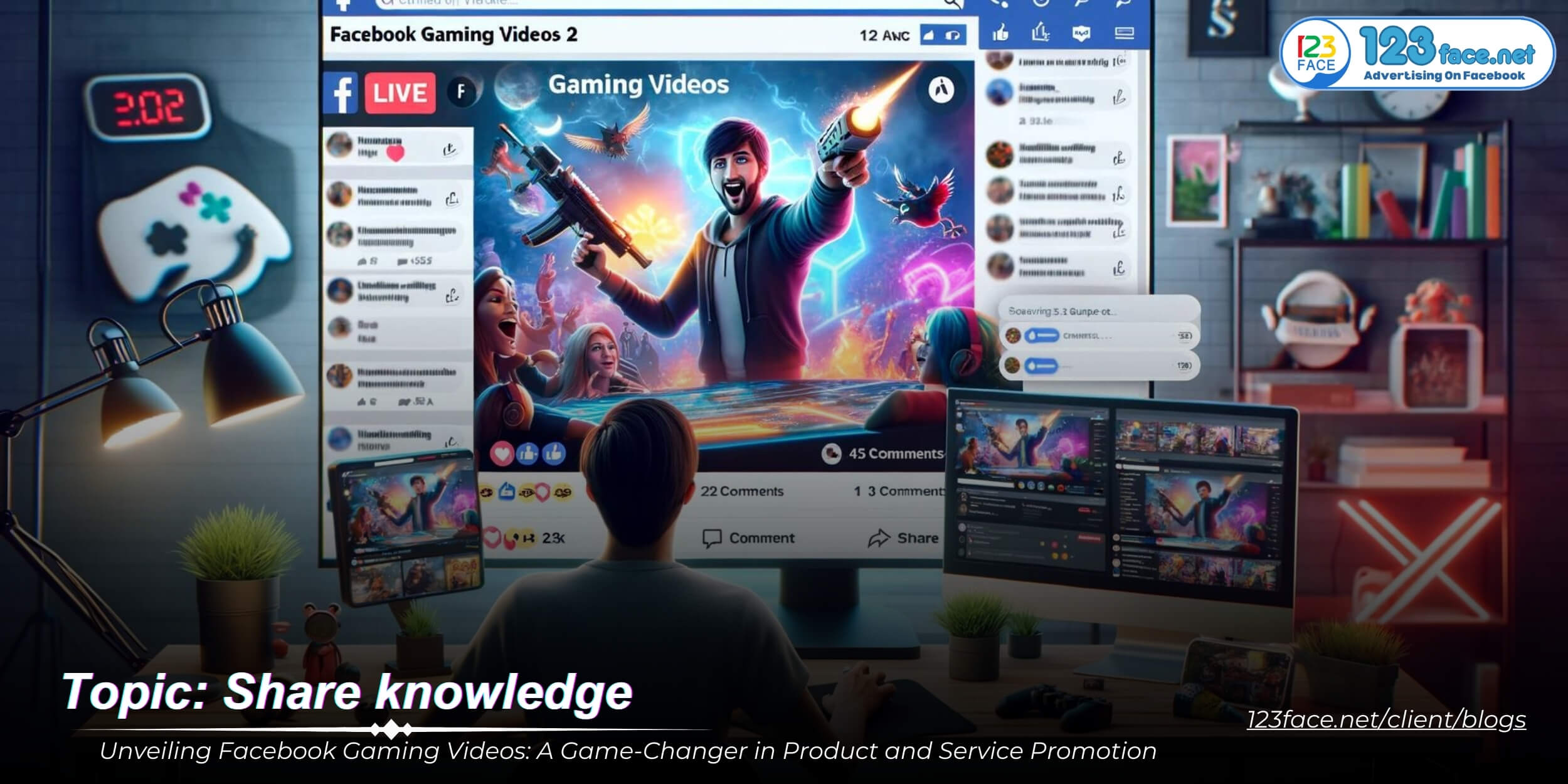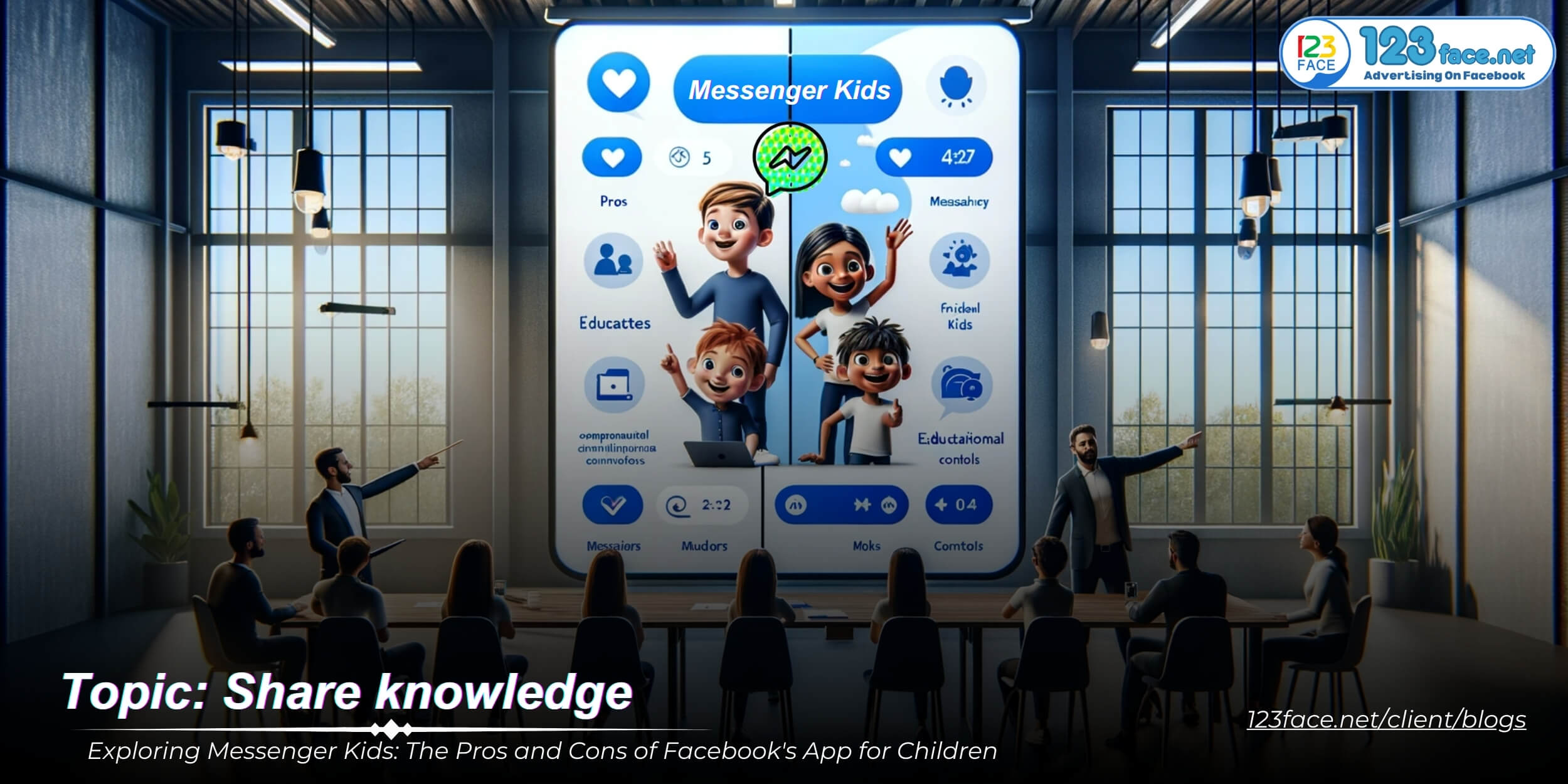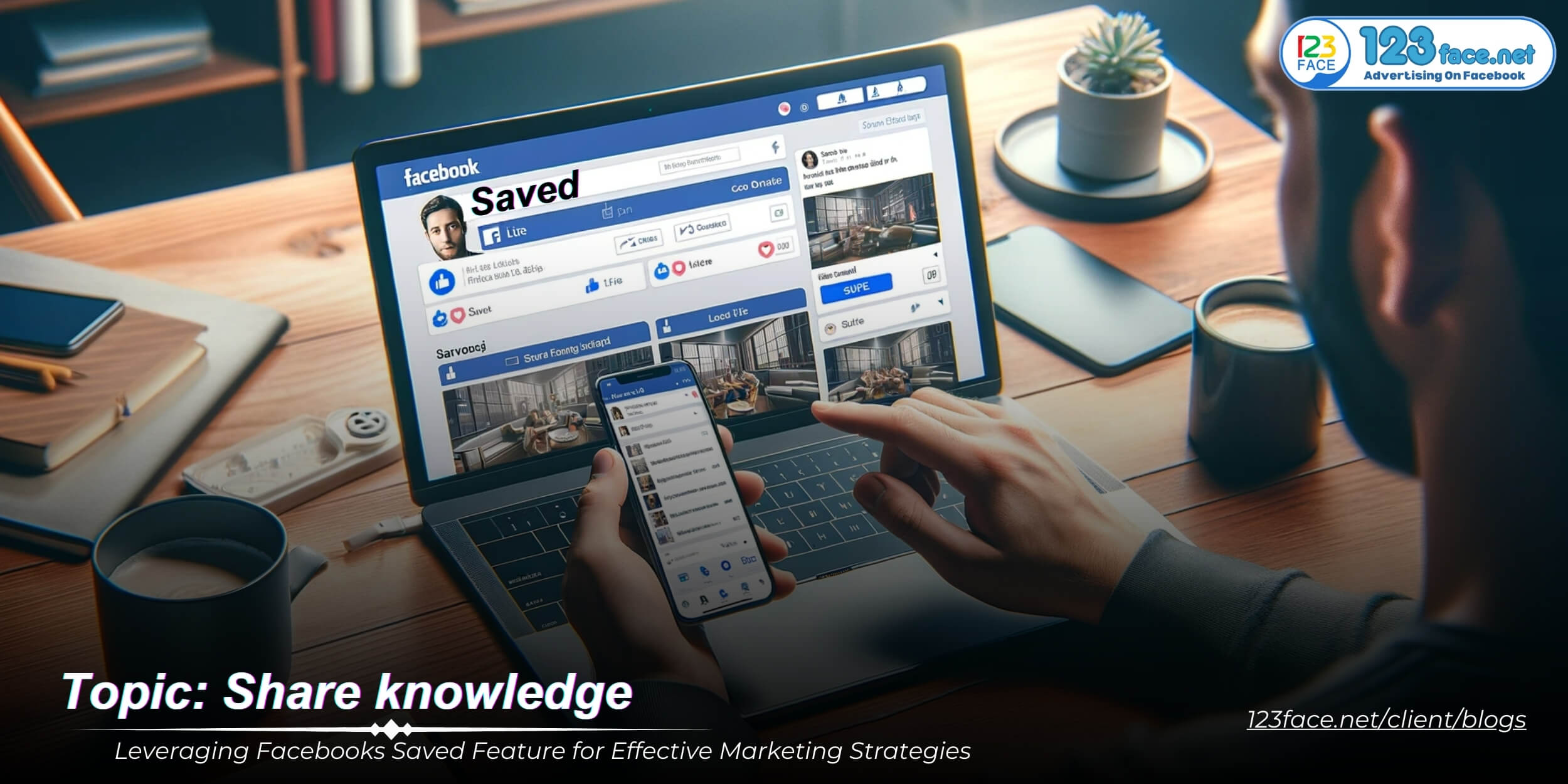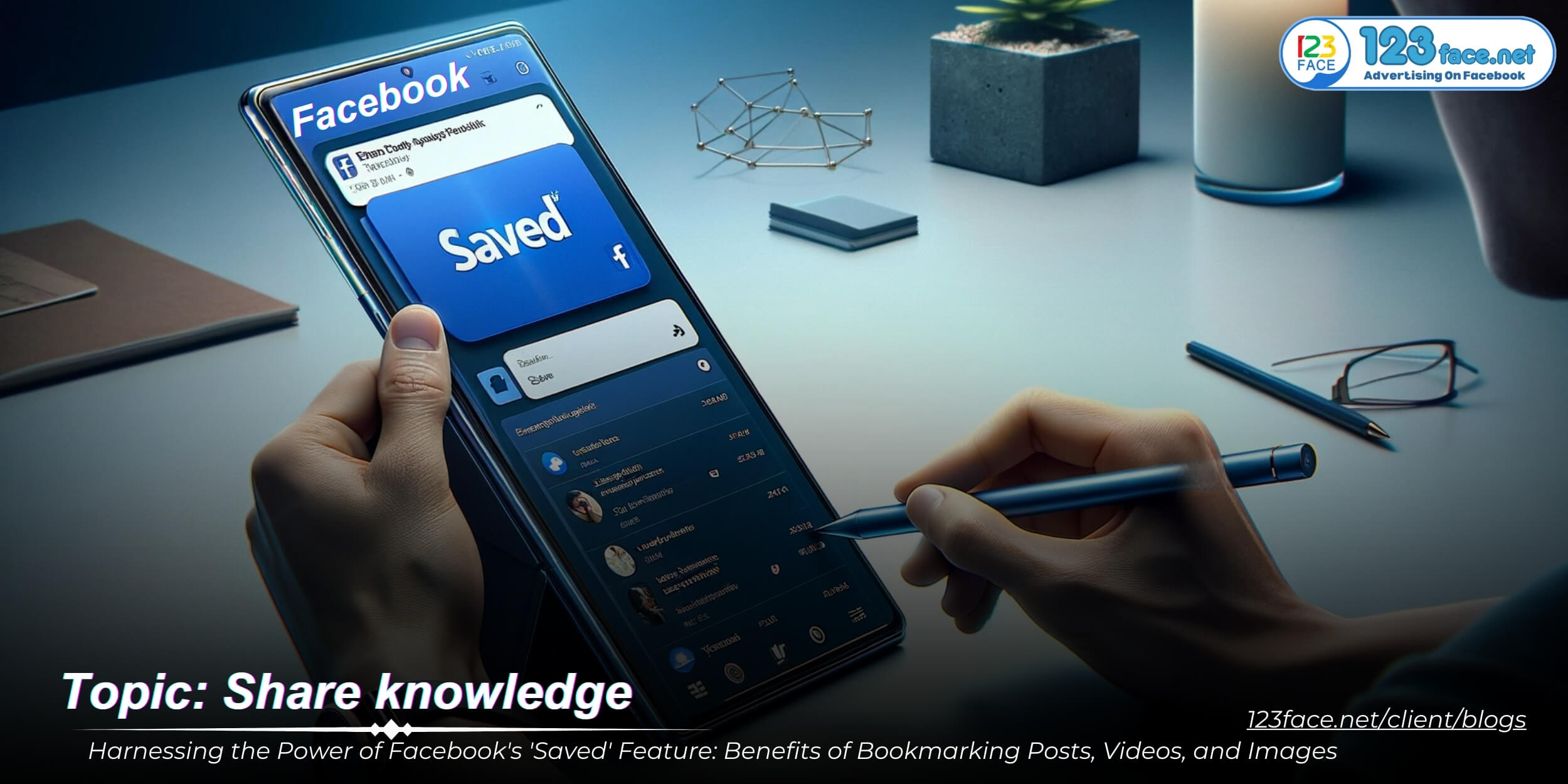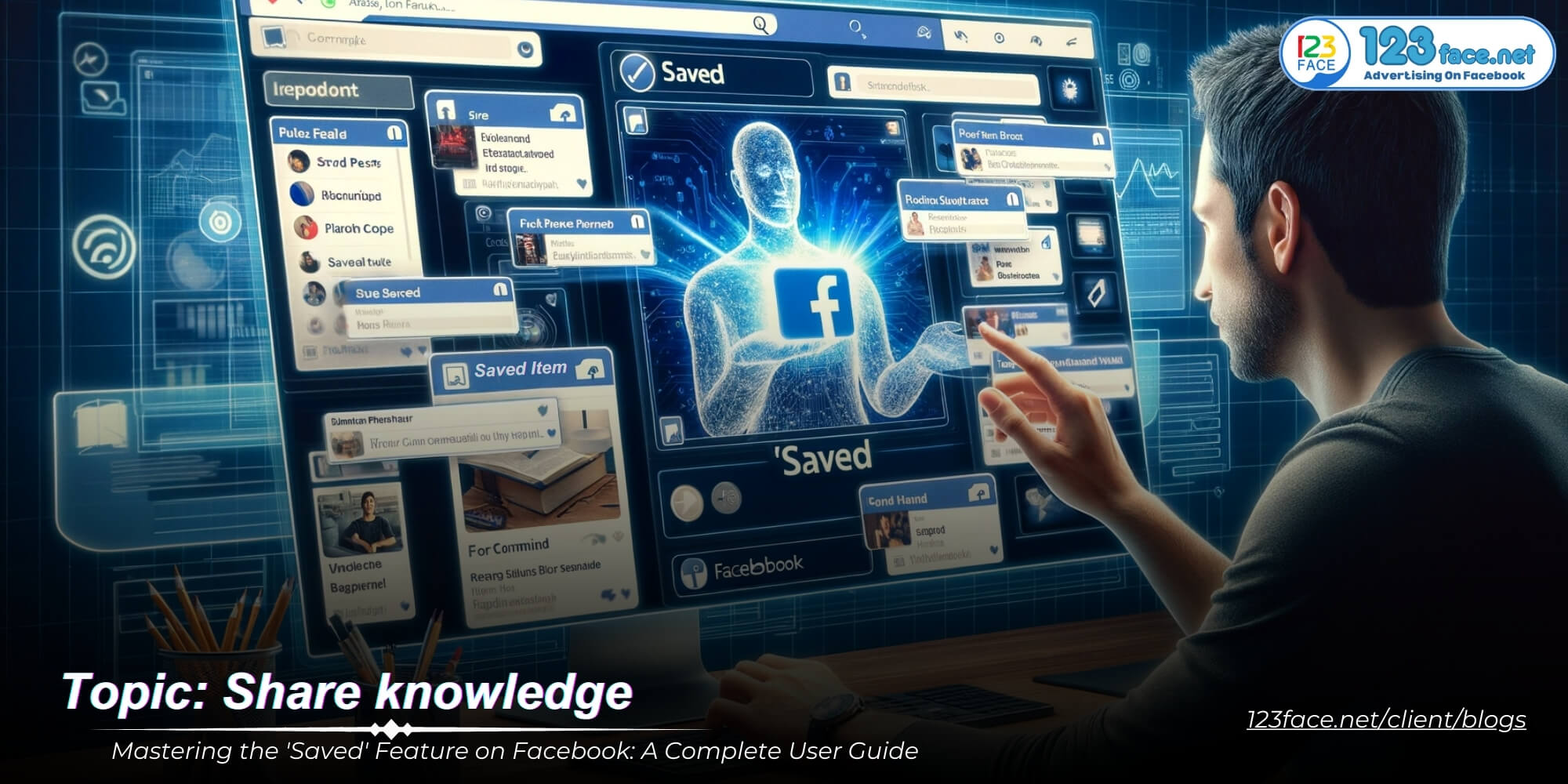Mastering Live Broadcasting: Exploring the Features in Facebook Creator Studio
Writing date: 2024-01-12 14:59:32
In today's digital landscape, live broadcasting has become an important tool for engaging audiences in real time. Facebook Creator Studio offers a variety of live broadcasting features, allowing creators and marketers to connect with audiences in a more flexible and authentic way. This comprehensive, optimized article dives into these features, providing insights on how to effectively use Facebook Creator Studio to stream live. Whether you're a seasoned broadcaster or new to the platform, understanding these features can significantly enhance your live broadcast strategy.
Getting Started with Live Broadcasting in Creator Studio
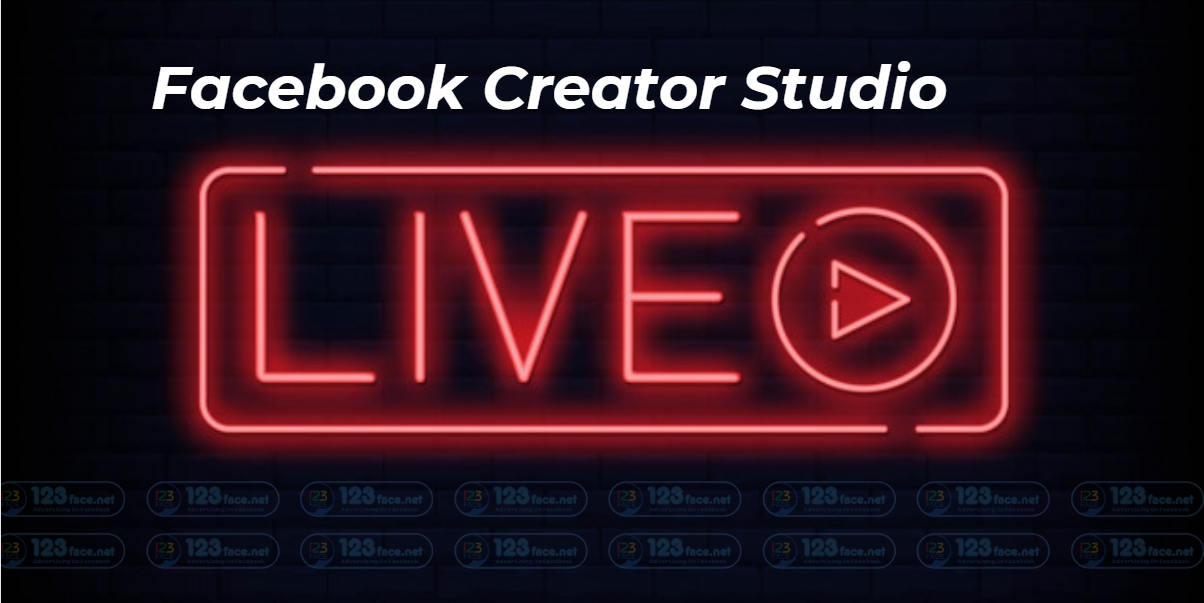
1, Setting Up Your First Live Stream
Embarking on live broadcasting via Facebook Creator Studio can significantly enhance your engagement with your audience. Here's a step-by-step guide to setting up your first live stream:
Accessing Live Streaming Feature:
- Navigate to Creator Studio: Log into your Facebook account and access Creator Studio.
- Select the 'Live' Tab: Within Creator Studio, find and select the ‘Live’ option on the dashboard.
Preparing Your Broadcast Settings:
- Choose Your Streaming Method: Decide whether you’ll stream directly from your webcam or use a streaming software.
- Configure Stream Key: If using streaming software, copy and paste the stream key provided by Facebook into your software.
- Test Your Setup: Conduct a test run to check the audio and video quality, ensuring everything is working smoothly.
Optimizing Streaming Experience:
- Internet Connection: Ensure you have a stable and strong internet connection to avoid interruptions.
- Camera and Audio Quality: Use a good quality camera and microphone to enhance the viewer experience.
- Prepare Content: Plan your content ahead of time to keep the stream engaging and on track.
2, Customizing Your Live Stream
Customizing your live broadcasts can help in reinforcing your brand and making your content more engaging for viewers.
Adding Titles and Descriptions:
- Compelling Titles: Create engaging and descriptive titles that clearly convey the topic of your live stream.
- Detailed Descriptions: Provide a thorough description, including what viewers can expect from the live stream.
Choosing Thumbnails:
- Selecting an Image: Choose a thumbnail that is visually appealing and relevant to the stream’s content.
- Custom Thumbnails: Consider creating a custom thumbnail that includes branding elements for consistency.
Additional Customization Options:
- Graphics and Overlays: Use graphics and overlays during your stream for a professional look.
- Interactive Features: Engage viewers by using interactive features like Q&A, polls, or live reactions.
Live broadcasting in Facebook Creator Studio opens up a new avenue for real-time engagement with your audience. By following these steps to set up and customize your live streams, you can create a more professional and engaging viewing experience. Remember, the key to a successful live stream is not just technical preparation but also delivering content that resonates and interacts with your audience. Embrace live streaming as a dynamic tool in your social media strategy to connect with your audience in a more immediate and authentic way.
Advanced Features of Live Broadcasting
1, Interactive Tools to Engage Viewers
Engaging viewers is a critical component of successful live broadcasting, and Facebook Creator Studio offers a variety of interactive tools to enhance viewer participation. Here’s how you can use these features to create a dynamic and engaging live experience:
Live Polls and Q&A Sessions:
- Conduct Live Polls: Use live polls during your broadcast to gather opinions, feedback, or just to entertain your audience. This interactive element can also provide valuable insights into your audience's preferences.
- Host Q&A Sessions: Encourage viewers to ask questions during your live stream. This not only increases engagement but also helps in building a stronger connection with your audience.
Utilizing Real-Time Comments:
- Interact with Comments: Respond to comments in real time, acknowledging viewers' presence and their contributions. This can create a sense of community and make your broadcast more interactive.
- Highlight Comments: You can also highlight or pin specific comments to address common questions or notable reactions.
Fostering Interaction:
- Call to Actions: Use your live stream to encourage viewers to take specific actions, like visiting your website, signing up for a newsletter, or following your page.
- Incentivize Participation: Offering incentives, like shoutouts or giveaways, can encourage more viewers to participate actively.
2, Analyzing and Utilizing Live Stream Analytics
To optimize your live streaming strategy, it’s important to understand and utilize the analytics provided by Facebook Creator Studio.
Accessing Live Stream Data:
- Navigating to Analytics: Post-stream, access your live stream analytics in Creator Studio to review the performance of your broadcast.
- Key Metrics Overview: Focus on metrics such as viewer count, peak live viewers, engagement metrics (likes, shares, comments), and audience retention.
Interpreting Engagement Metrics:
- Viewer Count and Retention: Assess how many viewers you attracted and how long they stayed engaged. This can indicate the appeal and relevance of your content.
- Engagement Analysis: Analyze likes, shares, and comments to gauge the level of interaction and what aspects of your stream resonated most with viewers.
Understanding Audience Demographics:
- Demographic Insights: Look into the age, gender, location, and language of your viewers to understand who is watching and how to tailor future content to your audience’s profile.
- Time and Day Analysis: Determine the best times and days to go live based on when your audience is most active.
Refining Your Strategy:
- Content Adjustments: Use the data to refine your content approach, such as altering the length of your streams, the topics covered, or the way you interact with viewers.
- Technical Improvements: Identify any technical issues like buffering or audio problems that may have impacted viewer experience.
By leveraging these advanced features and analytics in Facebook Creator Studio, you can create more engaging and successful live broadcasts. Interactive tools help in building a stronger connection with your audience, while analytics play a crucial role in fine-tuning your approach to live streaming, ensuring continuous improvement and growth in your live broadcasting endeavors.
Enhancing Your Live Broadcasting with Creator Studio
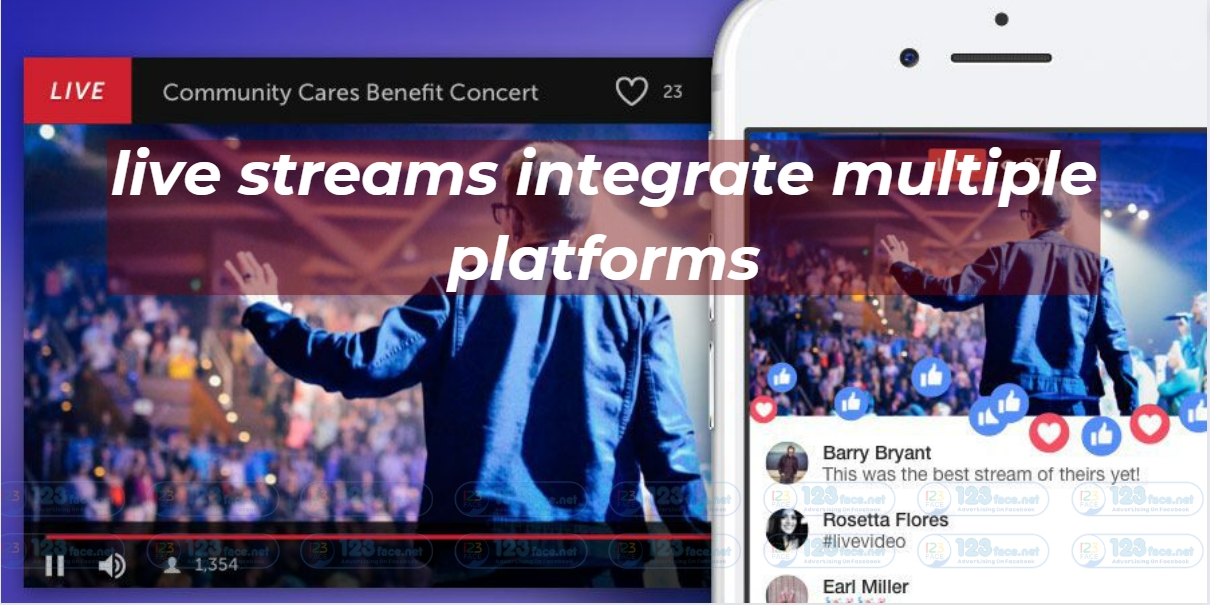
1, Integrating with Other Platforms
Expanding the reach and impact of your live broadcasts is achievable by integrating Facebook Creator Studio with other platforms. Here are some ways to broaden your broadcasting horizons:
Cross-Posting to Instagram and Other Platforms:
- Instagram Integration: Utilize the connection between Facebook and Instagram to share your live broadcasts on both platforms, increasing visibility.
- Sharing to Other Platforms: Consider sharing a teaser or announcement about your live stream on other social media platforms like Twitter or LinkedIn to draw in a wider audience.
Maximizing Visibility and Engagement:
- Teasers and Promotions: Before going live, create posts on other platforms to build anticipation and inform your audience about the upcoming live stream.
- Recycling Content: After the live stream, repurpose key moments or highlights and share them across your social media channels to engage viewers who may have missed the live event.
2, Best Practices for Successful Live Broadcasting
To make the most of your live broadcasting endeavors on Facebook, it’s important to adhere to certain best practices:
Content Planning:
- Structured Format: Plan your live streams with a clear structure or agenda to keep them focused and engaging.
- Relevant Topics: Choose topics that resonate with your audience and are likely to spark interaction and interest.
Audience Interaction:
- Active Engagement: Encourage viewer participation by asking questions, conducting polls, and responding to comments live.
- Community Building: Use live broadcasts to foster a sense of community among your viewers, making them feel valued and part of the conversation.
Technical Setup:
- Reliable Equipment: Ensure you have a stable internet connection and high-quality audio and video equipment to avoid technical glitches.
- Trial Runs: Conduct test streams to troubleshoot any potential technical issues before going live.
Consistent Broadcasting:
- Regular Schedule: Maintain a consistent live streaming schedule to keep your audience engaged and looking forward to your broadcasts.
- Promotion: Regularly promote your live stream schedule across your social media platforms to keep your audience informed.
Conclusion:
Live broadcasting using Facebook Creator Studio is a powerful tool for deepening your connection with your audience. It allows for real-time interaction, providing a platform to showcase your brand, share insights, and engage with viewers on a personal level. By integrating your live streams with other platforms, adhering to best practices, and leveraging the advanced features of Creator Studio, you can significantly enhance your social media strategy. This guide provides the foundation for successful live broadcasting, empowering you to create compelling, interactive, and impactful live content that resonates with your viewers and strengthens your online presence.